How-to Flash with Enhanced DRB III Emulator
- Open the latest version of TechTOOLS
- Search by VIN or YME
- Select the "DRB III Emulator" checkbox
- Select the desired flash
- Select "Download / Update"
- When the download completes, close the download prompt
- On the same computer, launch the Enhanced DRB III Emulator from the wiTECH application
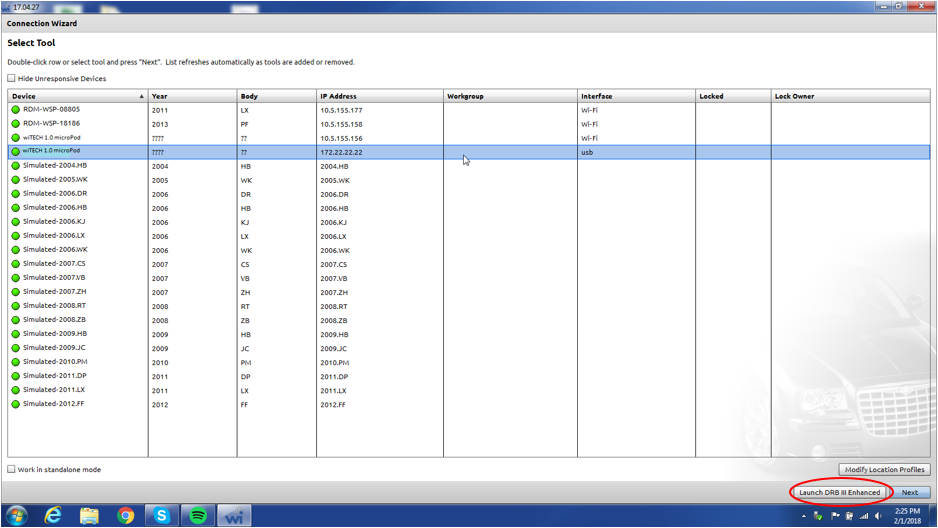
- Select "7. Vehicle Flash"
- Select "Flash Powertrain" or "Flash Non-Powertrain"
- Select "Start"
- Address the prompts to progress through the flash process
- When the flash completes, close the complete prompt.
- Clear DTCs
For a video version of this procedure, please see the following article:
https://kb.fcawitech.com/secure/how-to-flash-with-drb-iii-emulator-552.html
Article Number: 552
Posted: Fri, Nov 4, 2016
Last Updated: Tue, Jul 9, 2019
Posted: Chris Ordner
Online URL: https://kb.fcawitech.com/article/how-to-flash-with-enhanced-drb-iii-emulator-552.html