How to download and install the new National Instruments drivers for TechTOOLS Application on Windows 7 (32 bit/64 bit), Windows 8, and Windows 10 Operating Systems
The National Instruments drivers have been upgraded in order to comply with Windows 7 (32 bit/64 bit) and Windows 8 Operating Systems.
Before being installing the new National Instruments drivers, please make sure that no previous installation of National Instruments drivers is present on your machine. If you do, please uninstall the previous installation before starting new drivers download and install. To verify whether National Instruments drivers are already installed on your machine, please follow the steps described below:
- Go to Control Panel -> Programs -> Programs and Features.
- Look for “National Instruments Software” entry in the list of programs installed.
If the PC does not have National Instruments drivers installed, please skip the following steps and refer the "New Drivers Install" section of this article.
To uninstall the existing National Instruments Software,
- Select “National Instruments Software” form the list of programs
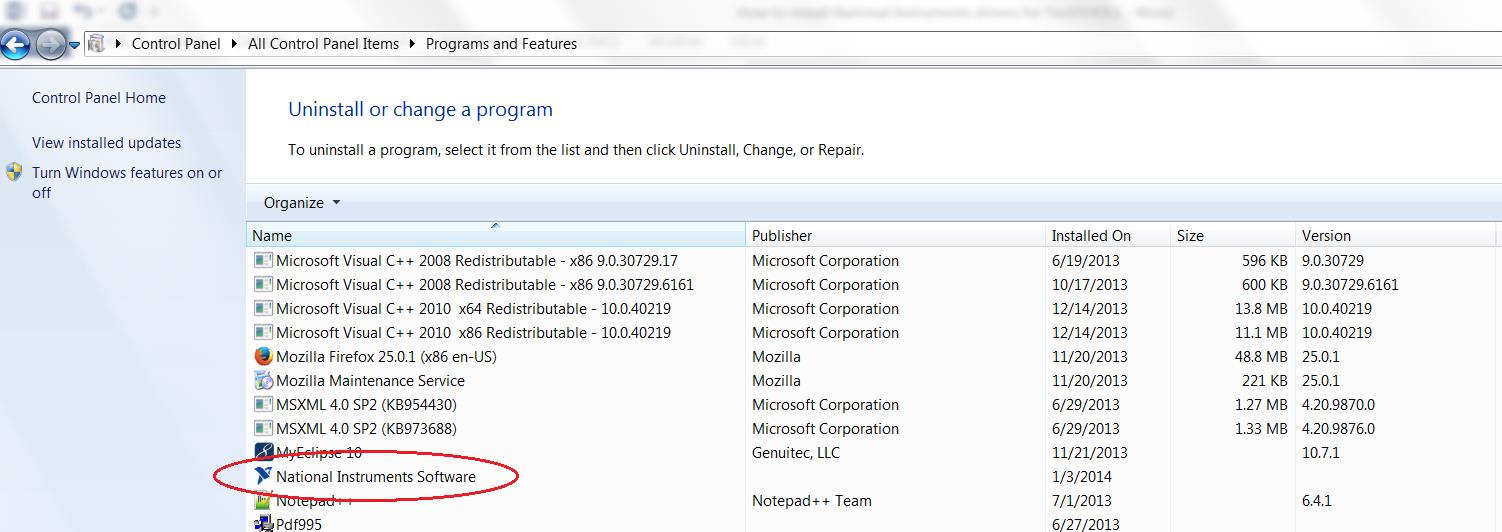
- Select “NI-488.2 3.0.2” and “NI-VISA Runtime 5.2.0” from the list of products and click on “Remove” button.
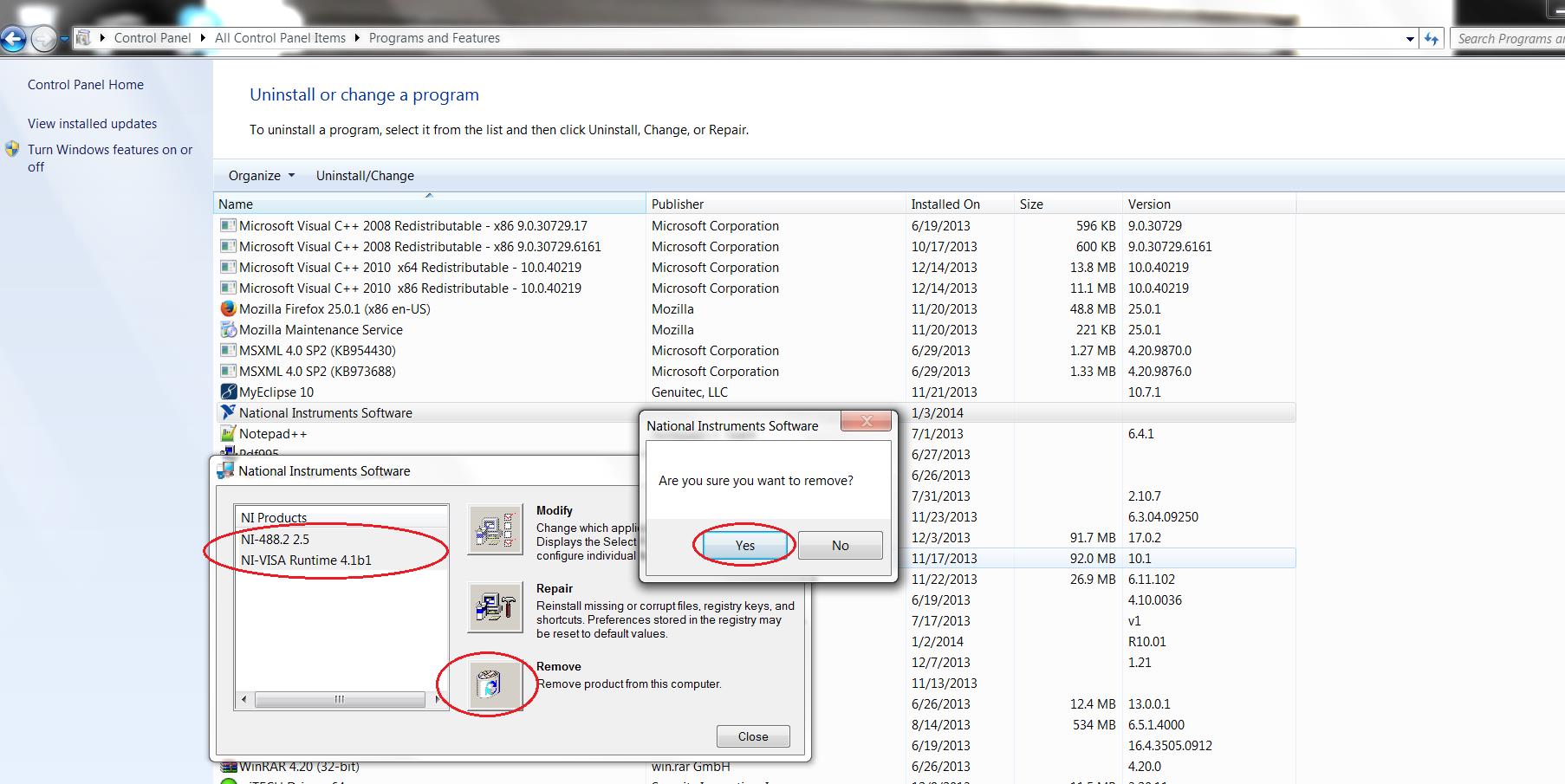
- Wait for the uninstallation/removal to complete.
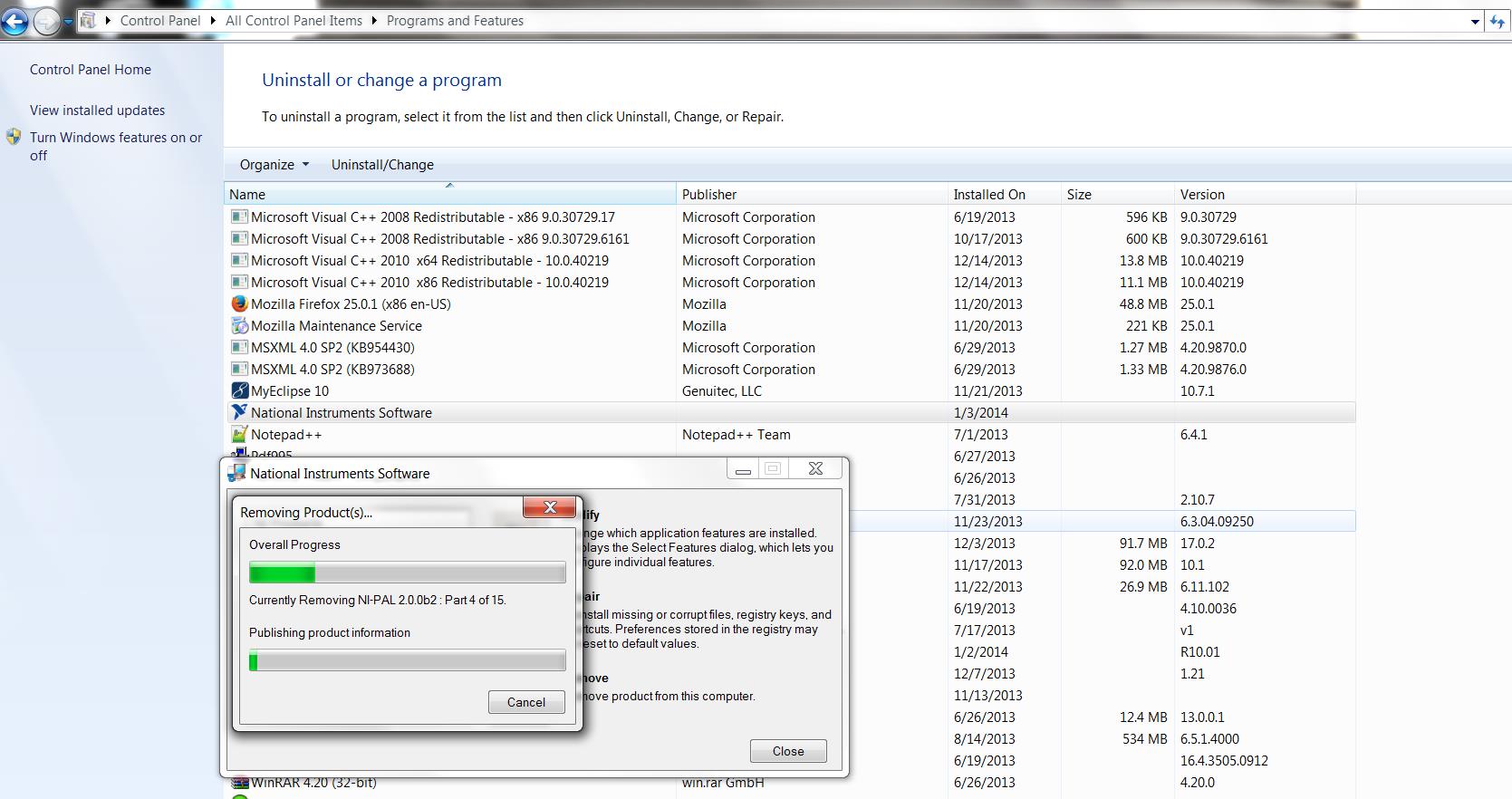
- Once the National Instruments Drivers is uninstalled, please restart your computer.
Once the computer is restarted, please login to DealerCONNECT and click on TechTOOLS link under Service Tab. TechTOOLS will automatically look for Nationals Instruments drivers installation on the computer and will prompt for downloading and installing the new Drivers.
New Drivers Install:
To get the new National Instruments Driver, please follow the steps listed below:
- Login to DealerCONNECT (https://dealerconnect.chrysler.com).
- Click on TechTOOLS link under Service Tab -> Service Tools & Equipment.
- Click National Instruments software link on the left-side panel.
Click the “Click here” link on the right-side panel as shown below to download the National Instruments Driver.
- A popup window will be displayed on the bottom of the screen.
- Click “Save As” in the pop up window as shown below.
- Save the National Instruments Drivers in the desired location.
- NI Driver download will be complete and a pop up window will be displayed at the bottom of the screen. Click “Run” in the pop up window as shown below:
- User Access Control window will be displayed which says, “Do you want to allow this app to make changes to your device?”. Click “Yes” in that window.
- Click “Yes” in the next screen.

- Click “OK” in the next window.

- Click the check box and click the Install button.

- Click “Finish” button.

- Upon clicking the “Finish” button, the computer will be restarted.
The Application can be launched by double clicking the desktop TechTOOLS icon.
Contact the wiTECH Help Desk at 1-888-wiTECH-1 /888-948-3241 or email
support@witechtools.com for further assistance with TechTOOLS Application.
Article Number: 666
Posted: Fri, Apr 14, 2017
Last Updated: Fri, Apr 13, 2018
Posted: Chris Ordner
Online URL: https://kb.fcawitech.com/article/how-to-download-and-install-the-new-national-instruments-drivers-for-techtools-application-on-windows-7-32-bit-64-bit-windows-8-and-windows-10-operating-systems-666.html