TechTOOLS workaround for “Invalid Credentials”
TechTOOLS Application workaround for “Invalid Credentials” at login:
If you receive the error message “Invalid Login Credentials”, please follow the instructions listed below to resolve this problem.
Step 1. Delete the old JRE folder
Make sure no TechTOOLS instance is open currently. In order to install the new files, you will have to delete the folder listed below first.
C:\DTO\JRE-1_6_0_45
Step 2. Download and unzip the new JRE folder
- After the old JRE folder has been deleted,
- Download the new needed files and JRE folder from: http://akamai-public.dealerconnect.chrysler.com.edgesuite.net/TechTOOLS/TechTOOLS_Fix.zip
- Edge Workaround:
- If Edge gives a message saying the file can't be downloaded securely, complete the download by performing the following steps:
- In the Edge download list, select the 3 dots to open the menu for the downloaded file, and select "Keep", then when prompted, select "Keep Anyway".
- Chrome workaround:
- If Chrome does not download the file when selecting the above link, complete the download by right clicking the above link, then selecting "Copy Link Address".
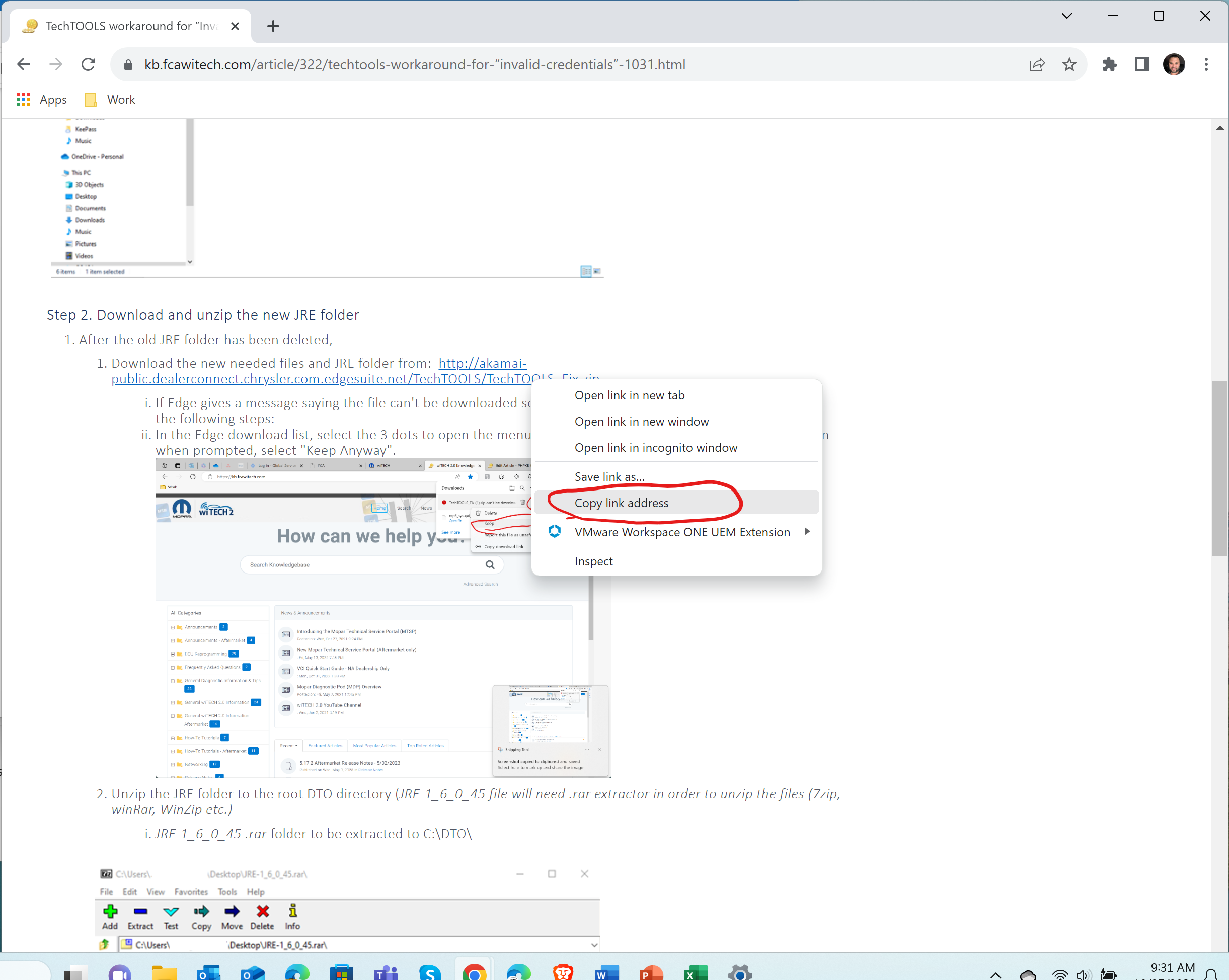
- In Chrome, open a new tab, paste the copied address, and press Enter.
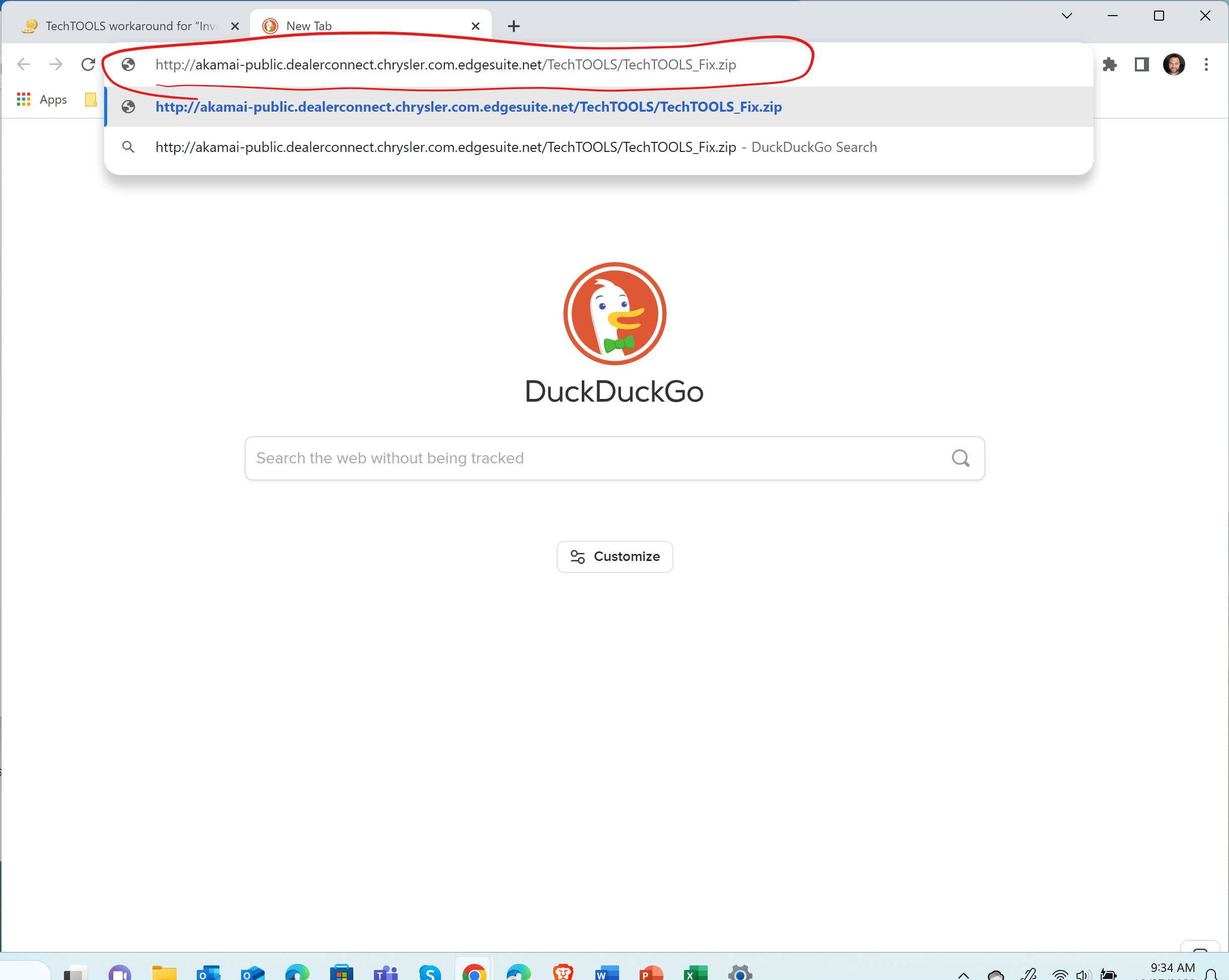
- If Chrome does not download the file when selecting the above link, complete the download by right clicking the above link, then selecting "Copy Link Address".
- Edge Workaround:
- Unzip the JRE folder to the root DTO directory (JRE-1_6_0_45 file will need .rar extractor in order to unzip the files (7zip, winRar, WinZip etc.)
- JRE-1_6_0_45 .rar folder to be extracted to C:\DTO\
- Download the new needed files and JRE folder from: http://akamai-public.dealerconnect.chrysler.com.edgesuite.net/TechTOOLS/TechTOOLS_Fix.zip
- As soon as the JRE folder has been extracted the new folder should show updated in the DTO directory C:\DTO\ (make certain it is only the JRE folder, not the JRE zip files)
Note: It is the same folder name, but the files are newly updated.
Step 3. Replace the old files from ‘lib’ folder
- Next step is to replace the below JAR files below with the JAR files that were included in the ZIPed file download:
-
- dcGUIFramework.jar
- mds2002client.jar
- litteral.jar
-
- The above files will need to replace the existing files in the directory listed below. Copy and paste these files in the following folder:
-
- C:\DTO\TechTOOLS\dist\lib
-
- The update is now complete. Launch the TechTOOLS application to confirm. (Check to make sure that you are using the same password used for the StellantisIOP Portal)
Contact the wiTECH Help Desk at 1-888-wiTECH-1 /888-948-3241 or email support@witechtools.com for further assistance with TechTOOLS Application.