How to Configure Wireless Settings on a microPod II Setup for Enhanced DRB III Emulator
- On a PC with the wiTECH application installed connect the VCI Pod/microPOD with a USB cable and enter IP “172.22.22.22” into the address bar of an Internet browser.
- Select Wireless Settings in the menu on the left.
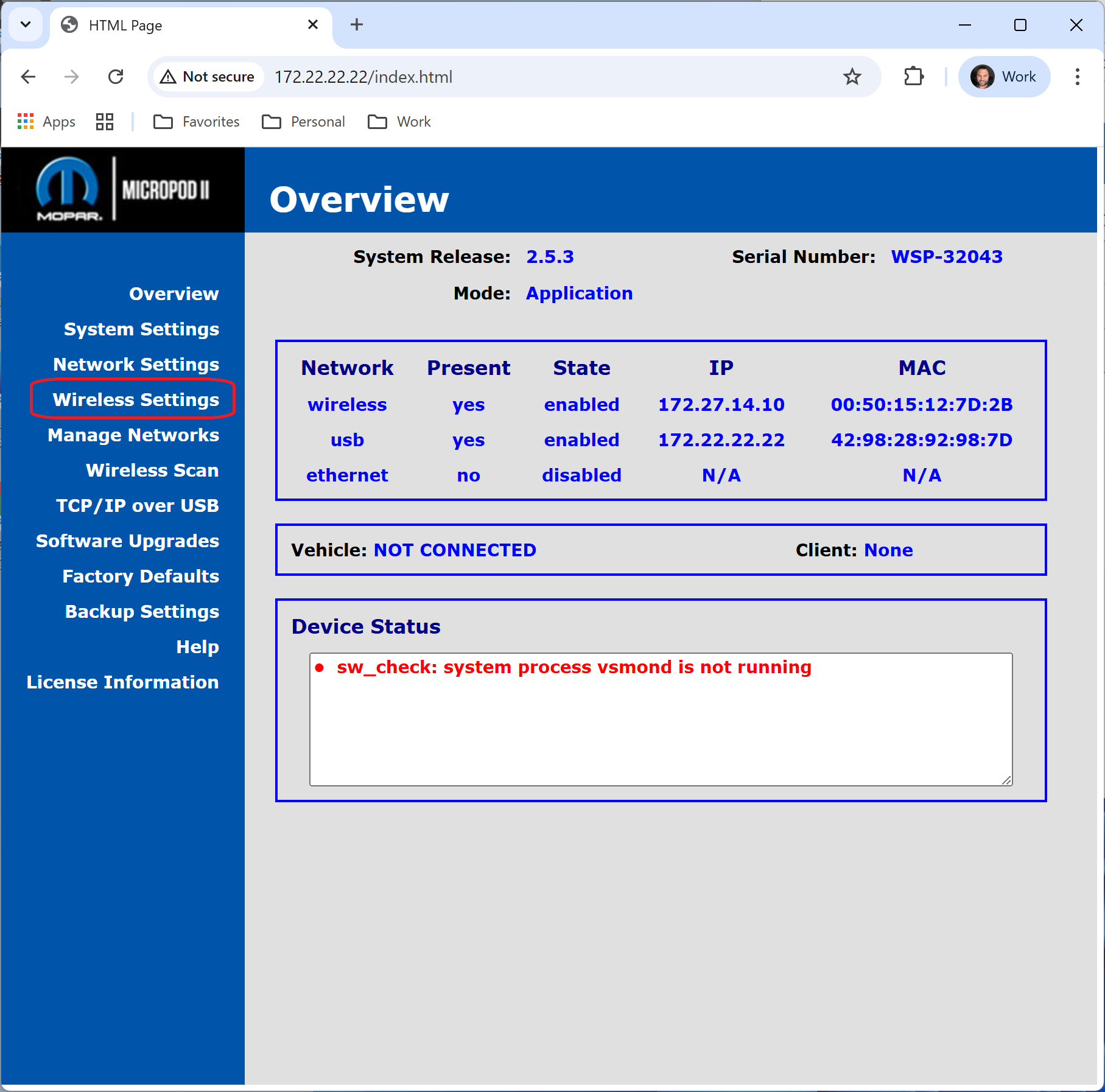
- Select New and enter the name of your profile that you are creating and select ADD.
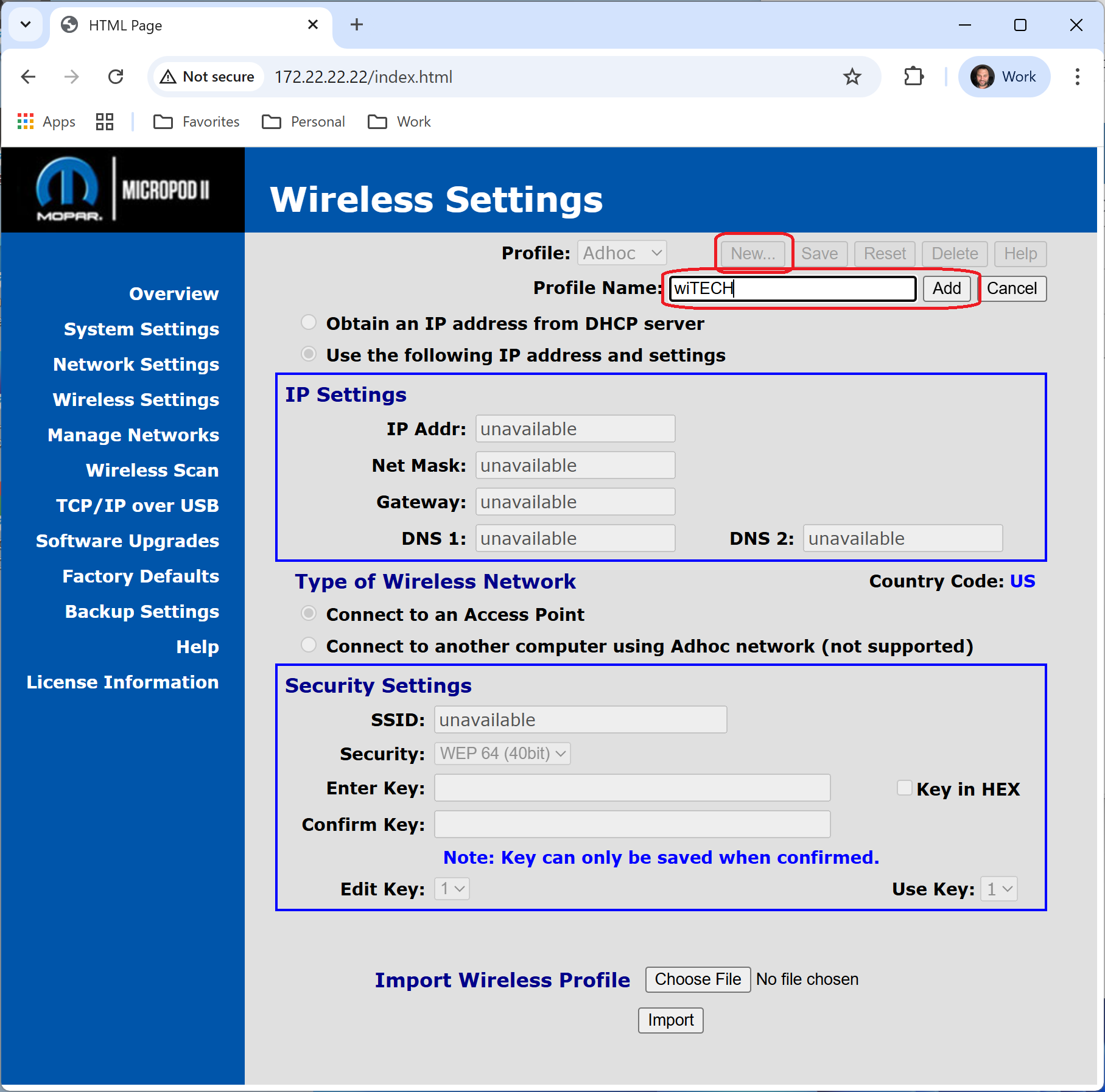
- In the Se c u r i ty Settings field enter the wiTECH Network
- SS I D
- Se c u r i t y : WPA or WPA2 PSK
- Enter Key:
- C on firm Key:
- Select Save at the top of page
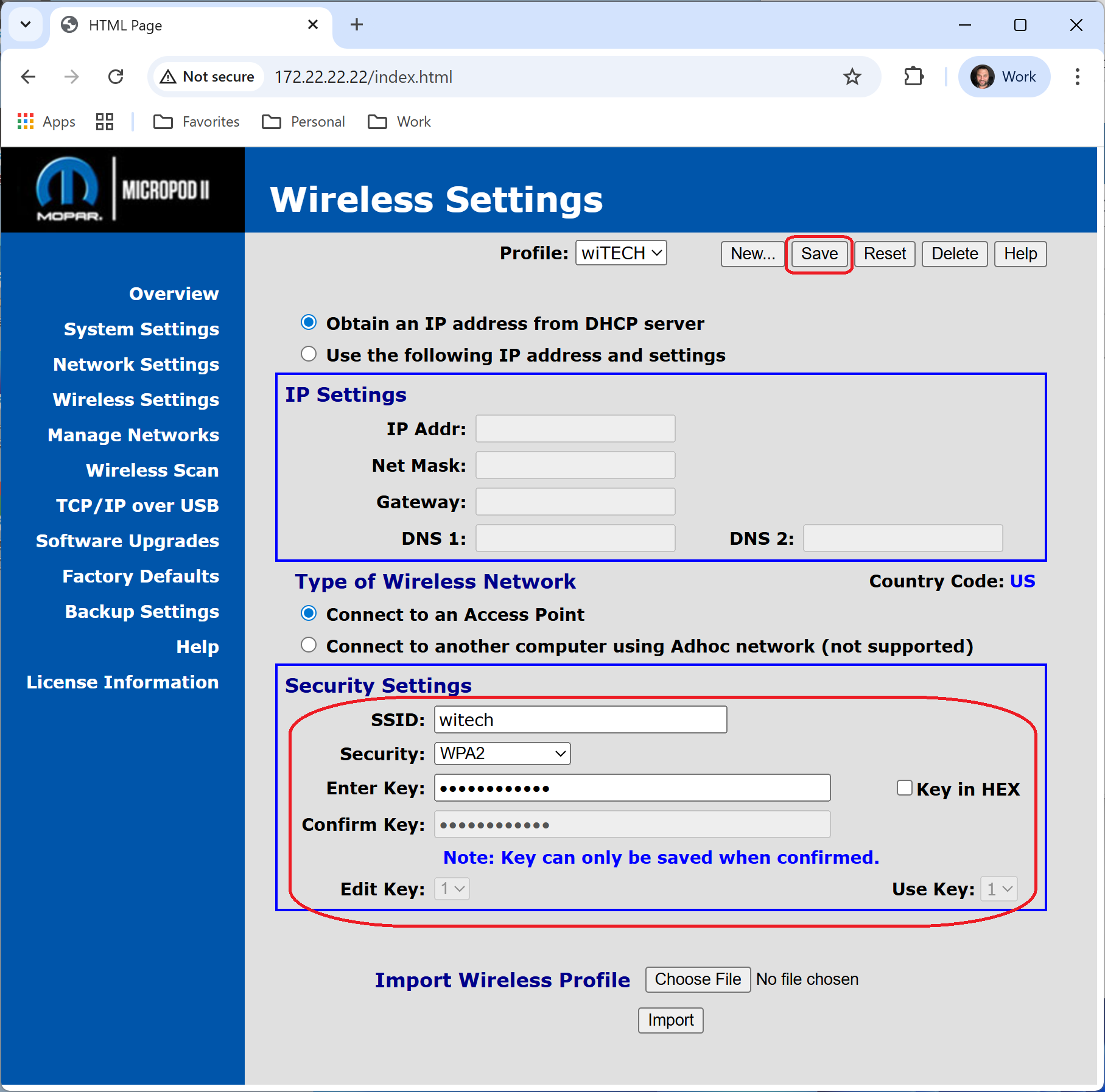
- Select Close on the next page
- Select Manage Networks in the menu on the left.
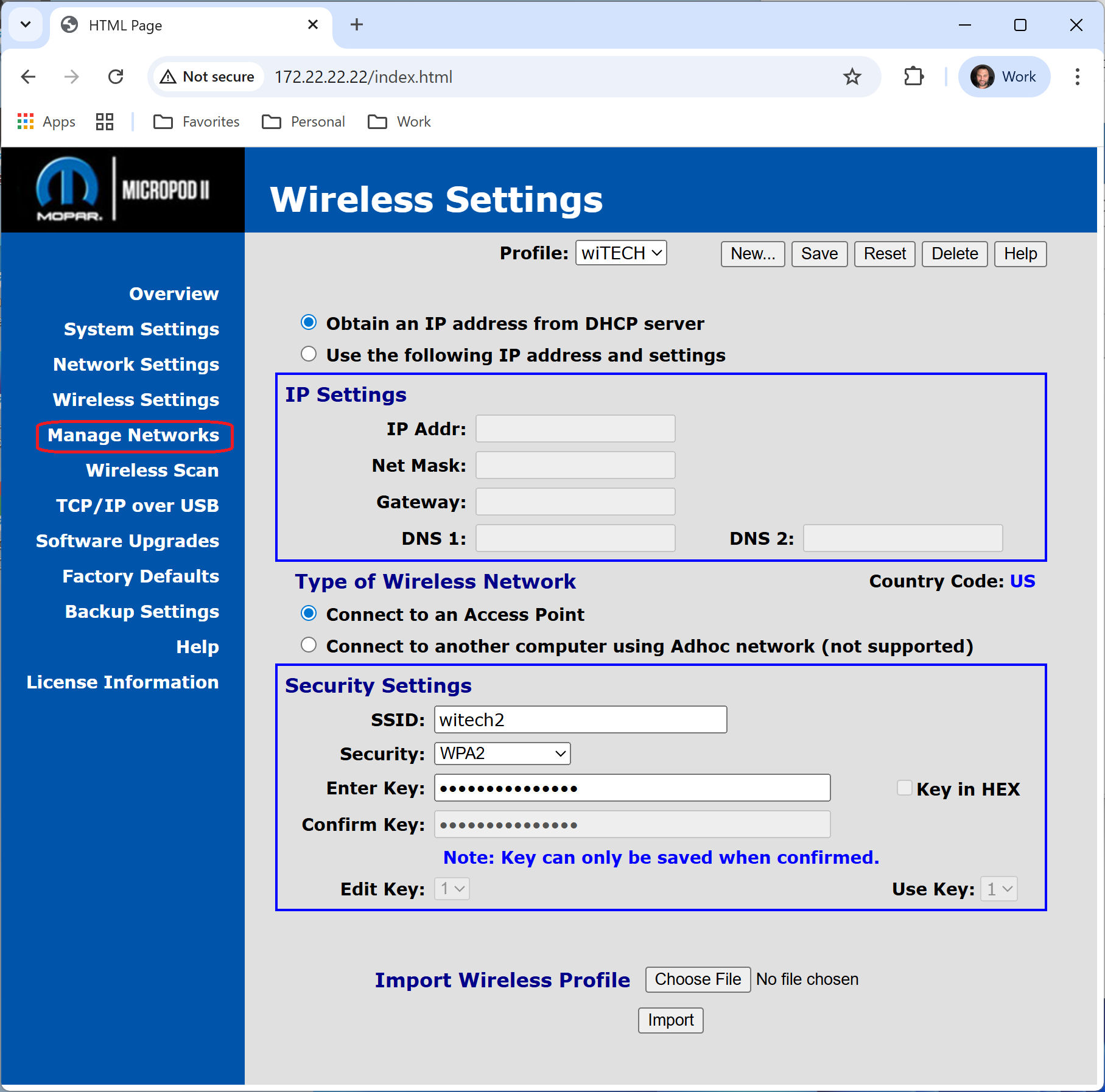
- Select radio button for the wireless interface.
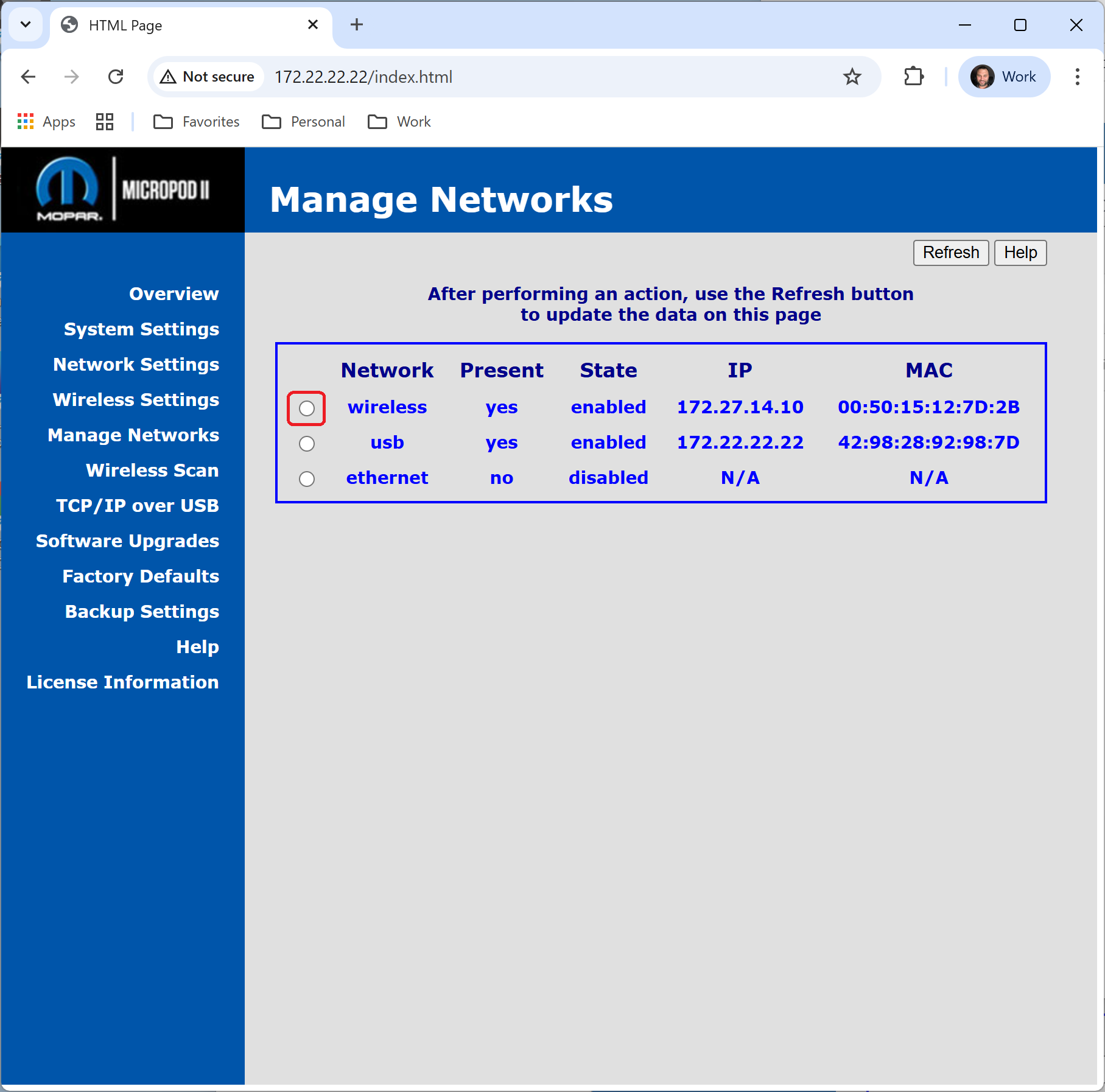
- Next to the profile that was just created select the Select & Start button
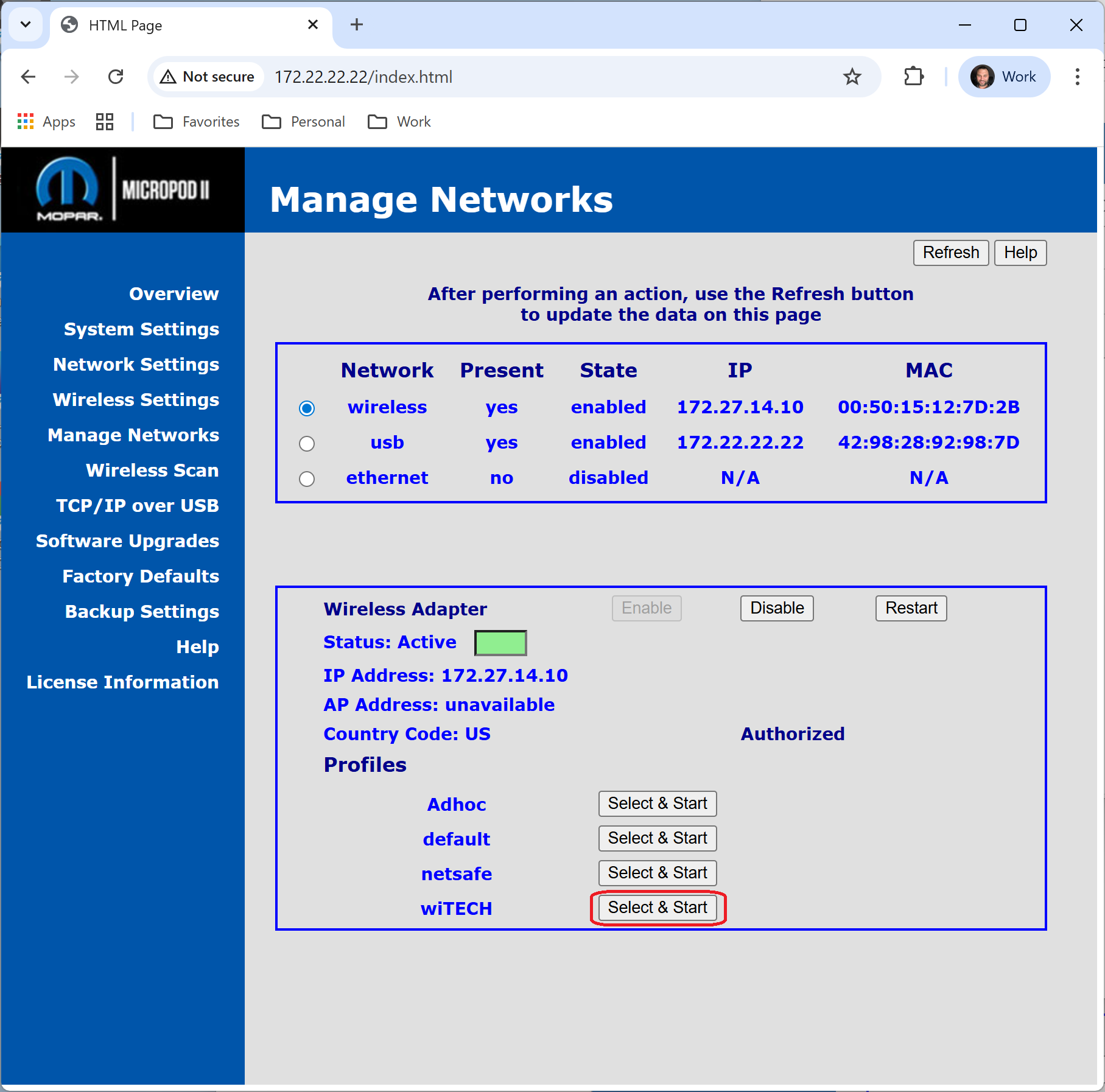
- Select Close on the next page
- Once the connection is complete you will see an IP address populate for the wireless interface
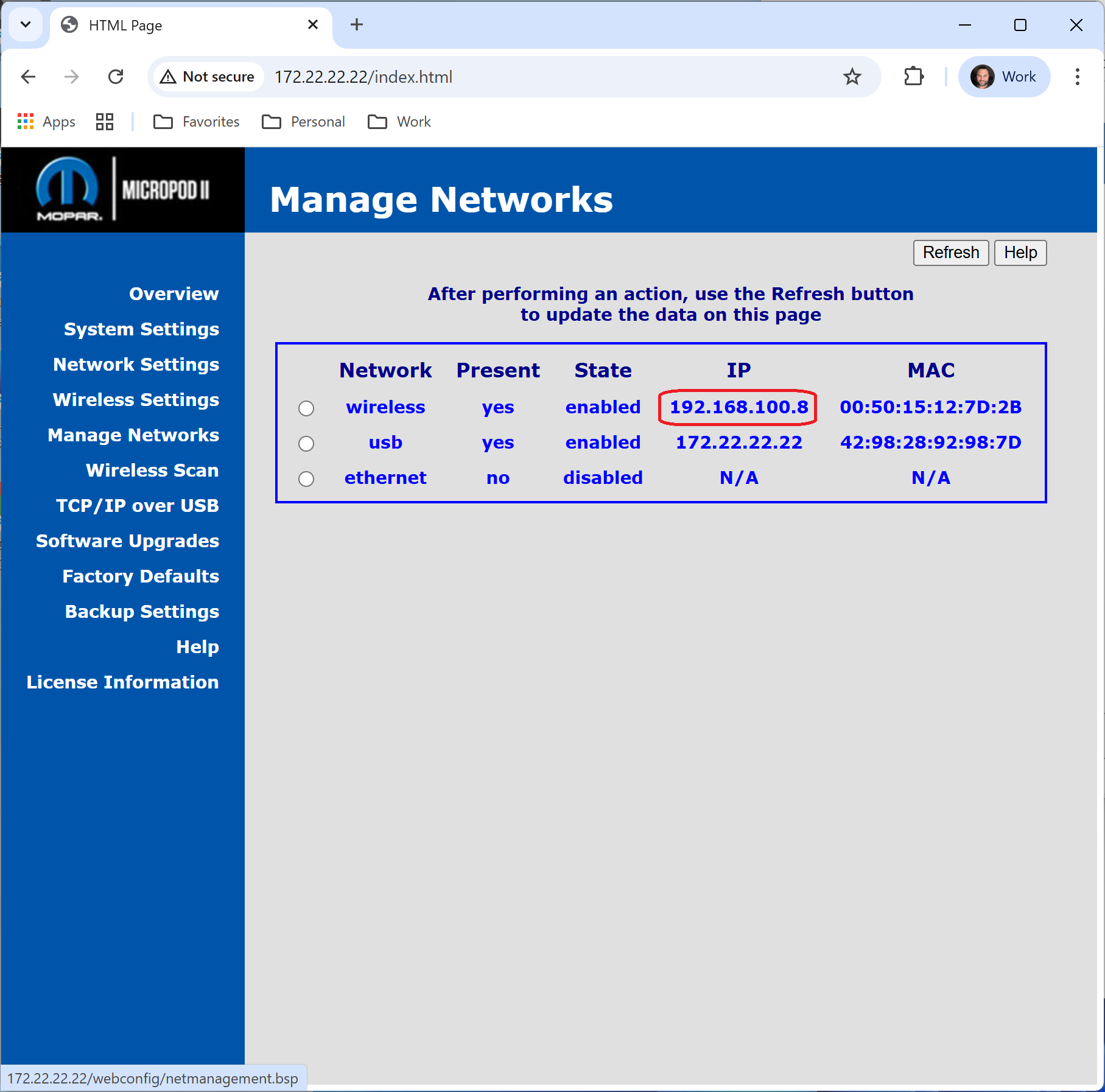
- In some cases you may need to select the refresh button
