wiTECH Session Sharing - For Technicians
wiTECH Session Sharing is a new feature with wiTECH version: 6.1.0 (January 2025)
Terminology:
Stellantis Support Agent: wiTECH Help Desk, STAR, Technical Advisor, Field Technical Support, etc.
Technician: Dealership technician or personnel working with the Stellantis Agent
wiTECH Session Sharing How-To:
Technician:
- Connect to the vehicle in wiTECH 2.
- When the Stellantis agent provides the share code, select the Share button in the top right corner of the wiTECH screen, and input the Share Code. Two share options are available:
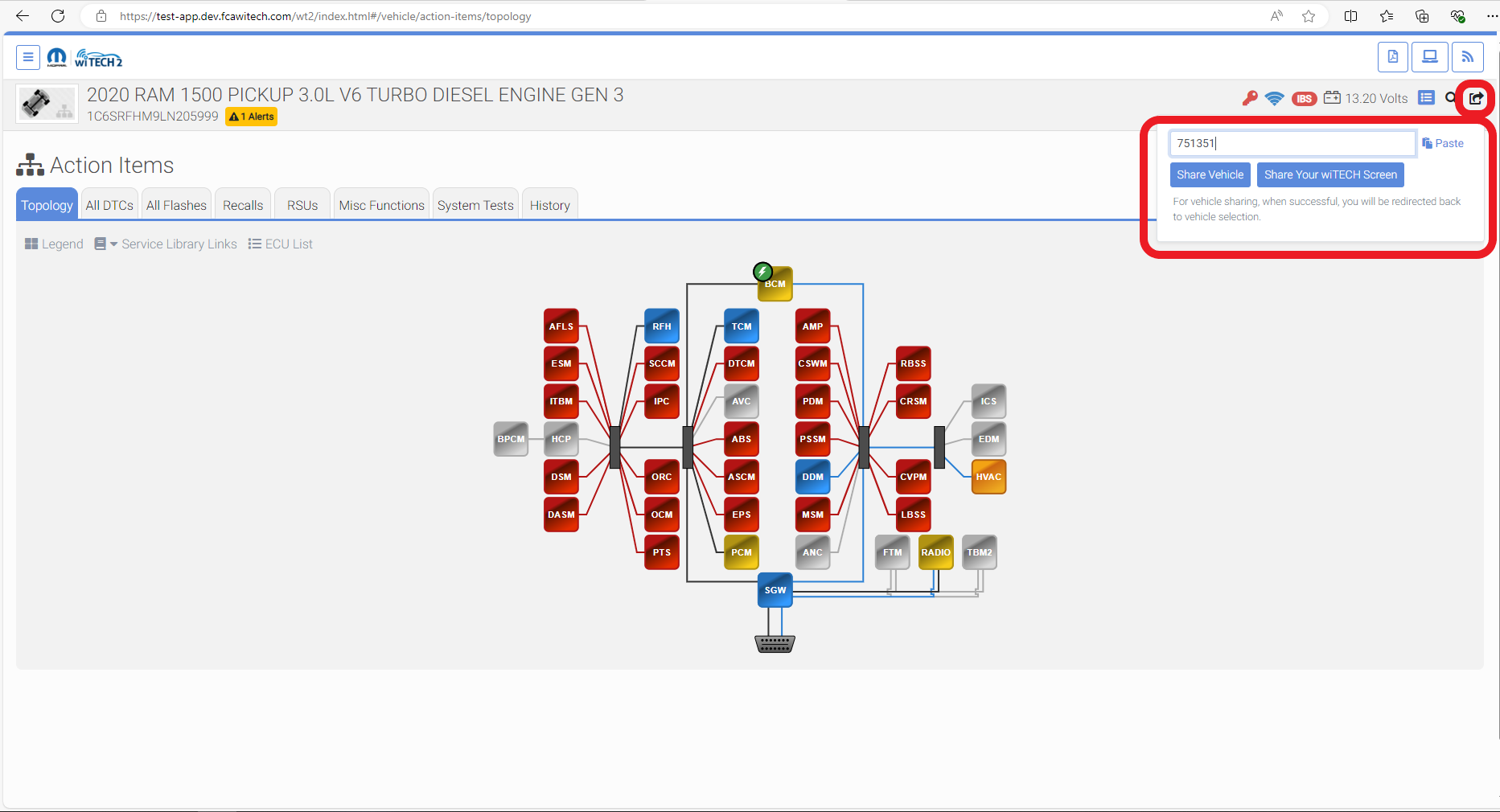
- “Share Vehicle”: to allow Agent full control of vehicle session - select “Share Vehicle”.
- When sharing the vehicle session, the technician is brought back to the Vehicle Selection Screen and the shared information is displayed.
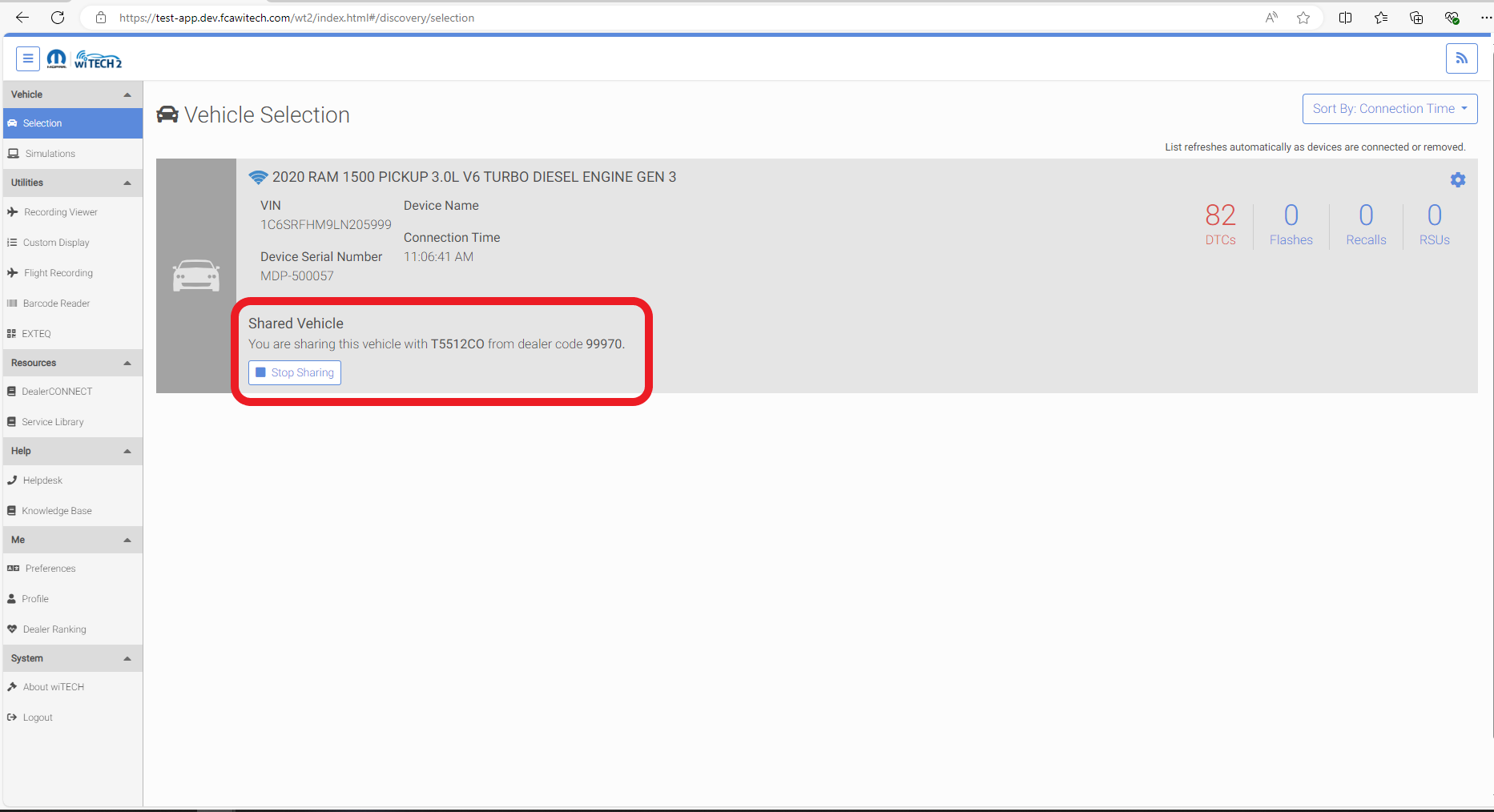
- The technician can stop sharing the session at any time by selecting the “Stop Sharing” button in their Vehicle Selection Screen.
- When sharing the vehicle session, the technician is brought back to the Vehicle Selection Screen and the shared information is displayed.
- “Share Your wiTECH Screen”: to allow Agent view only and Technician maintains control - select “Share Your wiTECH Screen”.
- The Technician controls the wiTECH session and the Agent views in real time the actions the technician performs within wiTECH.
NOTE: The Agent CANNOT view any screens on the technician’s PC other than the wiTECH screen.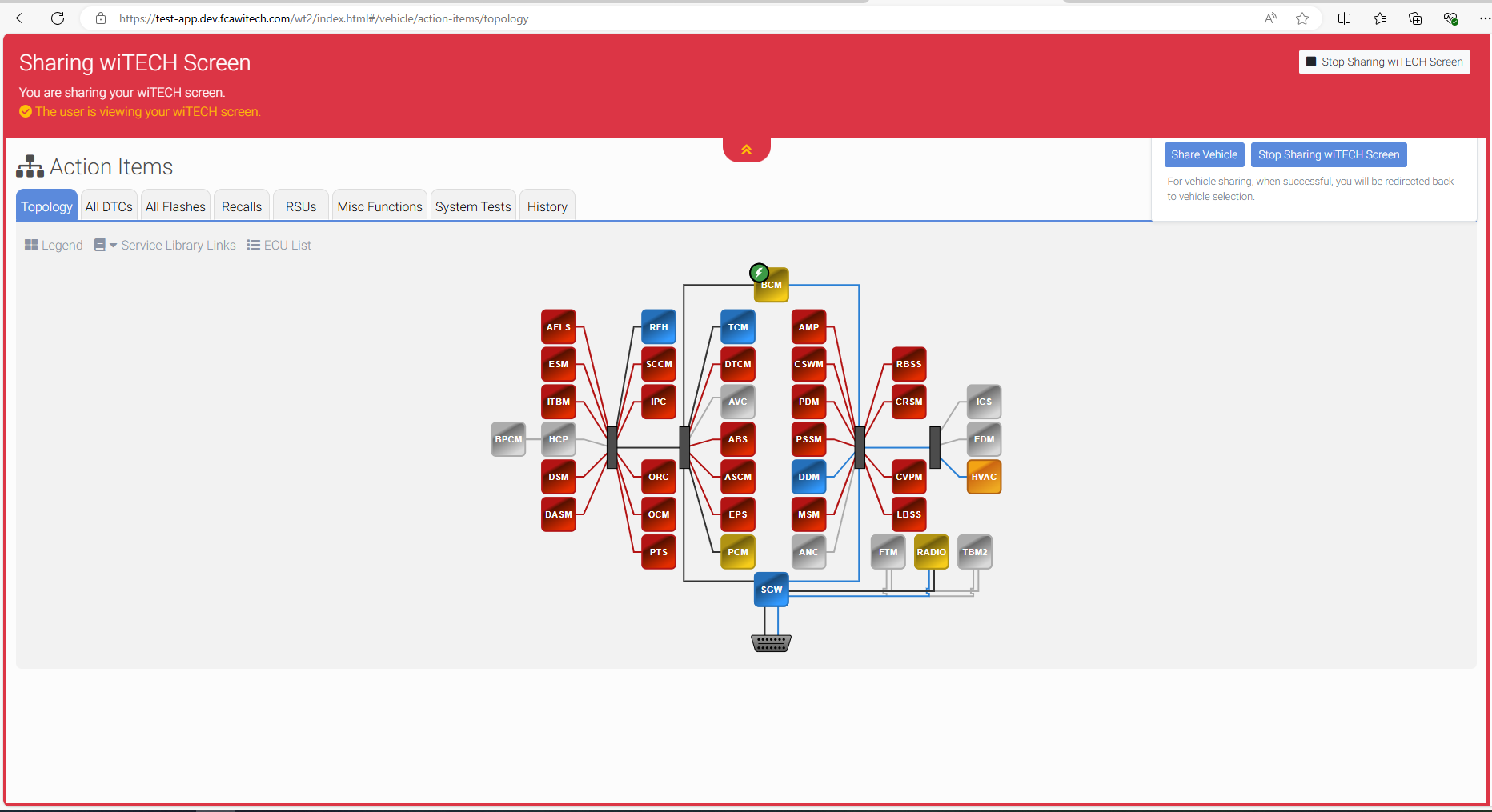
- The technician can stop sharing the session at any time by selecting the “Stop Sharing” button.
- The Technician controls the wiTECH session and the Agent views in real time the actions the technician performs within wiTECH.
- “Share Vehicle”: to allow Agent full control of vehicle session - select “Share Vehicle”.