7th - How-To Purchase a TechAuthority Subscription - Aftermarket
For Aftermarket Users ONLY
Aftermarket Setup Process:
For a video version of the Aftermarket wiTECH 2.0 Setup Process, please see Video - How To Setup wiTECH 2.0 For Aftermarket Users .
1st - Getting Started with wiTECH 2.0 - Aftermarket
2nd - a - How-To Purchase a Vehicle Communications Interface (VCI) device - Aftermarket
2nd - b - How-To Register a Vehicle Communication Interface (VCI) Device to Your Account - Aftermarket
2nd - c - Registering a J2534 Device - Aftermarket
3rd - How-To Purchase and Assign a wiTECH 2.0 Subscription and Assign Users - Aftermarket
4th - How-To Setup Okta MFA for New Users - Aftermarket.
5th - How-To Setup Your Vehicle Communication Interface (VCI) Device - Aftermarket
6th - How-To Configure Wireless on a Vehicle Communication Interface (VCI) Device - Aftermarket
7th - How-To Purchase a TechAuthority Subscription - Aftermarket (this article)
6th - How-To Purchase a TechAuthority Subscription - Aftermarket
Introduction
This article demonstrates the steps required to purchase a TechAuthority subscription. TechAuthority grants the user access to service information in Service Library and is required for some functionality of the wiTECH 2.0 application.
NOTE: TechAuthority subscriptions cannot be shared between users. Each wiTECH 2.0 user needing access to TechAuthority is required to have a separate subscription.
How-To Purchase a TechAuthority Subscription
- Go to the Mopar Technical Service Portal website at: https://mopartsp.com/
- Select "AFTERMARKET"
- If you don’t already have a Mopar Technical Service Portal account, select the link to “Register” and complete the registration process.
NOTE: To be able to assign TechAuthority subscriptions to existing wiTECH users, be sure to Login using the same email address as the wiTECH Mopar Technical Service Portal Account owner.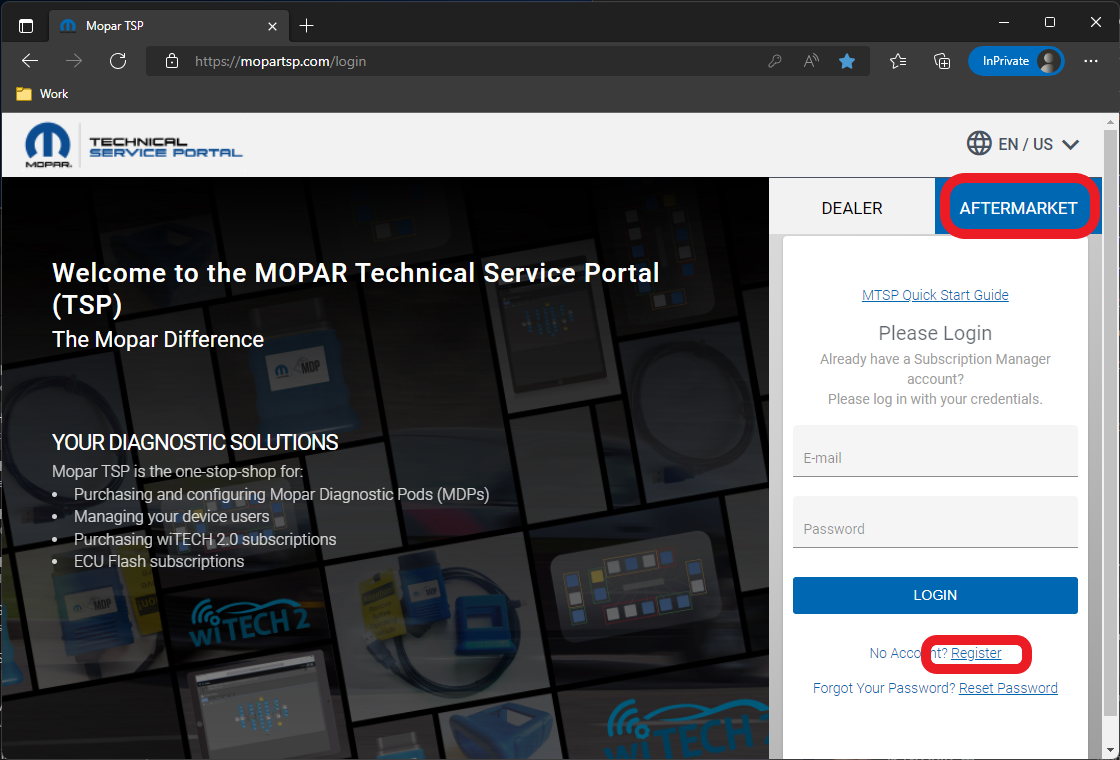
- If you don’t already have a Mopar Technical Service Portal account, select the link to “Register” and complete the registration process.
- Enter your login credentials and select “LOGIN”.
- If required, complete the 2 Step challenge, and select “CONFIRM”.
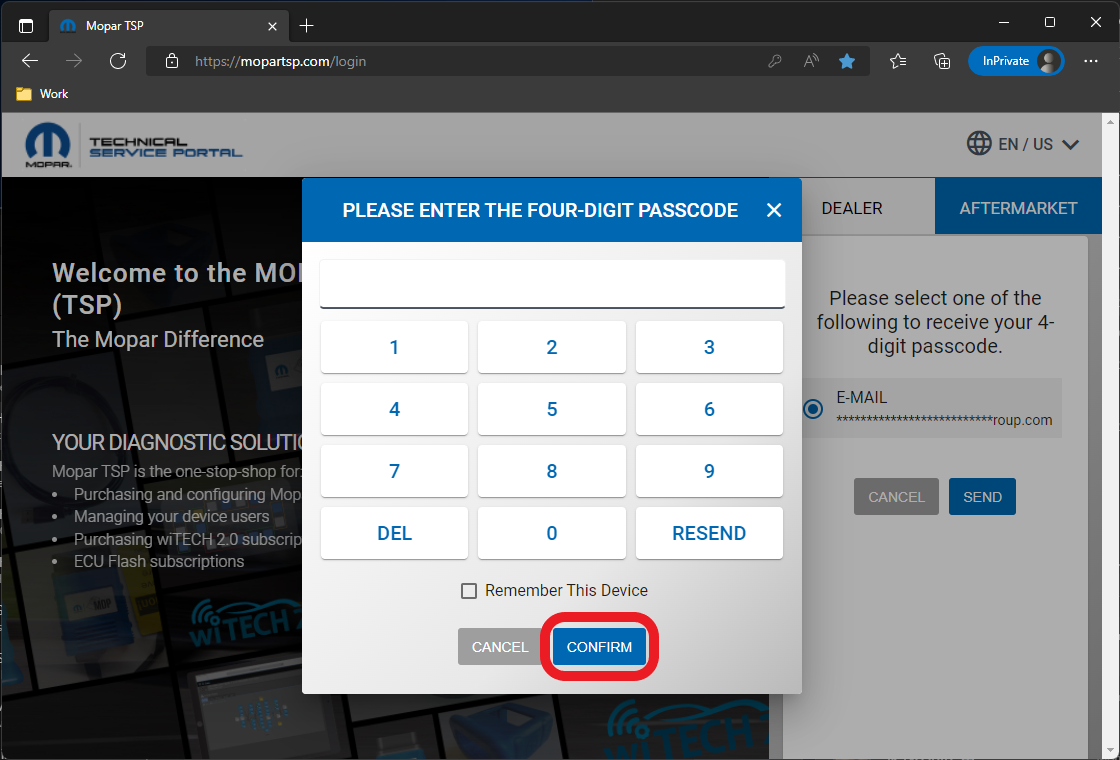
- Select “PURCHASE” from the left menu.
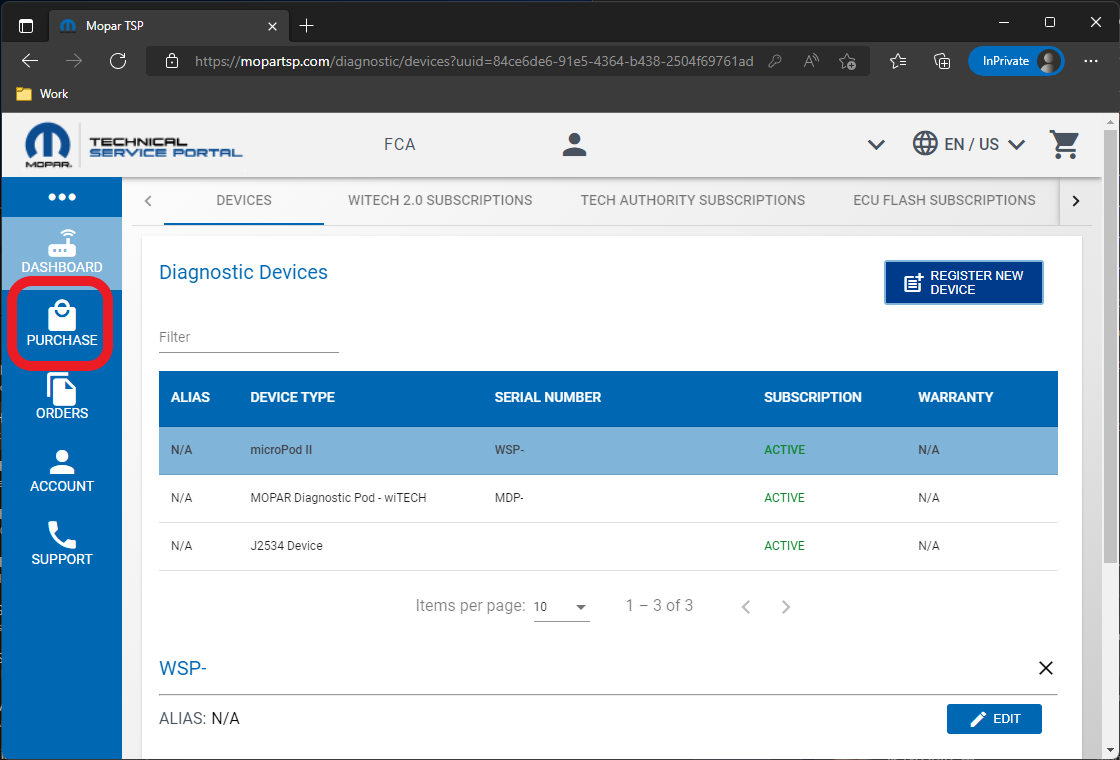
- Select “TECH AUTHORITY SUBSCRIPTIONS” from the top menu.
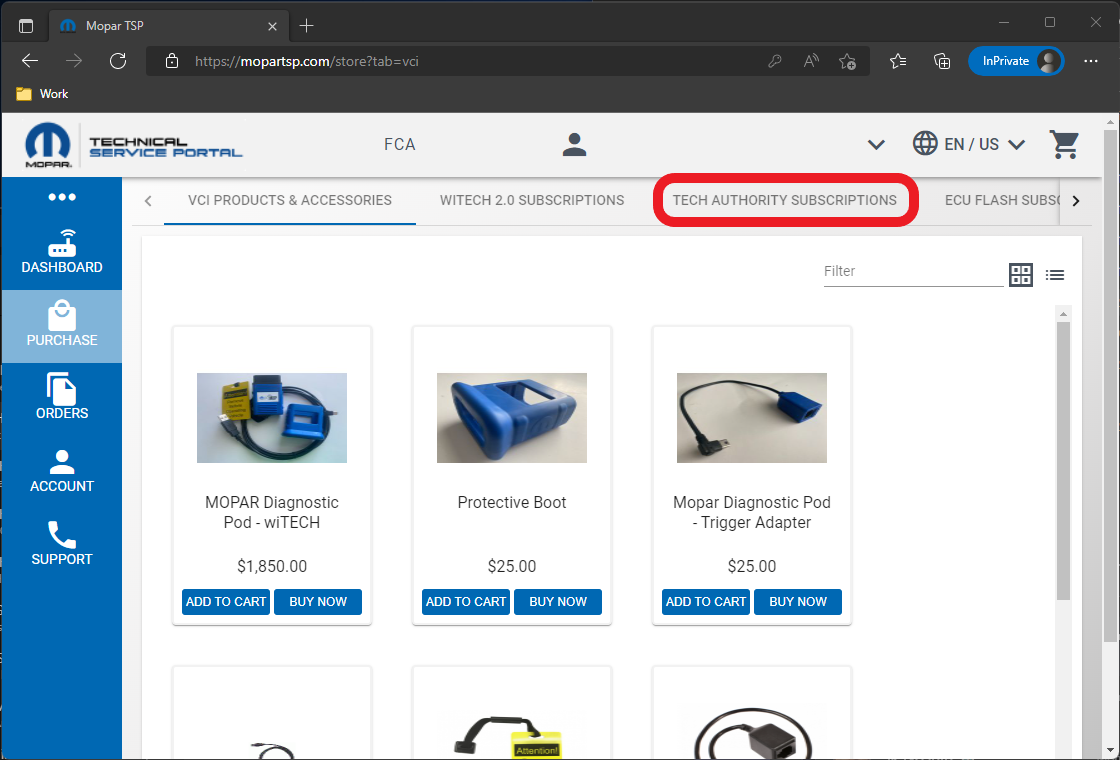
- 3-Day, 30-Day, or 1-Year TechAuthority subscriptions are available. Select the desired subscription and select “ADD TO CART” or “BUY NOW”. (This article will complete the process using “BUY NOW”.)
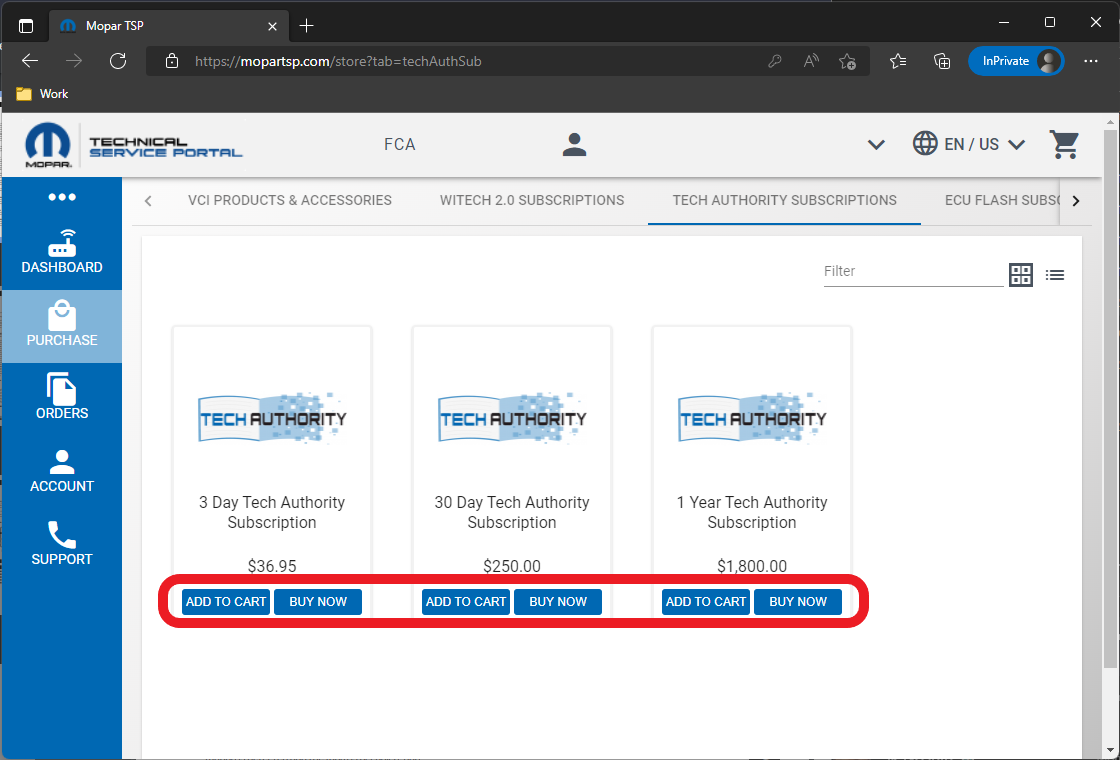
- Select an existing credit card or complete the steps to add a new credit card.
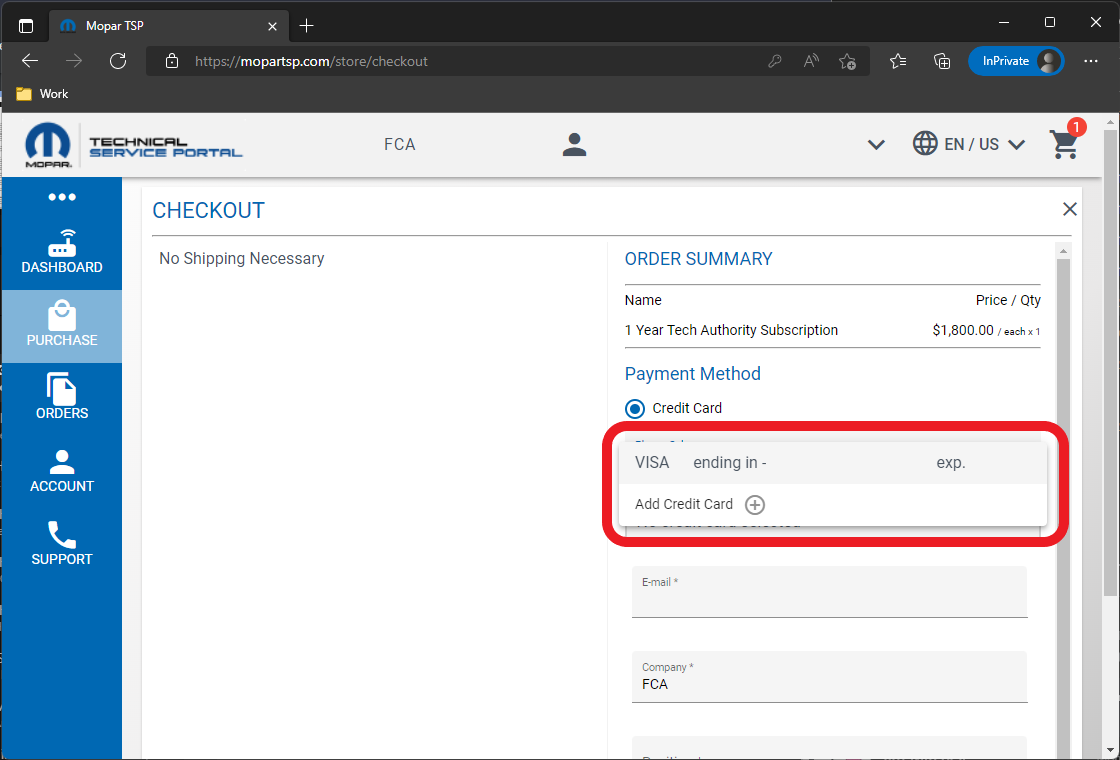
- Fill out all required fields and scroll to the bottom of the page and select “PLACE ORDER”.
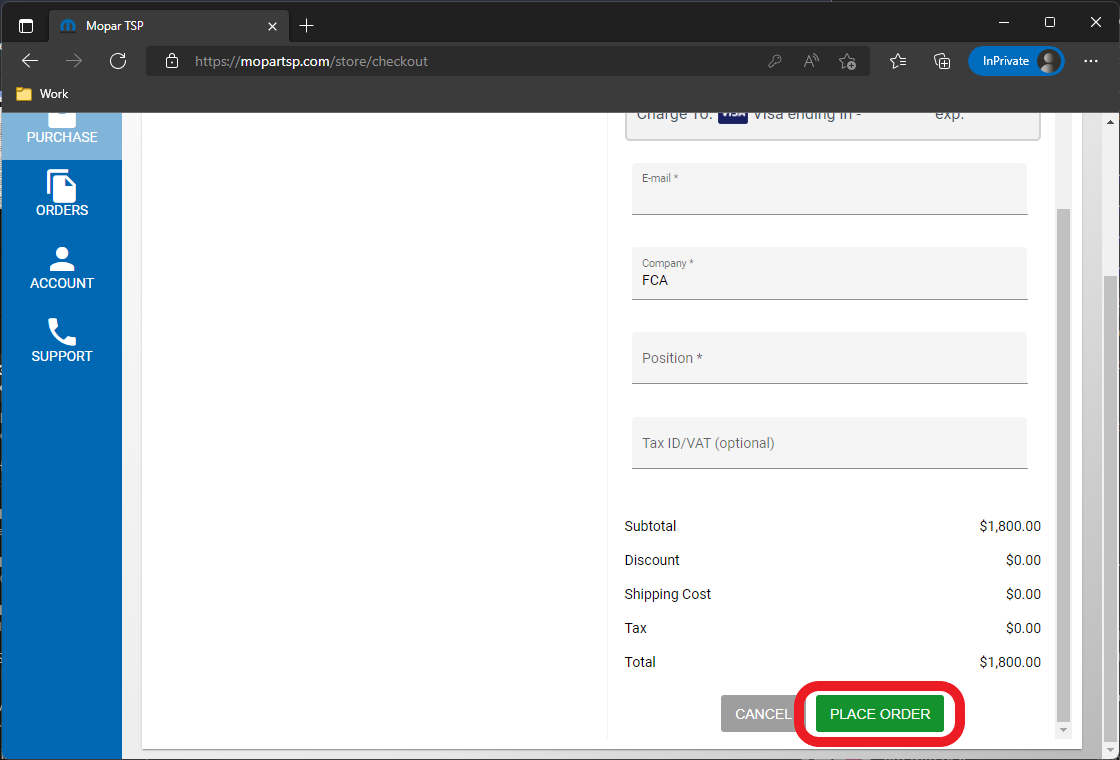
- The ORDER SUCCESSFUL prompt displays. Select “CLOSE”.
NOTE: The process is not complete after the order is purchased. The purchased TechAuthority subscription must be assigned to a user. Continue to the next steps to assign the purchased TechAuthority subscription to a user.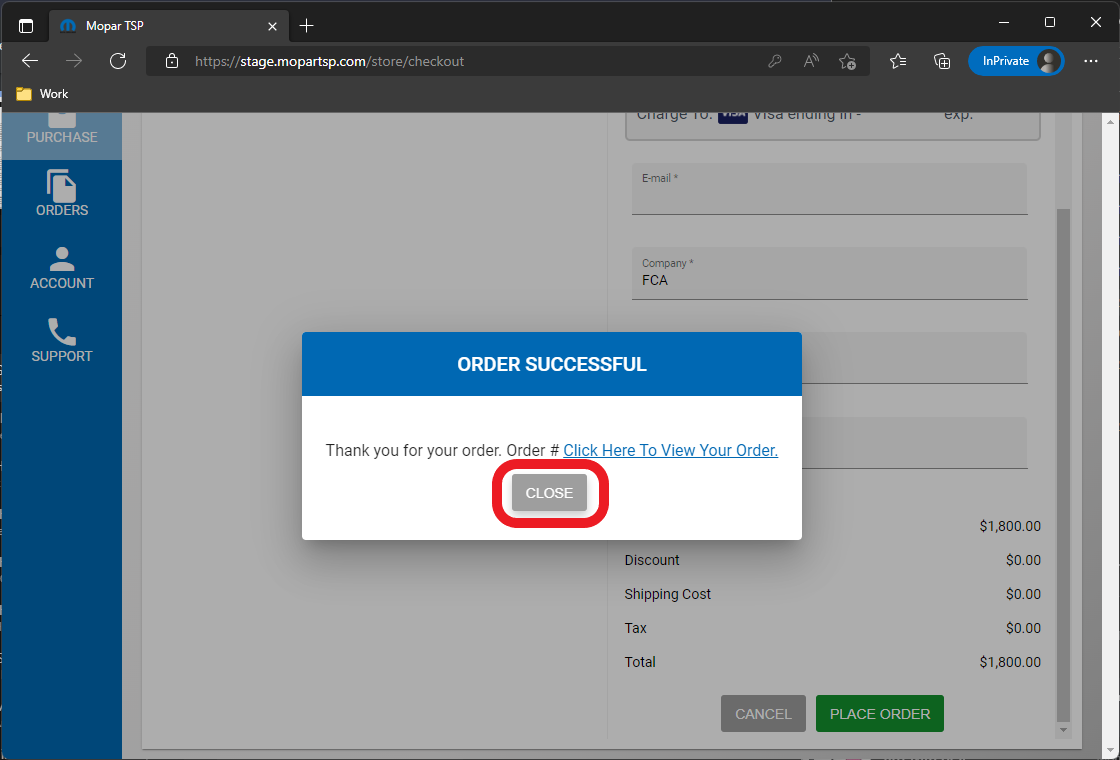
- Select “DASHBOARD” from the left menu.
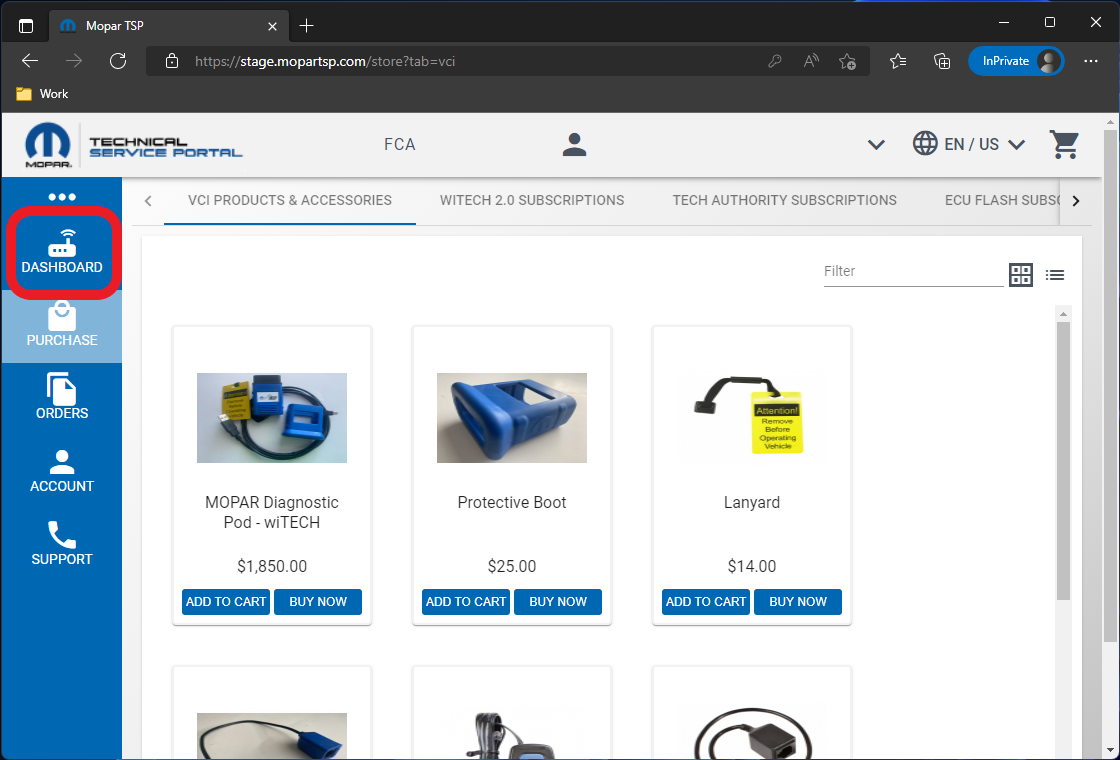
- Select “TECH AUTHORITY SUBSCRIPTIONS” from the top menu.
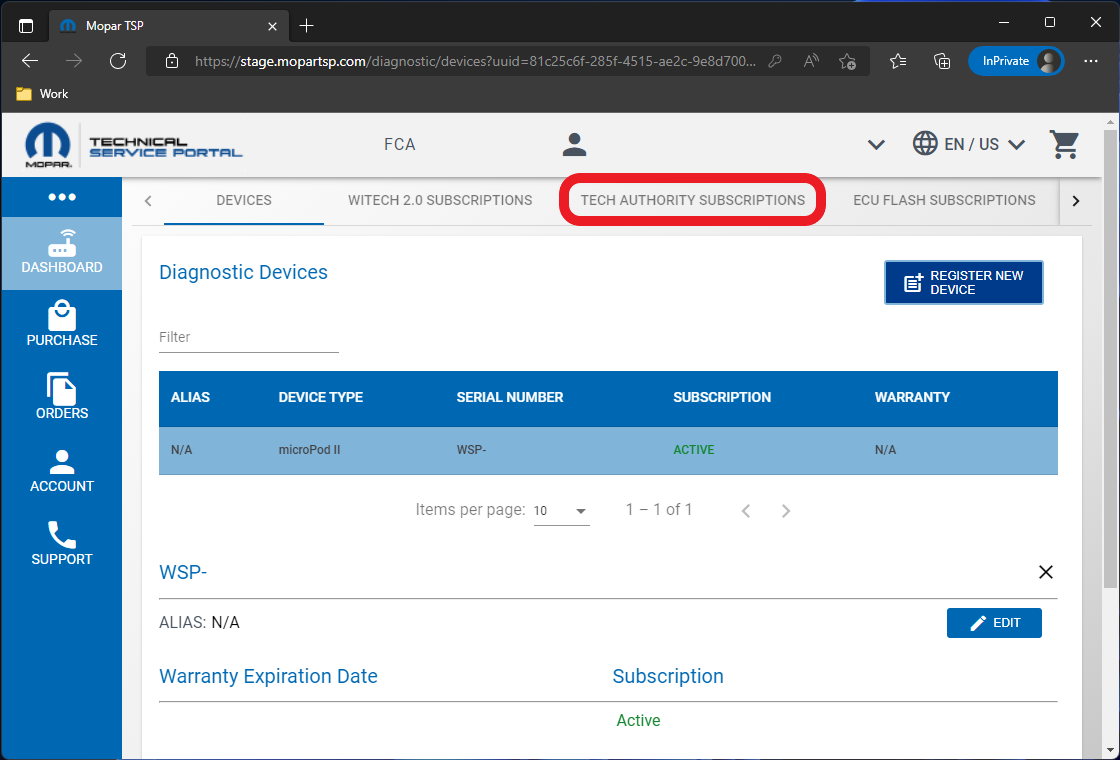
- Select the purchased TechAuthority subscription from the subscription table on the left, then select a user from the “Select a User” dropdown on the right, then select the “ASSIGN” button.
NOTE: The TechAuthority subscription is active when assigned to a user and the expiration timer starts at when the subscription is assigned to a user.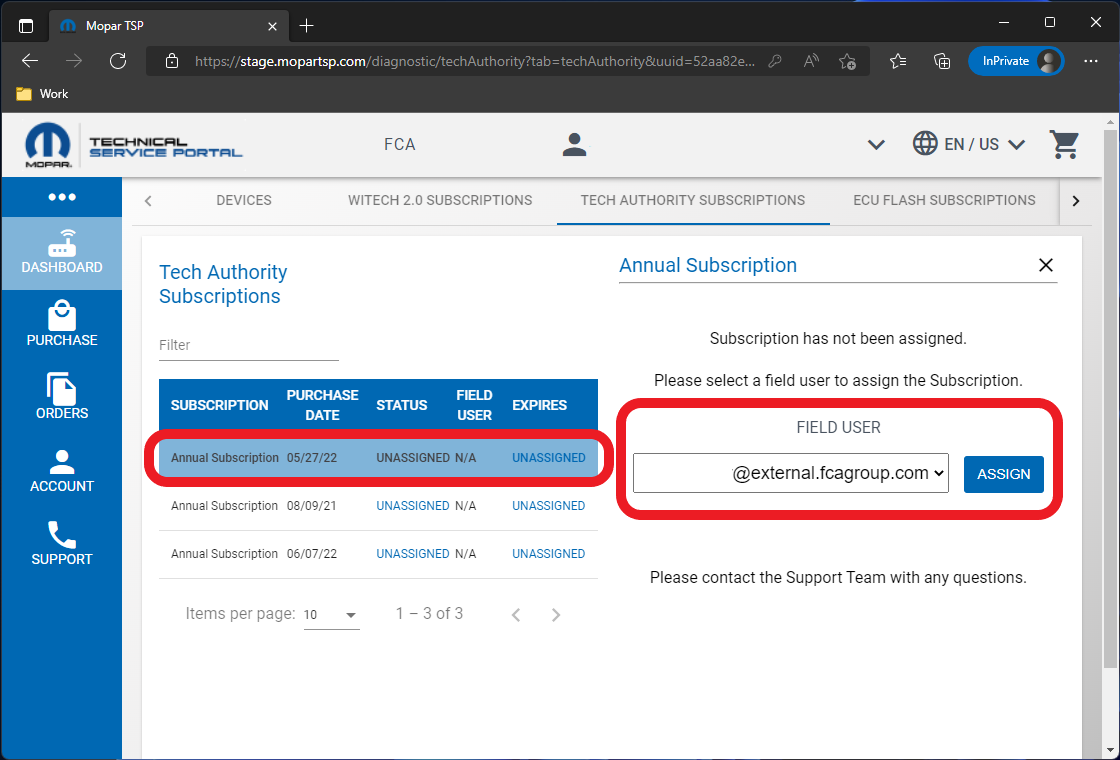
- In the subscription table on the left, verify the subscription is Active and assigned to a user.
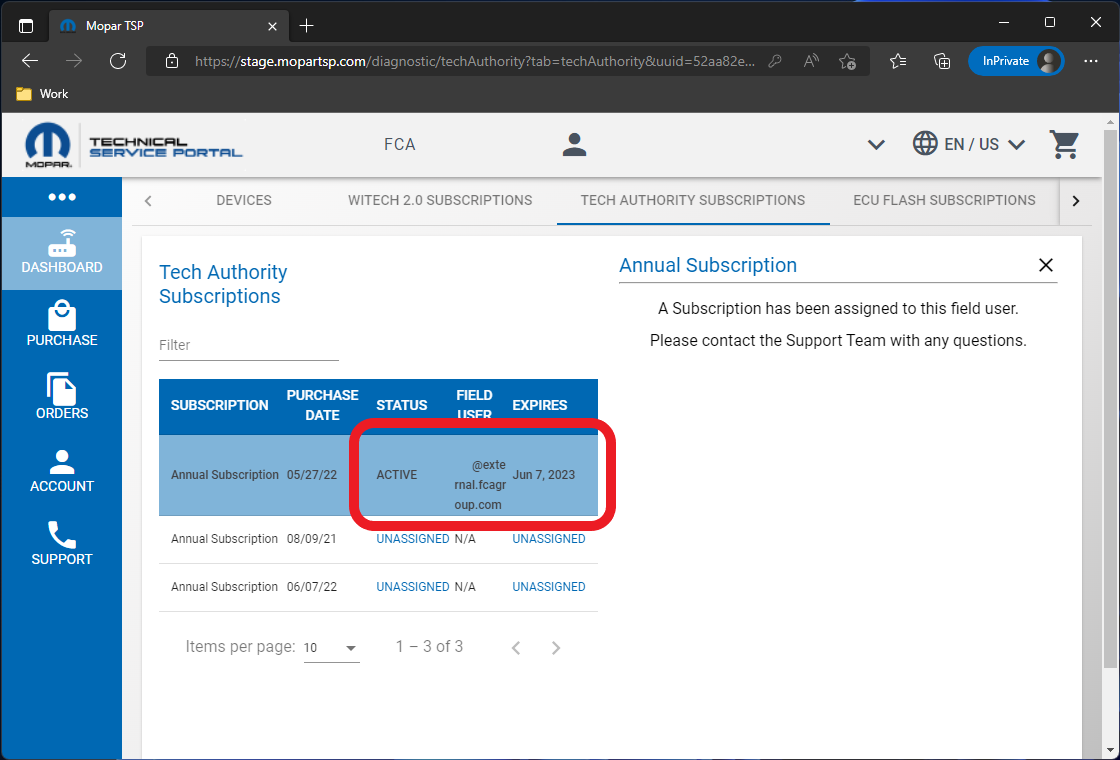
- The TechAuthority subscription can now be used in wiTECH 2.0 by the assigned user.
NOTE: TechAuthority subscriptions cannot be shared between users. Each wiTECH 2.0 user needing access to TechAuthority is required to have a separate subscription.
NOTE: The assigned wiTECH user will automatically have access to TechAuthority Services in wiTECH until the subscription expires. The user will not have to login to TechAuthority within wiTECH. - To access TechAuthority service information in Service Library, navigate to https://stellantisiop.com/ and if necessary, register a new account using the same email address as used to login to the wiTECH 2.0 Okta page (https://fcawitech.okta.com). After completing the registration process, login to the stellantisiop.com site.
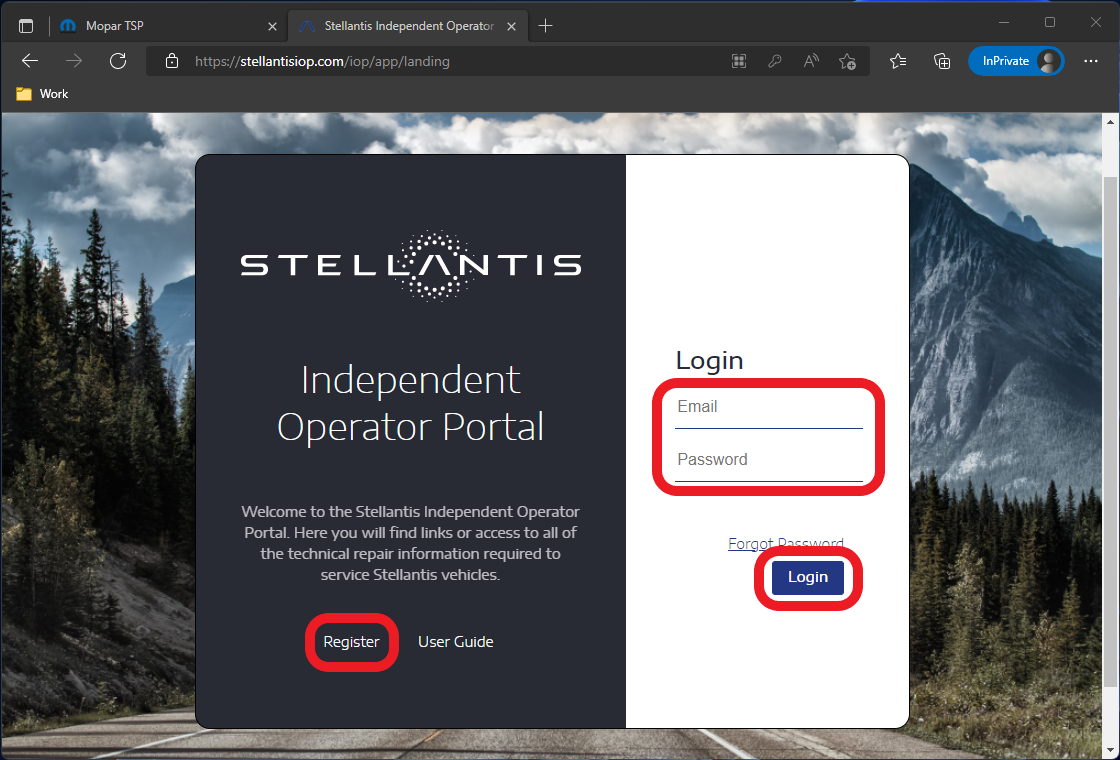
- Select the brand.
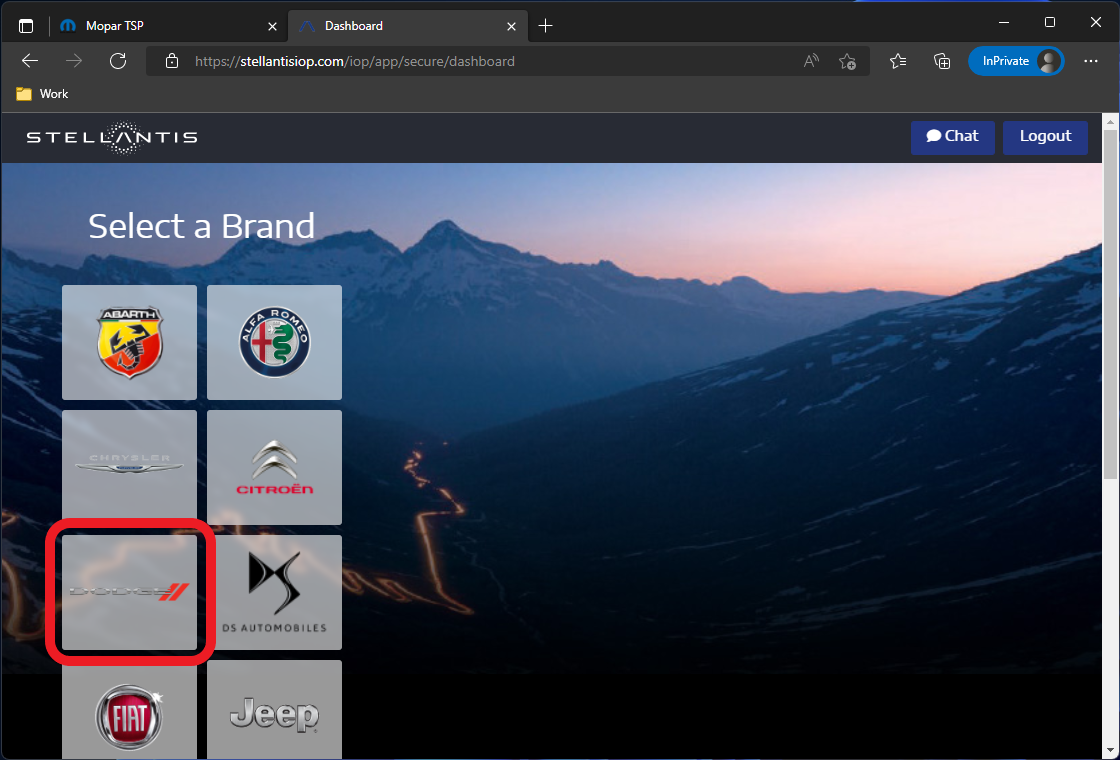
- Ensure “Service Information” is selected in the top menu, then the “Launch” button on the bottom of the Service Information page.
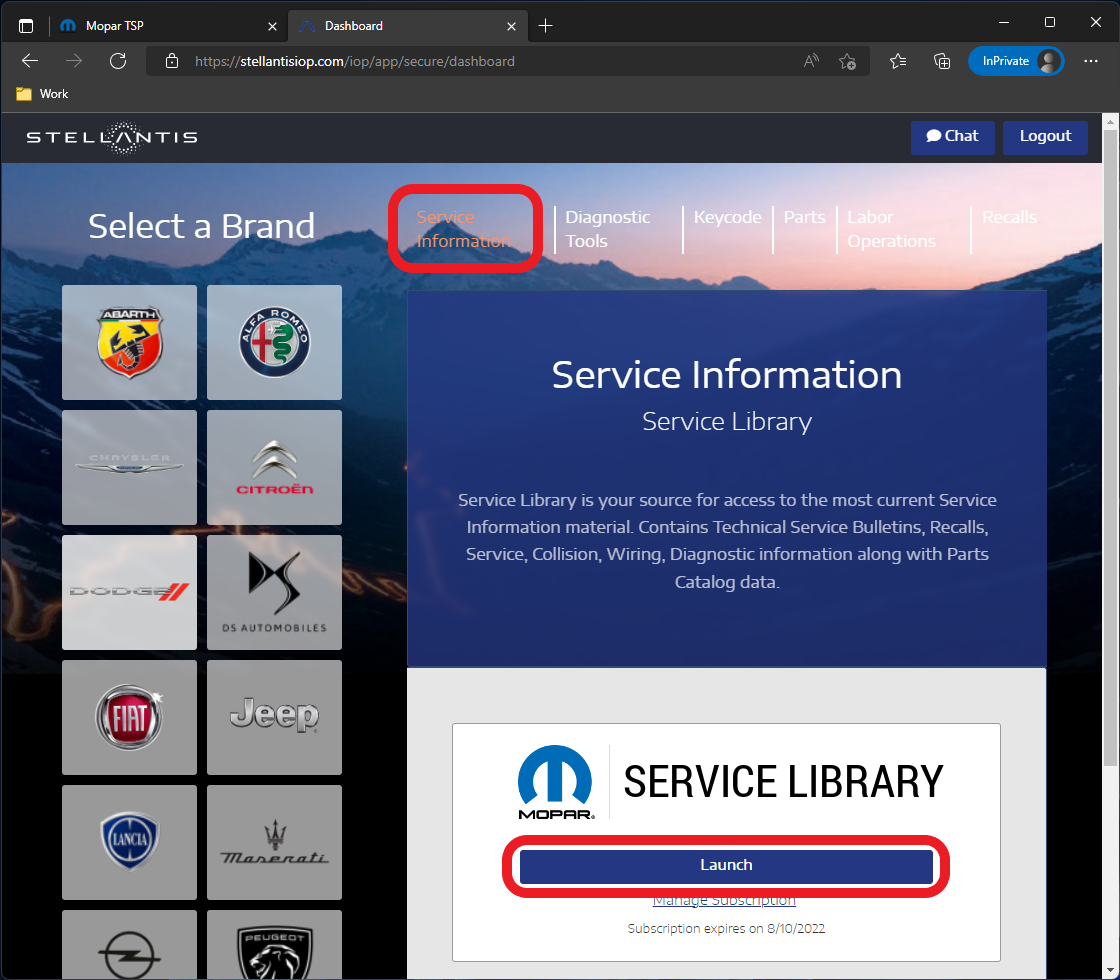
- The user is logged into Service Library and has access to TechAuthority service information.
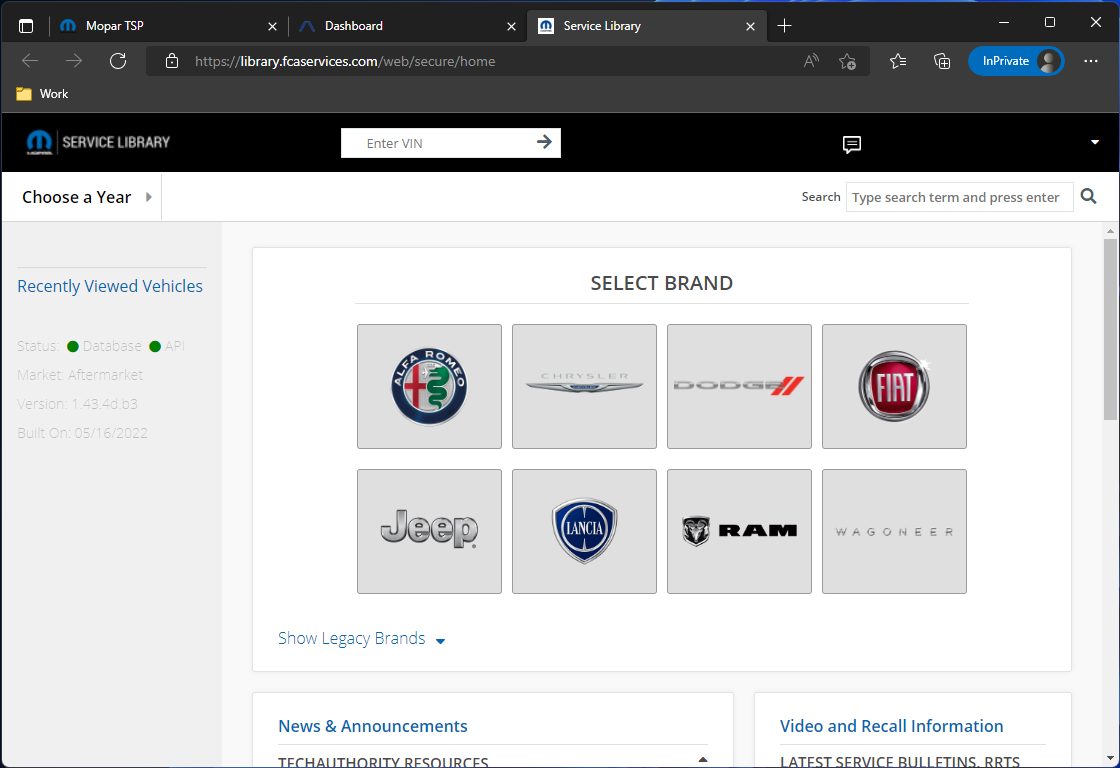
NOTE: If your TechAuthority email address does not match your wiTECH 2.0 Okta email address, please contact wiTECH Support at aftermarket.witech2@witechtools.com .
Article Number: 646
Posted: Tue, Apr 11, 2017
Last Updated: Wed, Apr 17, 2024
Posted: Chris Ordner
Online URL: https://kb.fcawitech.com/article/7th-how-to-purchase-a-techauthority-subscription-aftermarket-646.html