3rd - How-To Purchase and Assign a wiTECH 2.0 Subscription and Assign Users - Aftermarket
For Aftermarket Users ONLY
Aftermarket Setup Process:
For a video version of the Aftermarket wiTECH 2.0 Setup Process, please see Video - How To Setup wiTECH 2.0 For Aftermarket Users .
1st - Getting Started with wiTECH 2.0 - Aftermarket
2nd - a - How-To Purchase a Vehicle Communications Interface (VCI) device - Aftermarket
2nd - b - How-To Register a Vehicle Communication Interface (VCI) Device to Your Account - Aftermarket
2nd - c - Registering a J2534 Device - Aftermarket
3rd - How-To Purchase and Assign a wiTECH 2.0 Subscription and Assign Users - Aftermarket (this article)
4th - How-To Setup Okta MFA for New Users - Aftermarket.
5th - How-To Setup Your Vehicle Communication Interface (VCI) Device - Aftermarket
6th - How-To Configure Wireless on a Vehicle Communication Interface (VCI) Device - Aftermarket
7th - How-To Purchase a TechAuthority Subscription - Aftermarket
3rd - How-To Purchase and Assign a wiTECH 2.0 Subscription and Assign Users- Aftermarket
Note: After subscribing to wiTECH 2.0, your subscription term begins when the subscription is assigned to a VCI device. At the end of your subscription term, it will automatically renew. You can cancel a subscription at any time for the subsequent term. There are certain portions of the application that can only be accessed after also purchasing a subscription with Tech Authority, this includes but is not limited to: flashing, DTC service information, vehicle reconfiguration, and replacing certain ECUs. To purchase a Tech Authority subscription, referenceHow-To Purchase a TechAuthority Subscription - Aftermarket
1. To purchase a subscription, navigate to the Mopar Technical Service Portal (MTSP) website: https://mopartsp.com/
2. Select Aftermarket and enter your username and password, then click Login or press ENTER on your keyboard and complete the multifactor authentication challenge if requested.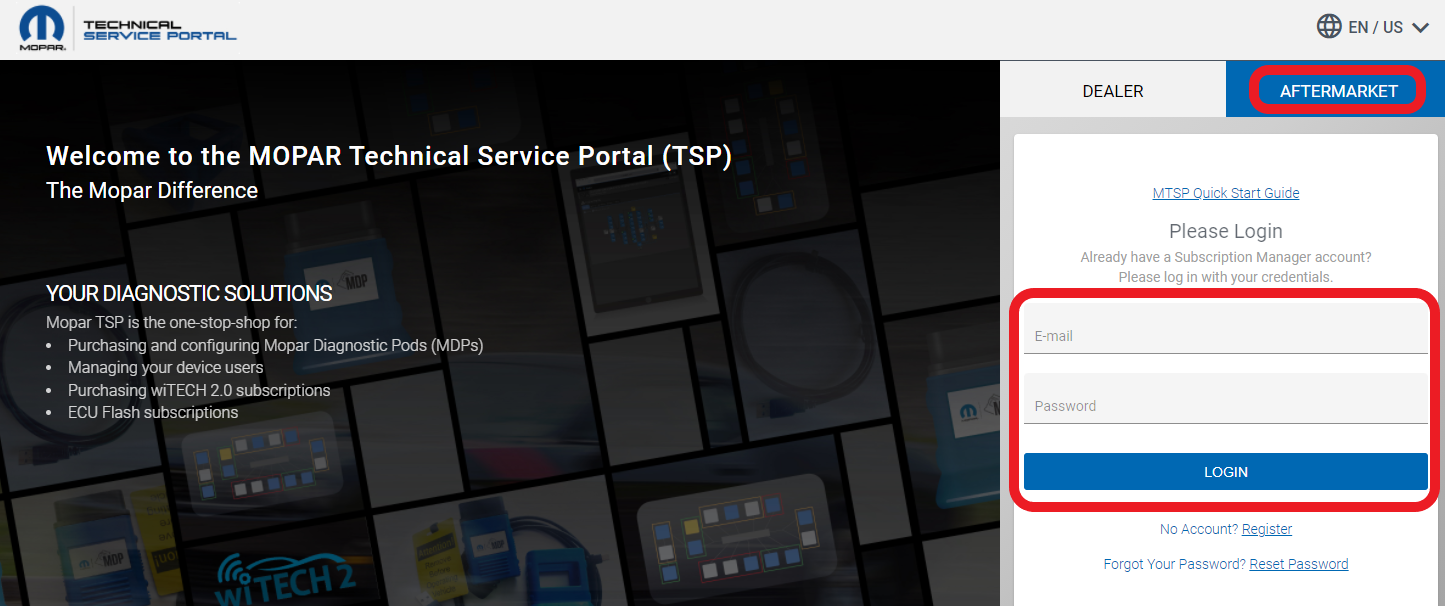
3. The dashboard will provide access to subscriptions, tools, and account information. There are two options for purchasing wiTECH 2 subscriptions. Users can purchase a wiTECH 2 time-based subscription, or they can now purchase a wiTECH 2 VIN subscription. The time-based subscription gives the user access to infinite vehicles during the time of their subscription. The VIN subscription gives the user access to a single VIN per subscription for one month after assigning the subscription.
3. a. To purchase a wiTECH 2 VIN subscription, on the navigation menu, click on Purchase and wiTECH 2.0 VIN Subscriptions. From here, click on BUY NOW.
***NOTE: After purchasing a wiTECH 2.0 VIN Subscription, the subscription will be activated and assigned to the desired VIN in wiTECH on the Vehicle Selection screen. Please see How-To Purchase and Use a VIN Based wiTECH 2.0 Subscription – Aftermarket for further details on using a wiTECH 2.0 VIN subscription.
After purchasing a wiTECH 2 VIN Subscription, proceed to Step 7 to assign users to the VCI device.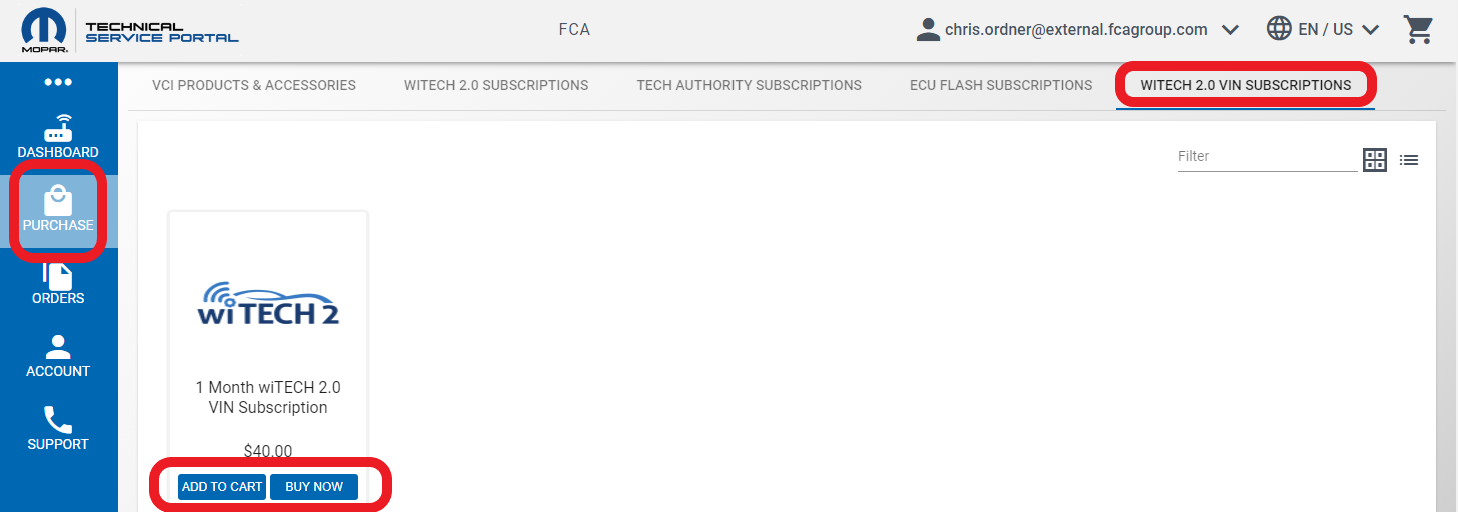
3. b. To purchase a wiTECH 2 time-based subscription, on the navigation menu, click on Purchase and wiTECH 2.0 Subscriptions. From here, click on BUY NOW under Annual Subscription.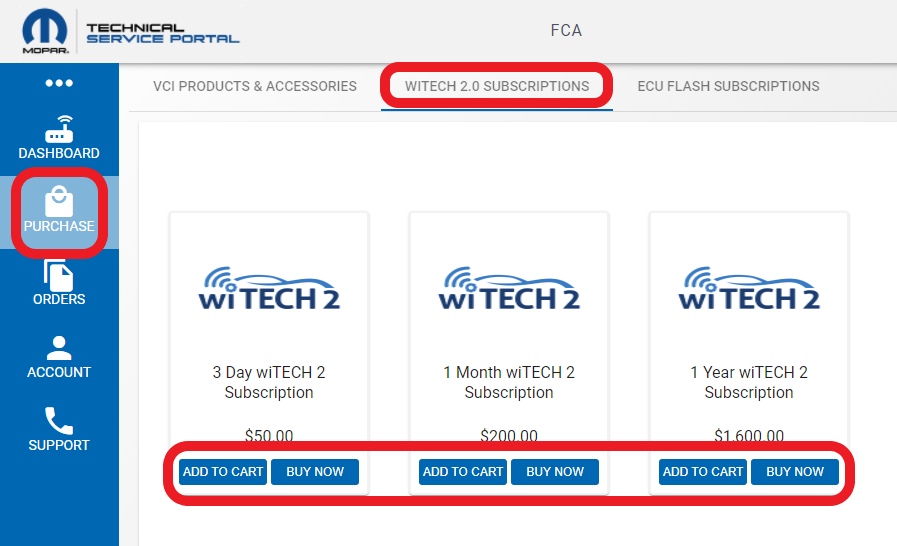
4. Complete the steps to purchase the wiTECH 2.0 Subscription.
5. b. Once the wiTECH 2 time-based subscription has been purchased, the subscription will need to be assigned to a Vehicle Communication Interface (VCI) device. Select Dashboard, then the device you want to assign a subscription, then the purchased subscription type, and finally, the Assign button.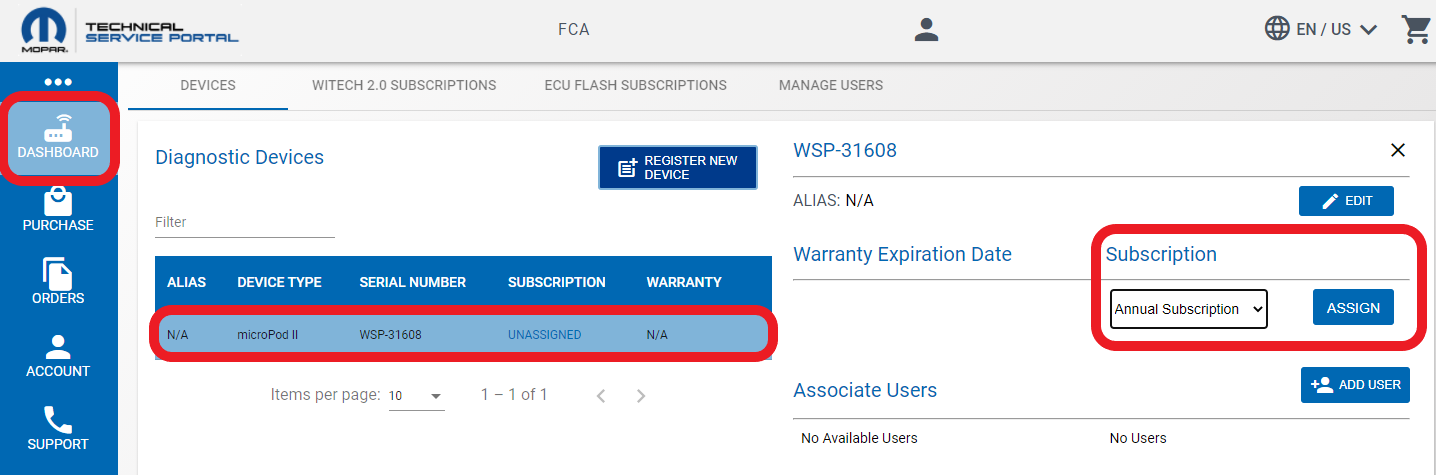
6. b. Finally make sure there are users assigned to the VCI device to use the subscription.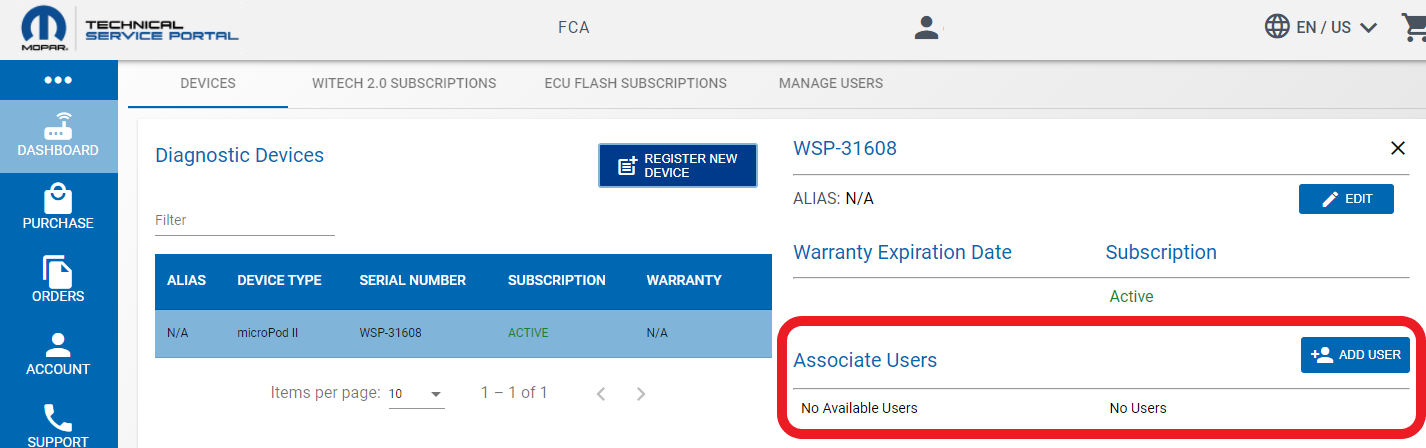
7. To assign users, select Add User, then add the user's email and first and last name and select Save.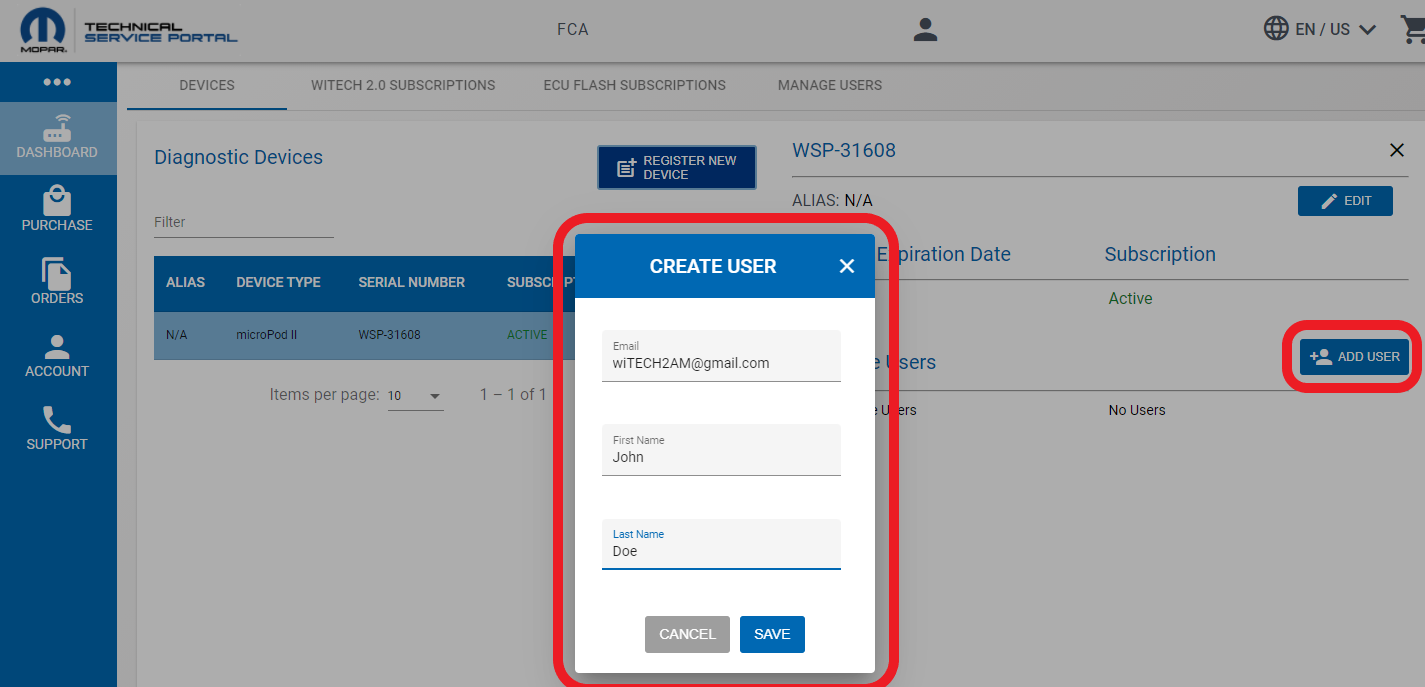
After the user is saved, select the + to the right of their name to add them as a Currently Assigned User.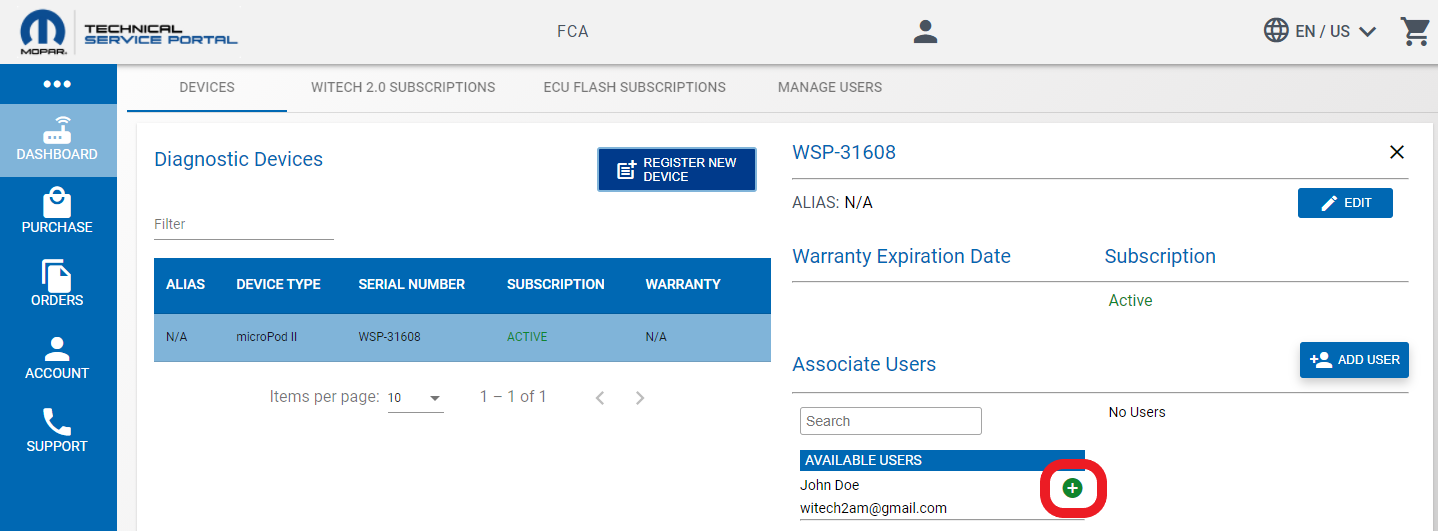
Now the VCI device has a subscription and users assigned to it and is ready for use with wiTECH 2.0.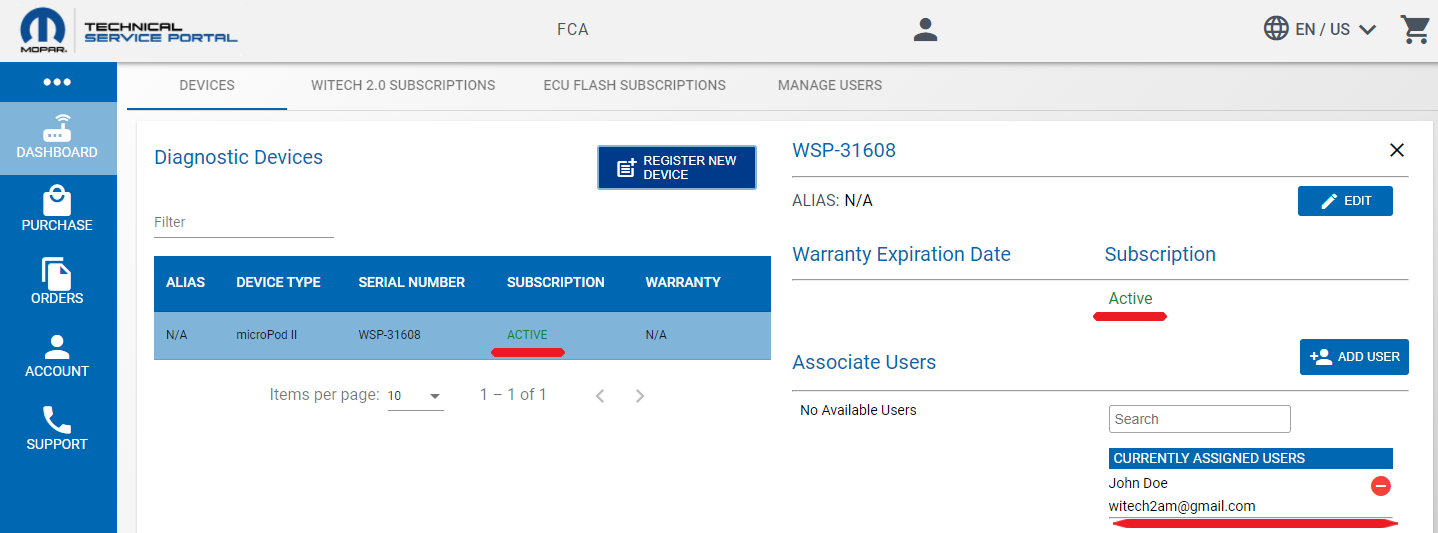
As a subscription purchaser, you will have full access to wiTECH 2.0 app, and all of its associated tools to fully diagnose all compatible vehicles. There are certain portions of the application that can only be accessed after also purchasing a subscription with Tech Authority, this includes but is not limited to: flashing, DTC service information, vehicle reconfiguration, and replacing certain ECUs.
