2nd - c - Registering a J2534 Device - Aftermarket
For Aftermarket Users ONLY
Aftermarket Setup Process:
For a video version of the Aftermarket wiTECH 2.0 Setup Process, please see Video - How To Setup wiTECH 2.0 For Aftermarket Users .
1st - Getting Started with wiTECH 2.0 - Aftermarket
2nd - a - How-To Purchase a Vehicle Communications Interface (VCI) device - Aftermarket
2nd - b - How-To Register a Vehicle Communication Interface (VCI) Device to Your Account - Aftermarket
2nd - c - Registering a J2534 Device - Aftermarket (this article)
3rd - How-To Purchase and Assign a wiTECH 2.0 Subscription and Assign Users - Aftermarket
4th - How-To Setup Okta MFA for New Users - Aftermarket.
5th - How-To Setup Your Vehicle Communication Interface (VCI) Device - Aftermarket
6th - How-To Configure Wireless on a Vehicle Communication Interface (VCI) Device - Aftermarket
7th - How-To Purchase a TechAuthority Subscription - Aftermarket
2nd - c - Registering a J2534 Device - Aftermarket
To register a J2534 device, navigate to the wiTECH Mopar Technical Service Portal URL: https://mopartsp.com/, select "Aftermarket", and login.
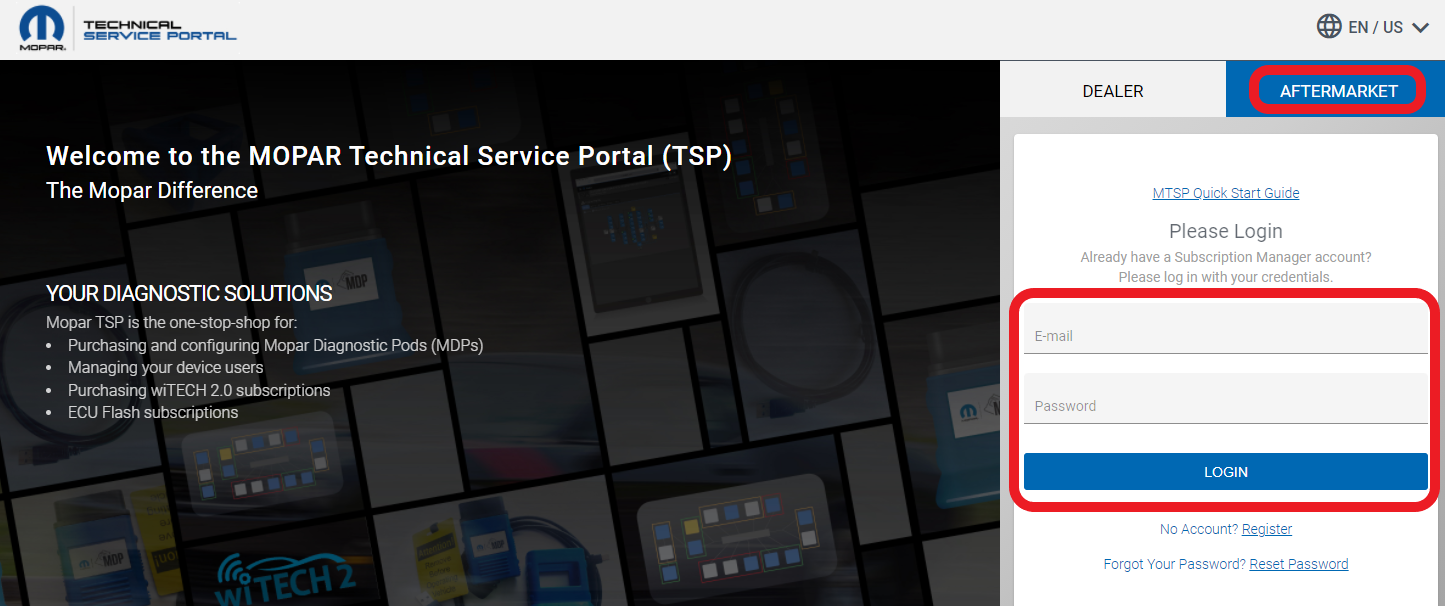
Select "Support" and then "Download the J2534 Application"
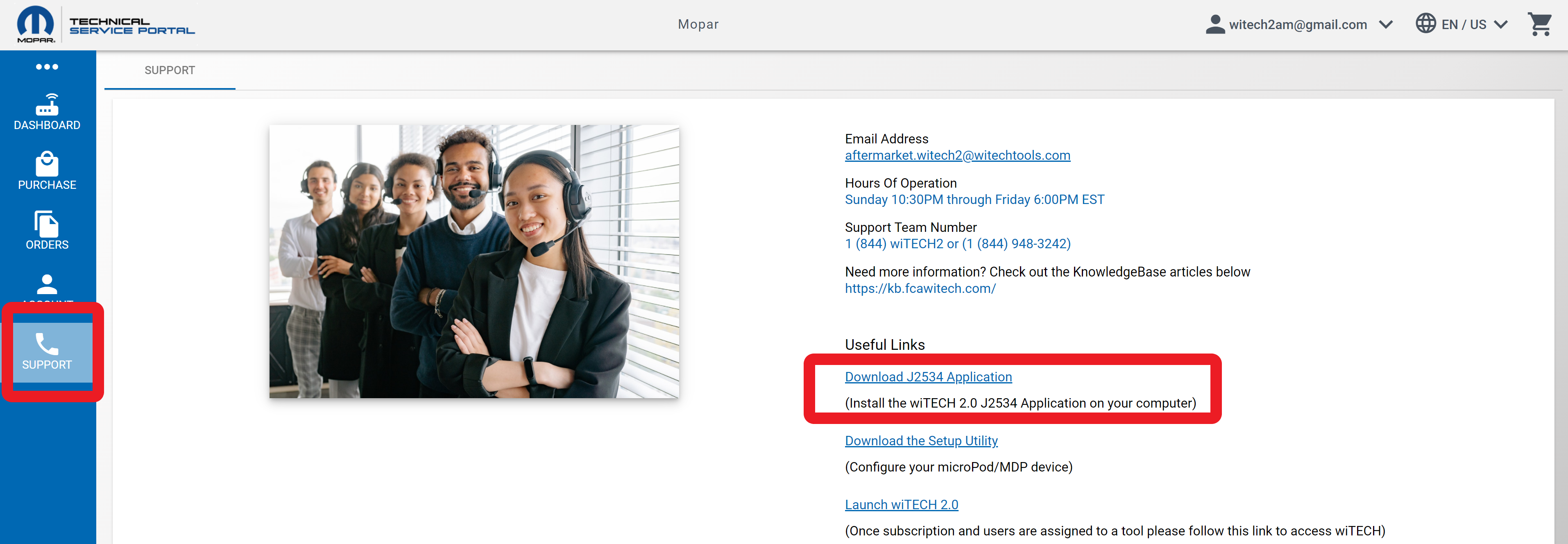
Follow the on-screen prompts to install the J2534 application.
NOTE: Windows 11 is currently the only officially supported operating system for the J2534 application.

Once the install has completed, launch the wiTECH 2.0 J2534 application.

Select the “Help” tab and then “About wiTECH2.”
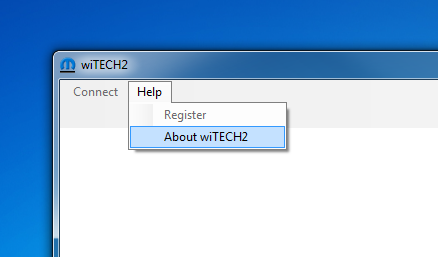
Copy the serial number information.
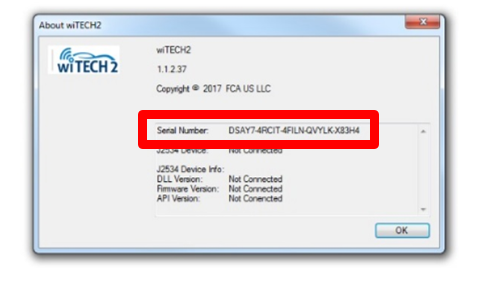
Return to the MTSP page, and select "Dashboard" and "Register New Device".
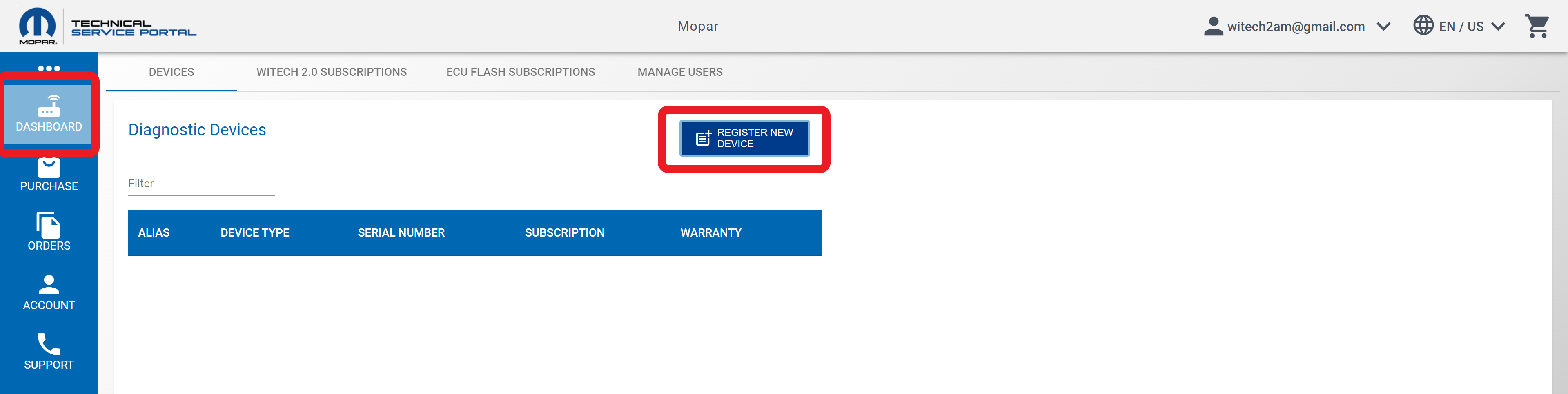
Select the "J2534" radio button, paste the serial number, and select the "Register" button.
DO NOT enter your J2534 device serial number in this field. You must download the J2534 application to get the serial number of the J2534 application you want to register.
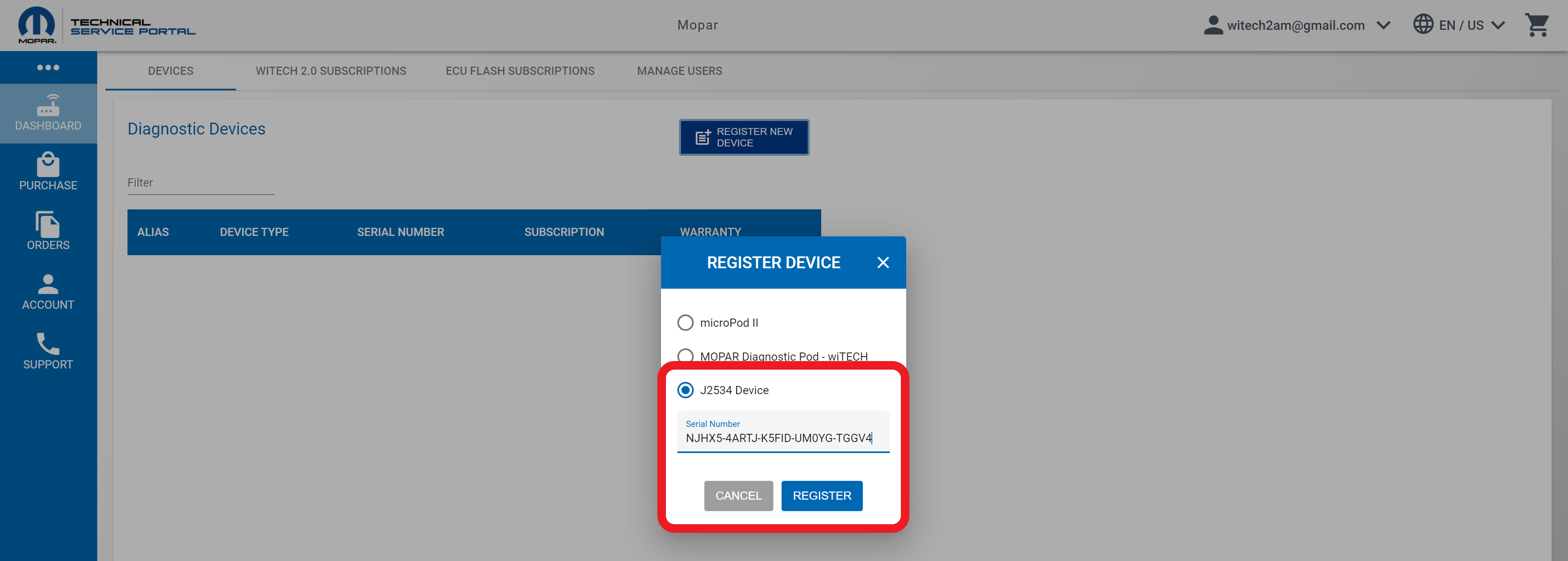
Once you submit for approval, you will receive an email notification within 1 to 2 business days to confirm if the J2534 device has been approved.
If your device has been approved you will receive an email and it will then be associated to your account. It will be visible on the Subscriptions page upon purchase of a subscription.
You can now assign your J2534 device once you purchase a subscription and an Okta account activation email will be mailed to you for logging into wiTECH 2.0.
Note: You are registering the computer serial number not the J2534 Device (if you switch computers with the same J2534 tool, you will have to re-register the serial number)
If you are experiencing any difficulties registering a device, click the Support link on the left side of the page of the MTSP. This will navigate you to the wiTECH 2.0 Aftermarket Support page.
Article Number: 736
Posted: Tue, May 30, 2017
Last Updated: Thu, Aug 14, 2025
Posted: Nate Skutt
Online URL: https://kb.fcawitech.com/article/2nd-c-registering-a-j2534-device-aftermarket-736.html