1st - Associate Service Technicians to VCI Devices
For North America Dealerships ONLY
NA Dealership VCI Setup Process:
For a video version of the North America Dealership wiTECH 2.0 setup process, please see Video - How-to Setup a new device for wiTECH 2.0 .
1st - Associate Service Technicians to VCI Devices (this article)
2nd - Setup a VCI for wiTECH 2
3rd - Configure Wi-Fi on a VCI.
Steps to Associate Service Technicians to VCI Devices
Log into the Mopar Technical Service Portal (MTSP) at https://mopartsp.com/ using your DealerCONNECT credentials.
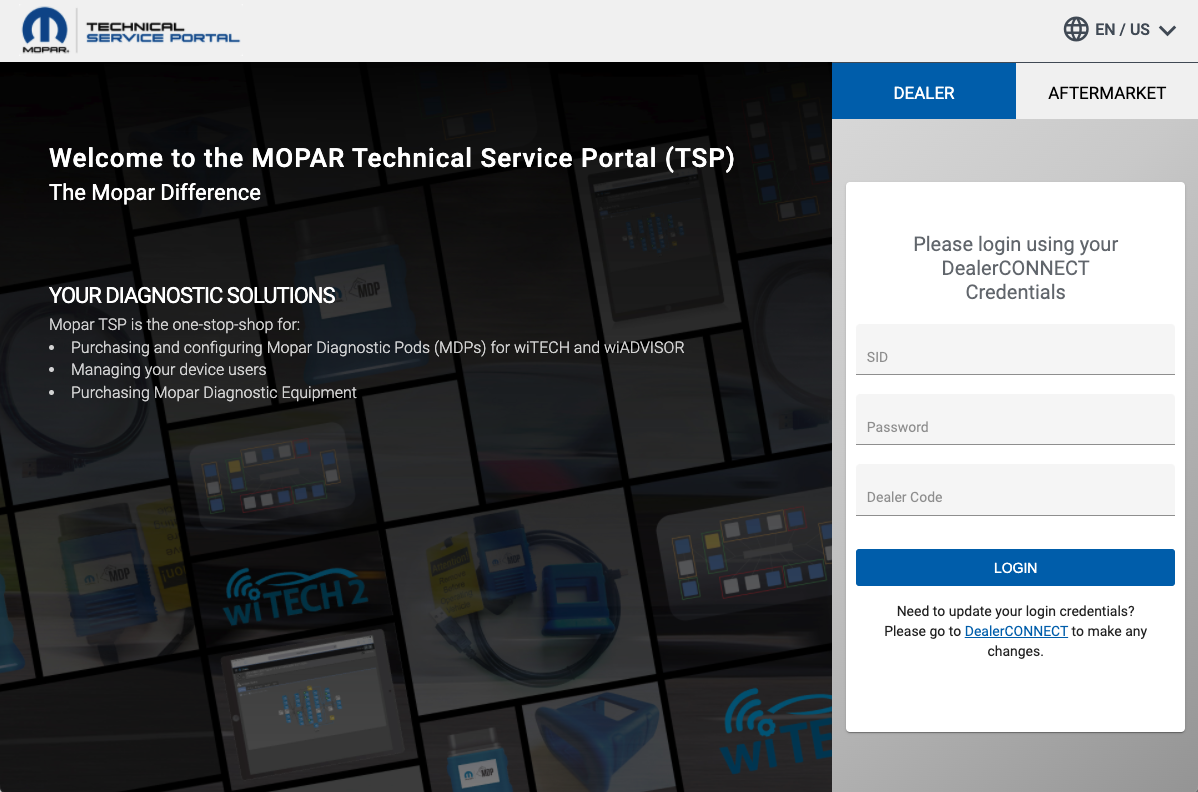
All VCIs shipped to your dealership will be shown on the Dashboard page.. From the Dashboard, select the device you'd like to add users.
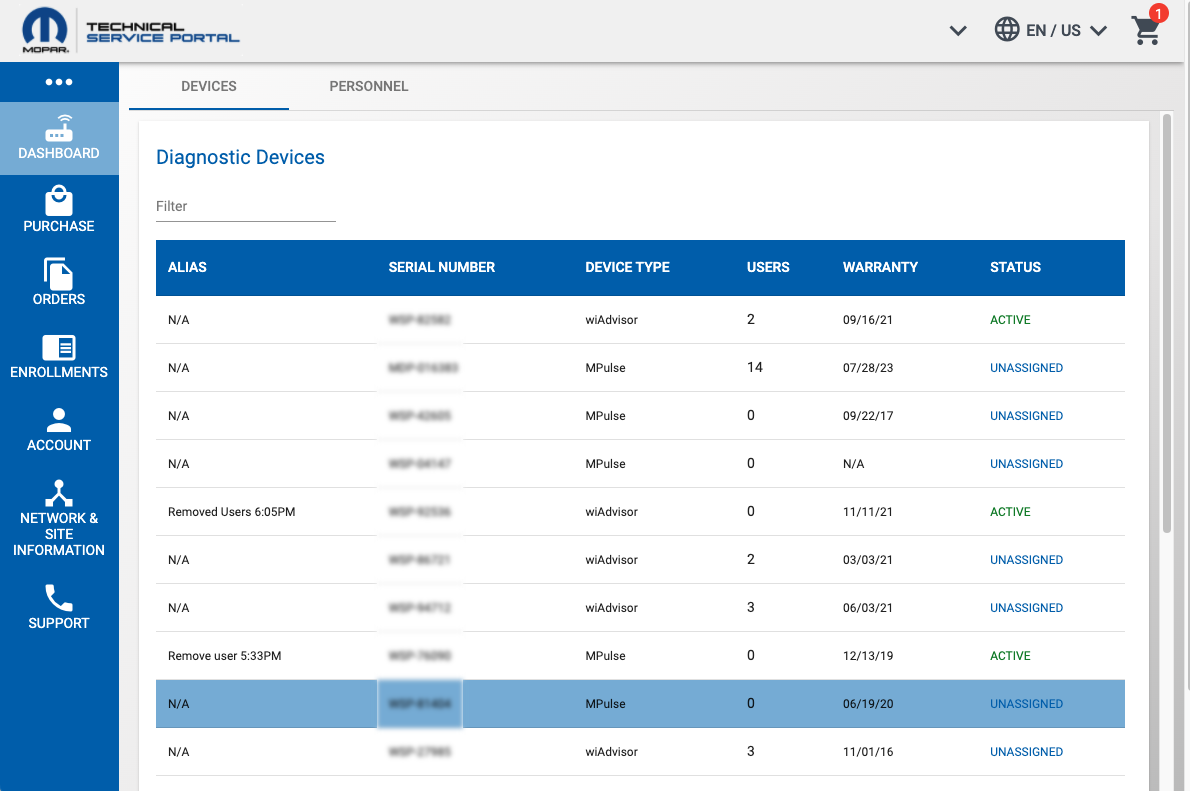
Scroll down the page to the Associate Users section and select the "+" button next to any user you'd like to add to the selected VCI device.
NOTE: There is no user limit for each VCI device. An infinite number of users can be added to a VCI device.
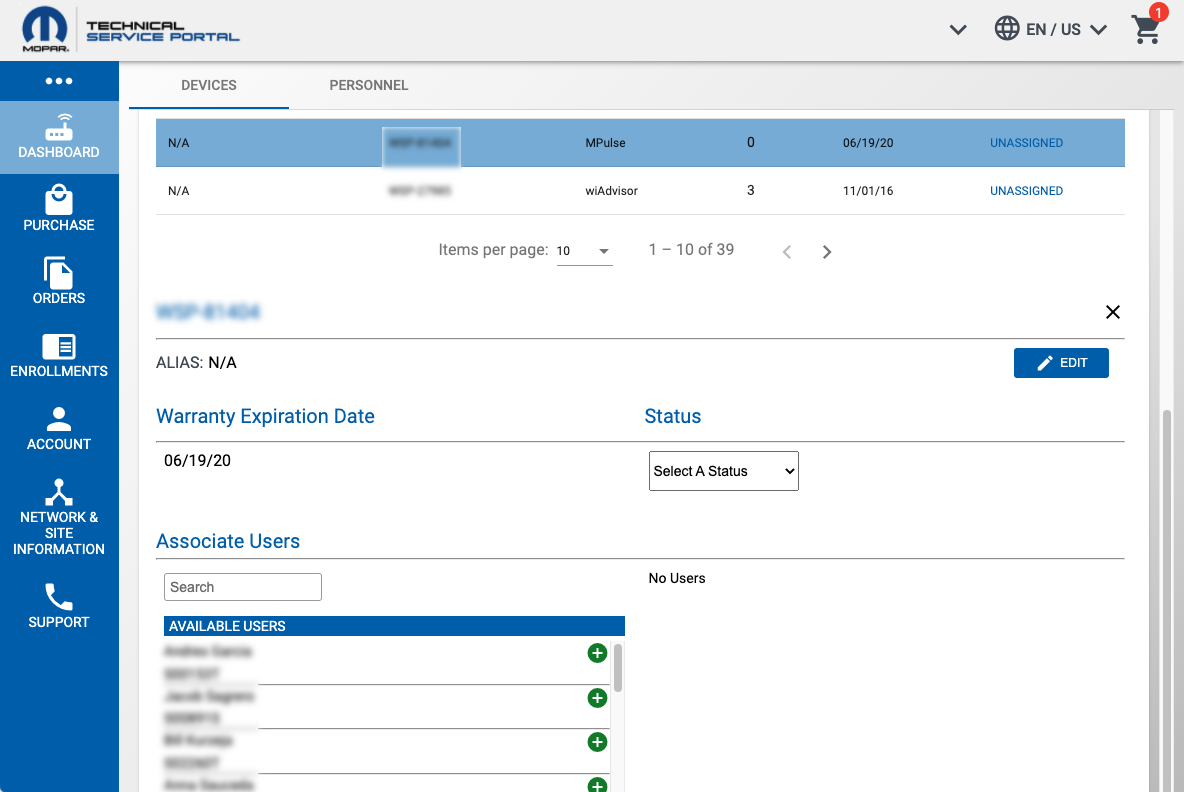
Notice the selected users move to the "Currently Assigned Users" column.
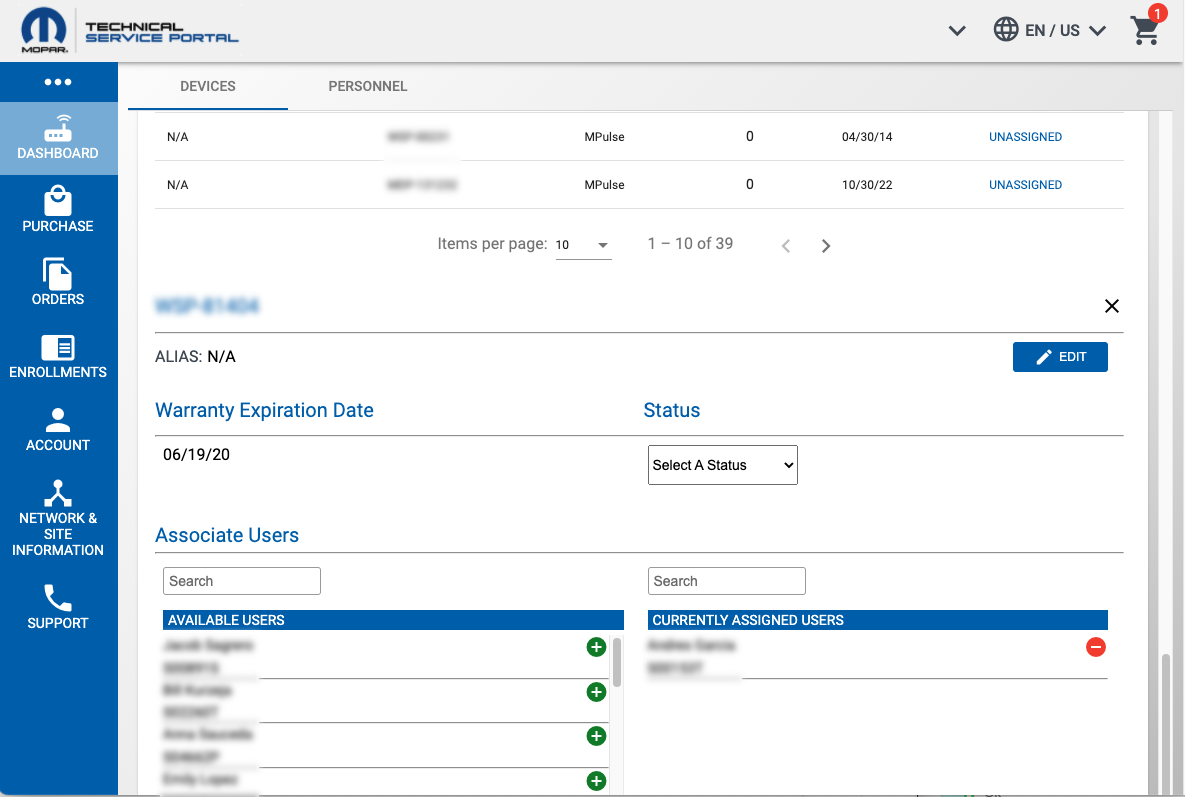
Also notice when you scroll back up and view the "Diagnostic Devices" table, the device now shows a user count.
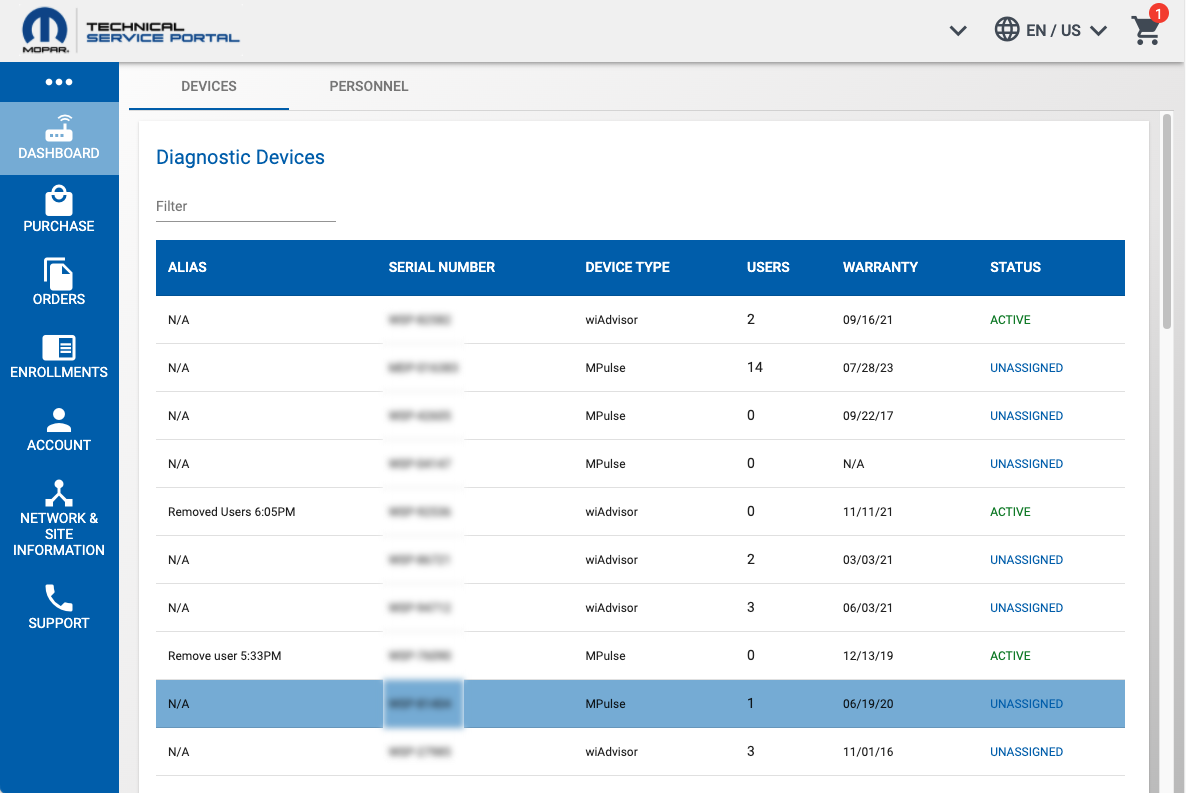
Note: DO NOT assign more than 26 users to the same VCI as wiTECH 2.0 System cannot handle more than that limit.
In order to remove users from a device, click the “-” button next to their name in the "Currently Assigned Users" column.
Note: Allow 30 minutes for the user associations to sync before the new user attempts to use the device in wiTECH.
Please contact wiTECH Premium Support at 1-888-948-3241 or via email at support@witechtools.com if you need further assistance on associating tools to the users.