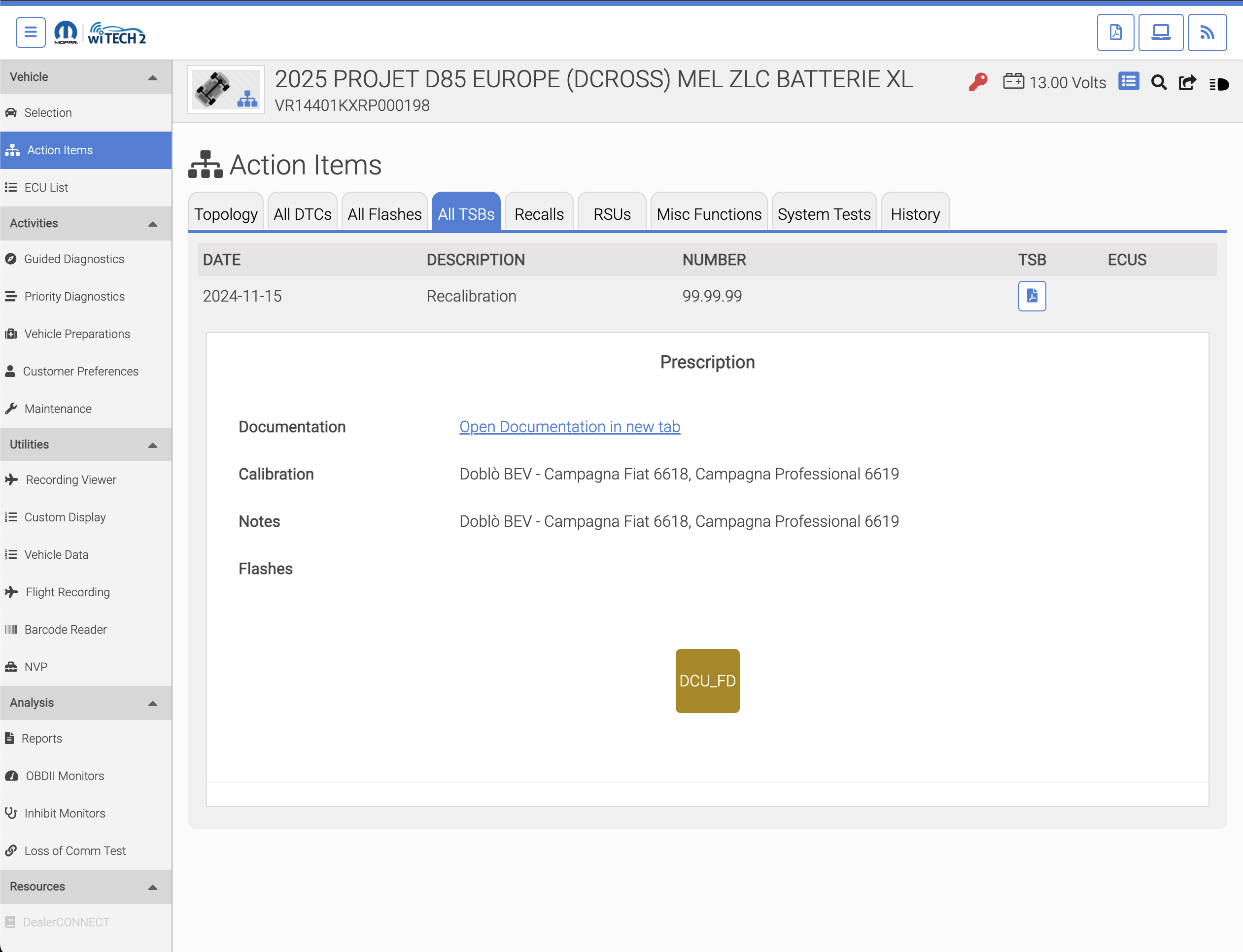Flash Campaigns
Flash Campaigns are procedures within wiTECH where one or more ECU flash updates occur
How-to perform Flash Campaigns:
- Select the desired campaign from the TSBs, Recalls, or RSUs tab
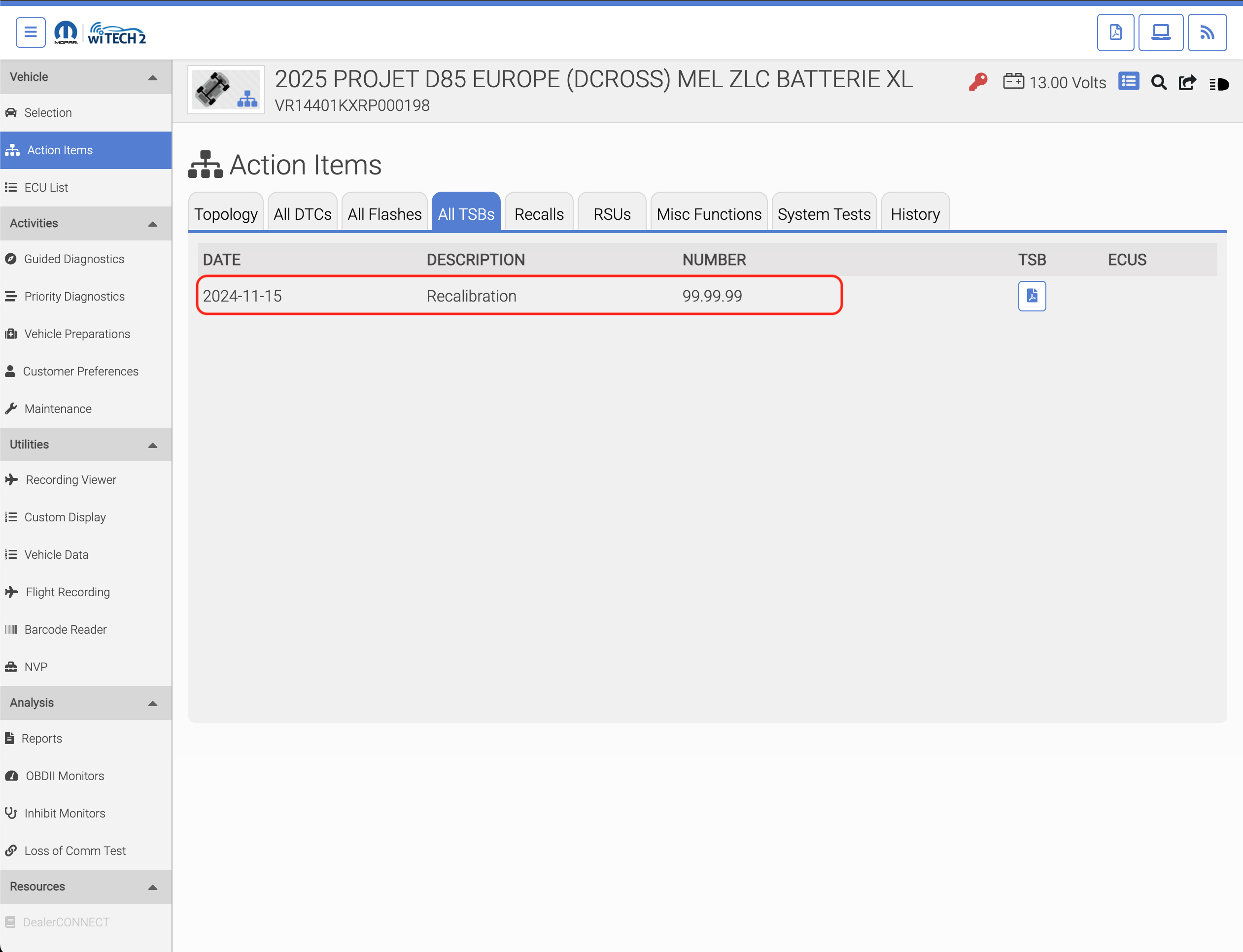
- Select "Check for Updates" to check for any Flash Campaigns associated with the selected bulletin.
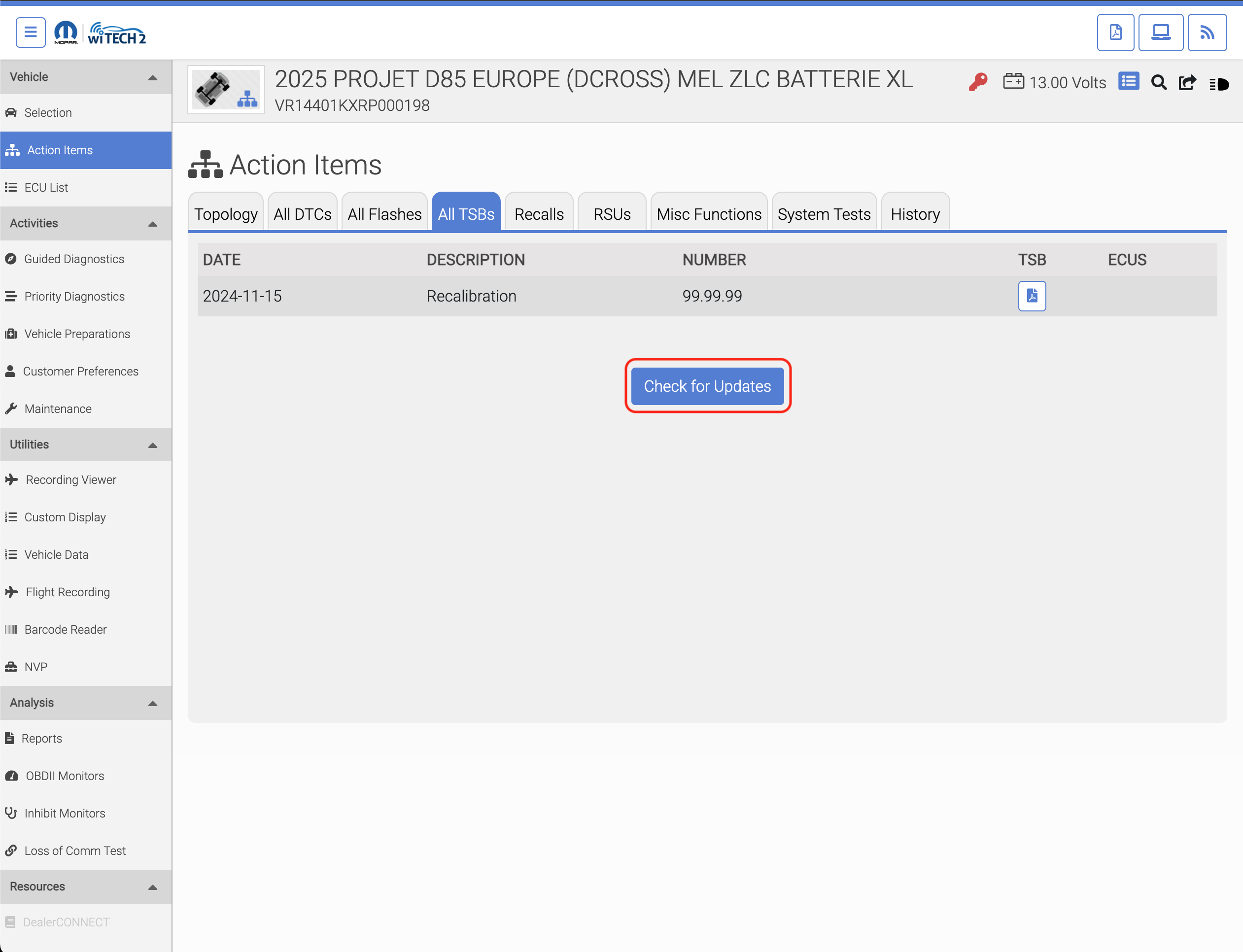
- If required, review the bulletin by selecting one of the bulletin icons.
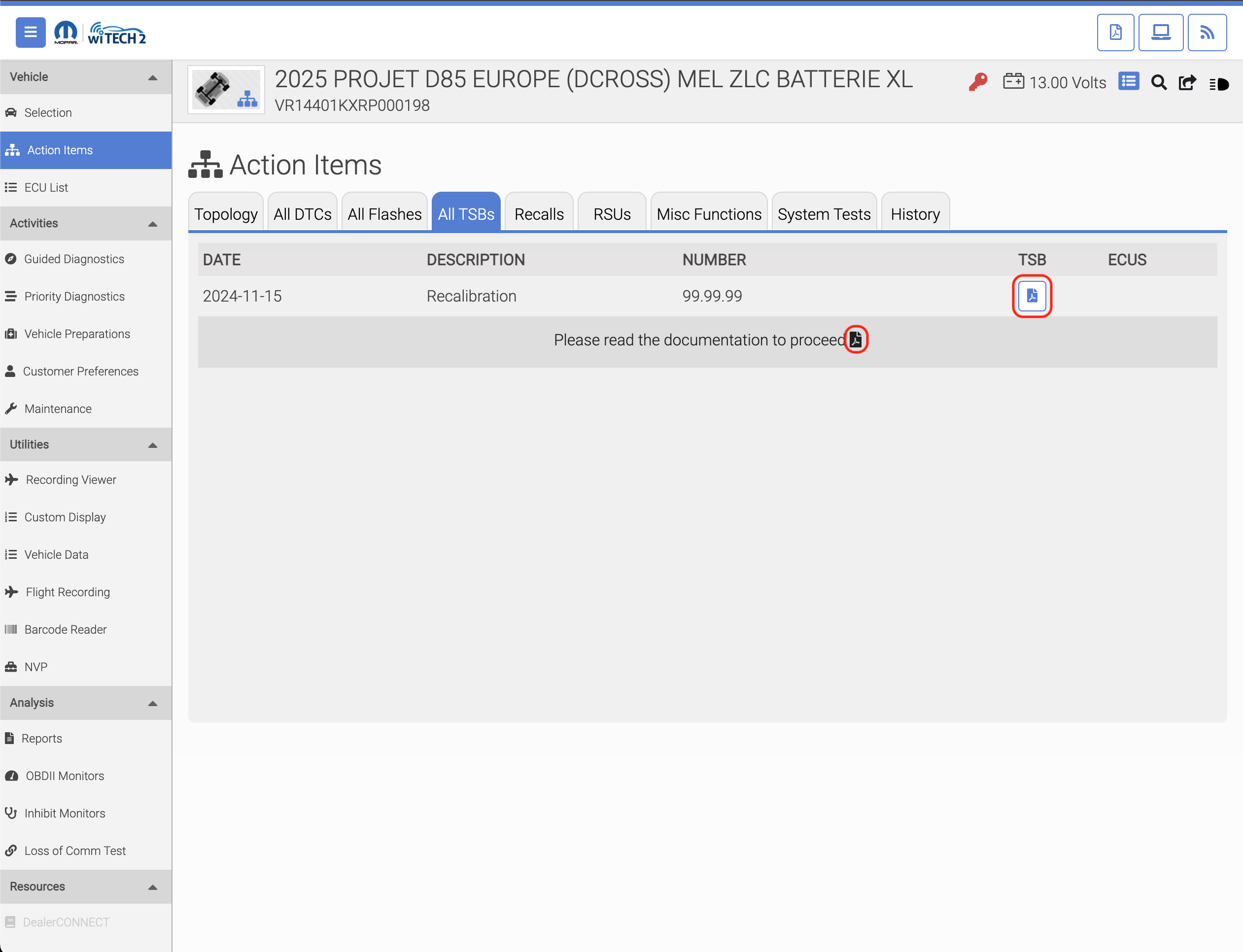
- The bulletin will open in a new tab in the browser. Review the bulletin and return to the wiTECH tab.
- The user can click the ECU icon to view details about the flash.
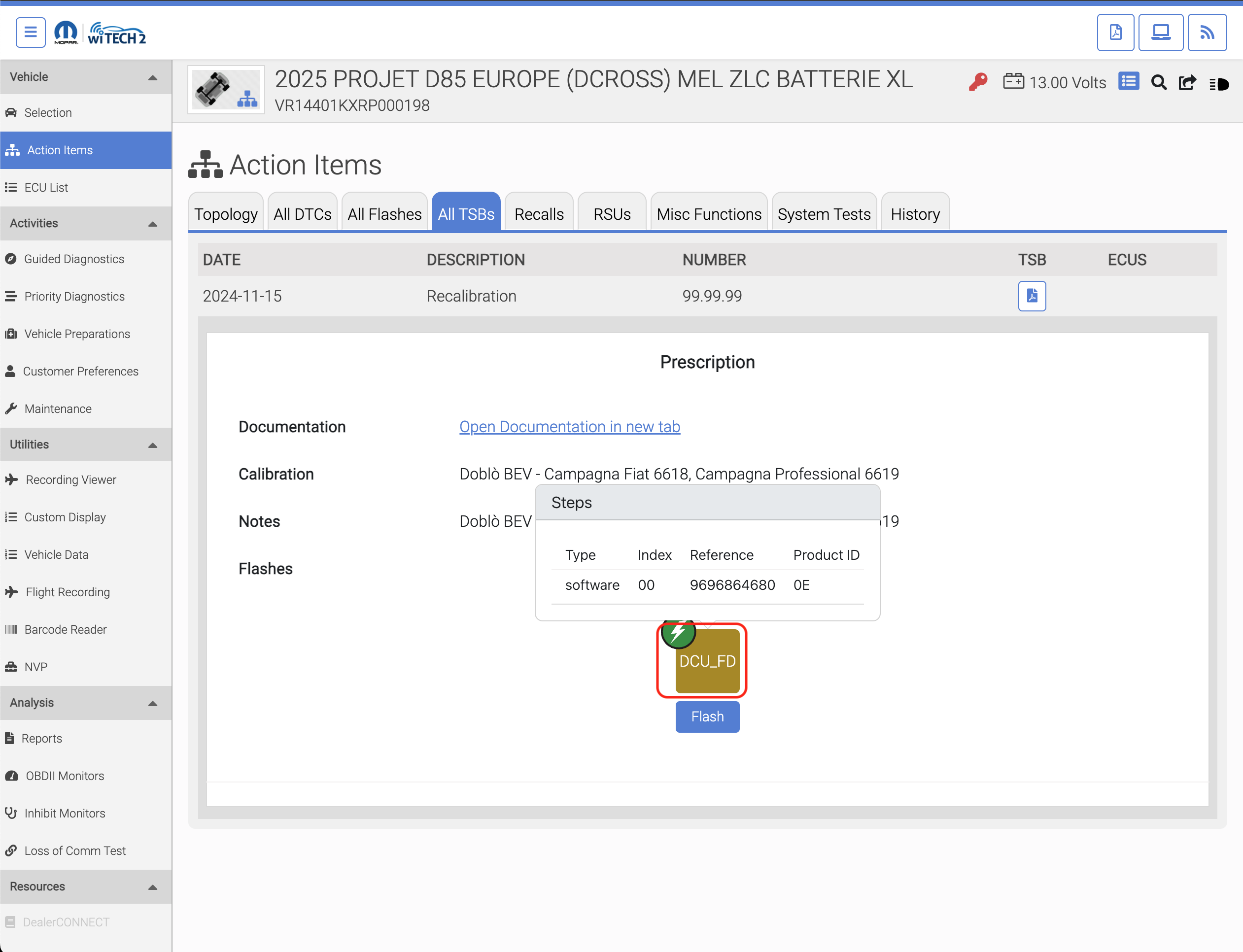
- To begin the flash, select the "Flash" button.
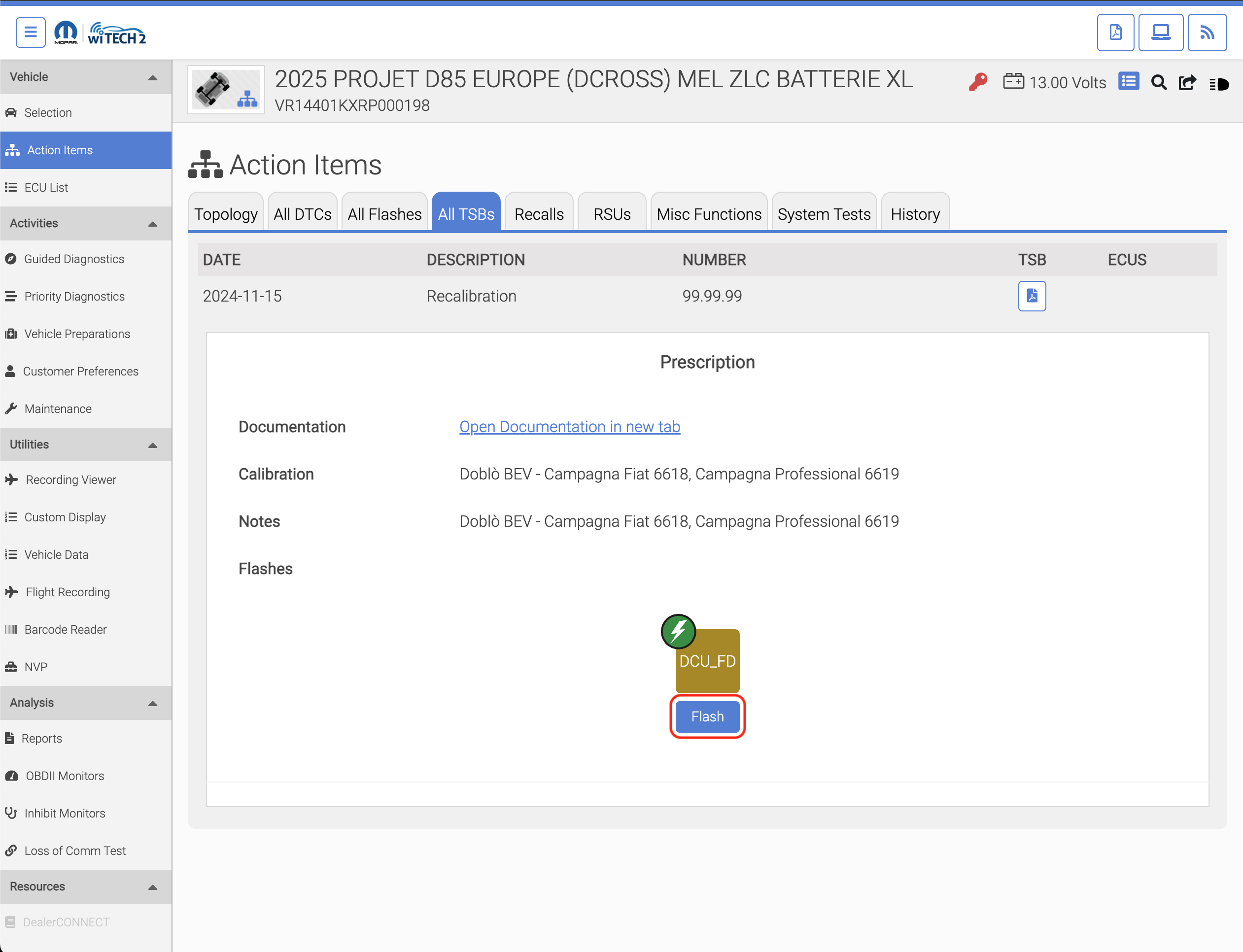
- The flash begins and progresses.
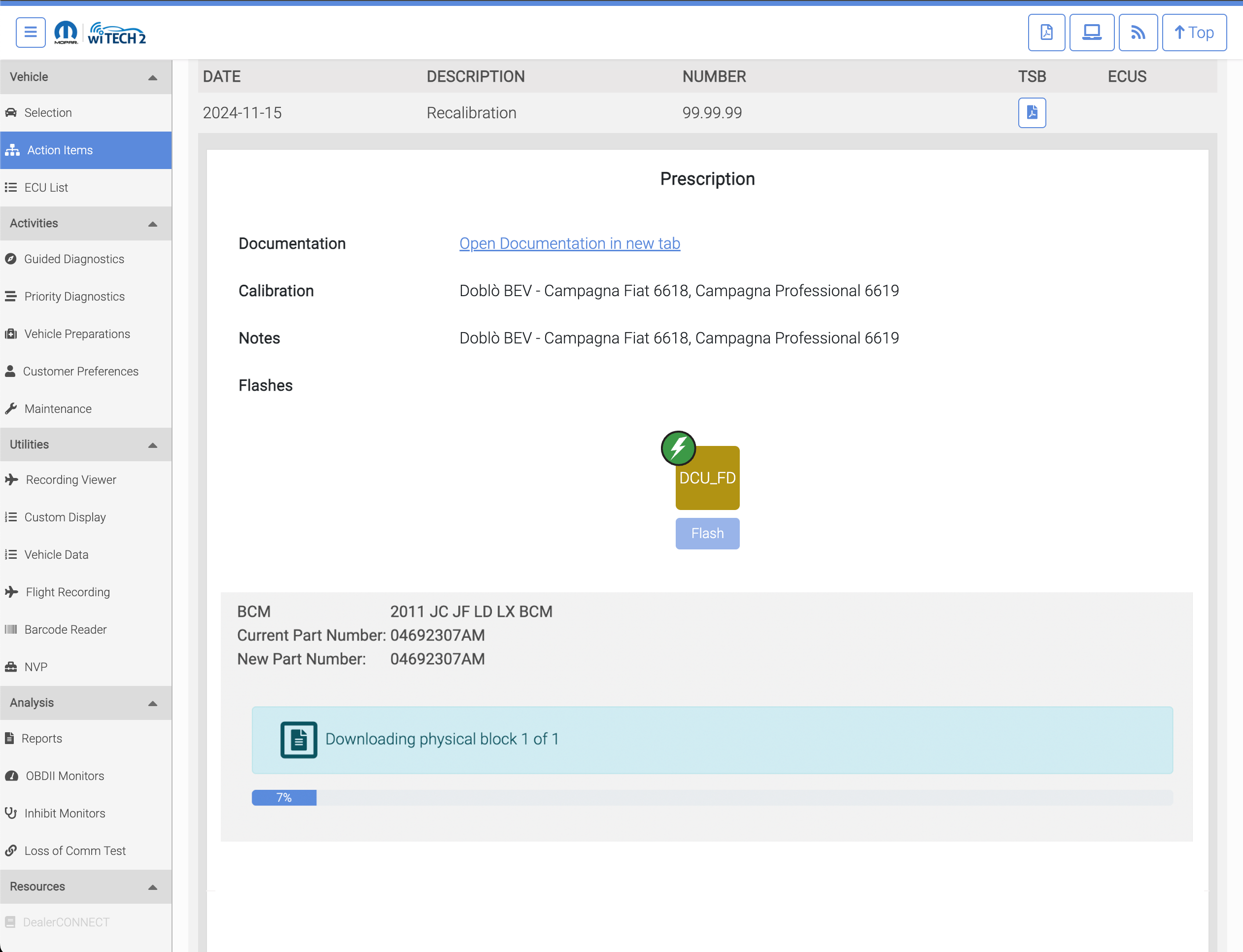
- The flash process completes successfully and lists the flash information. Select "Next".
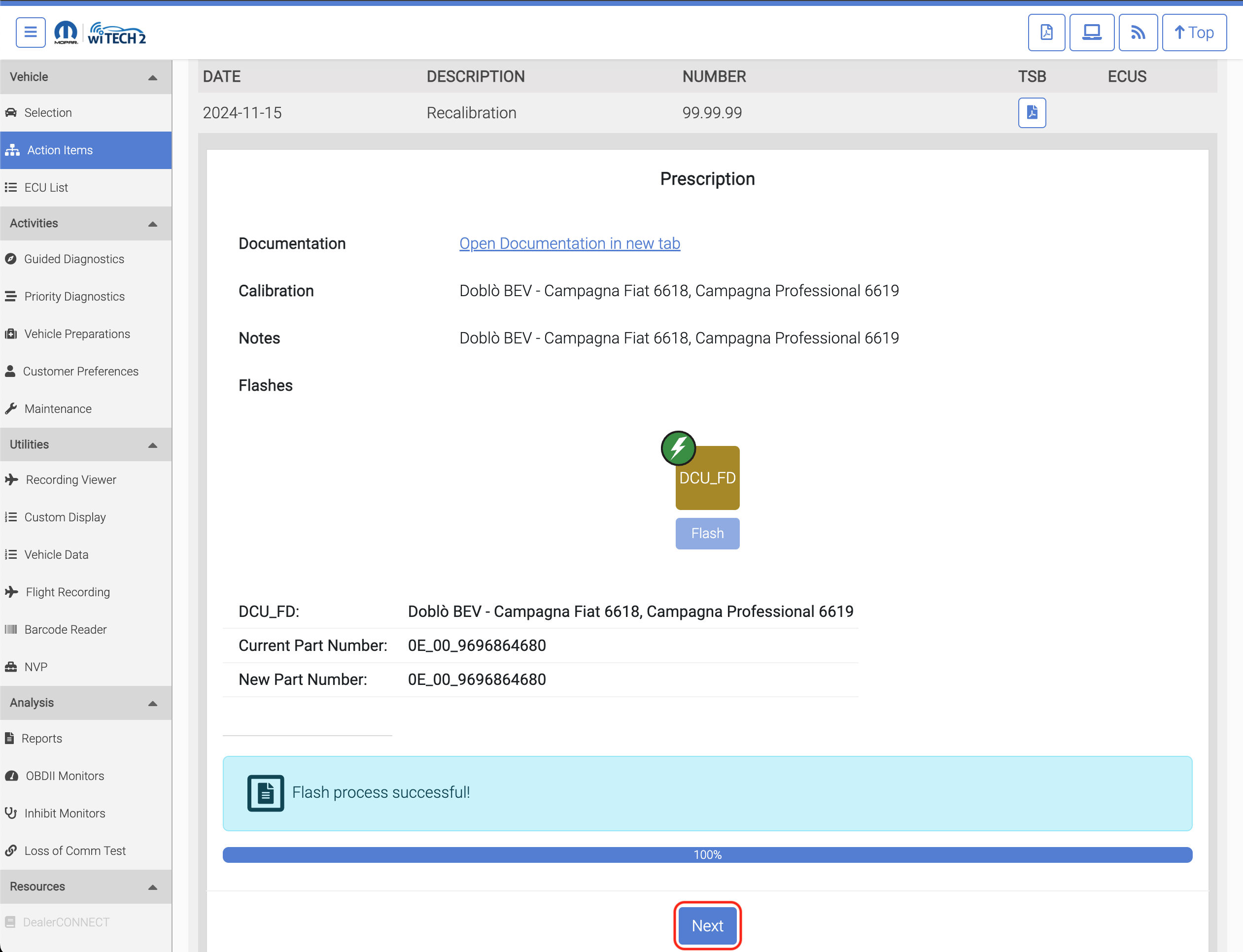
- The Flash Campaign is complete and wiTECH returns to the campaign Prescription page.