wiTECH Brand Segregation and Diagnostic Licensing
Description: Brand segregation enables Stellantis dealerships to utilize wiTECH only on Stellantis brands that the dealership is franchised to. A dealer’s service technicians’ simultaneous wiTECH sessions are limited to the number of diagnostic licenses the dealer purchased.
Example: Dealership A has the Fiat and Lancia franchises, and they own 3 diagnostic licenses. The dealer is permitted to connect only Fiat and Lancia brand vehicles with wiTECH. If all 3 licenses are being used simultaneously, a 4th diagnostic session will not be permitted until 1 of the 3 wiTECH diagnostic sessions are ended.
NOTE: To deactivate a DiagBox diagnostic license for use with wiTECH 2, instructions are provided at the end of this article.
wiTECH Functionality:
- Upon logging into wiTECH, the Vehicle Selection page displays.
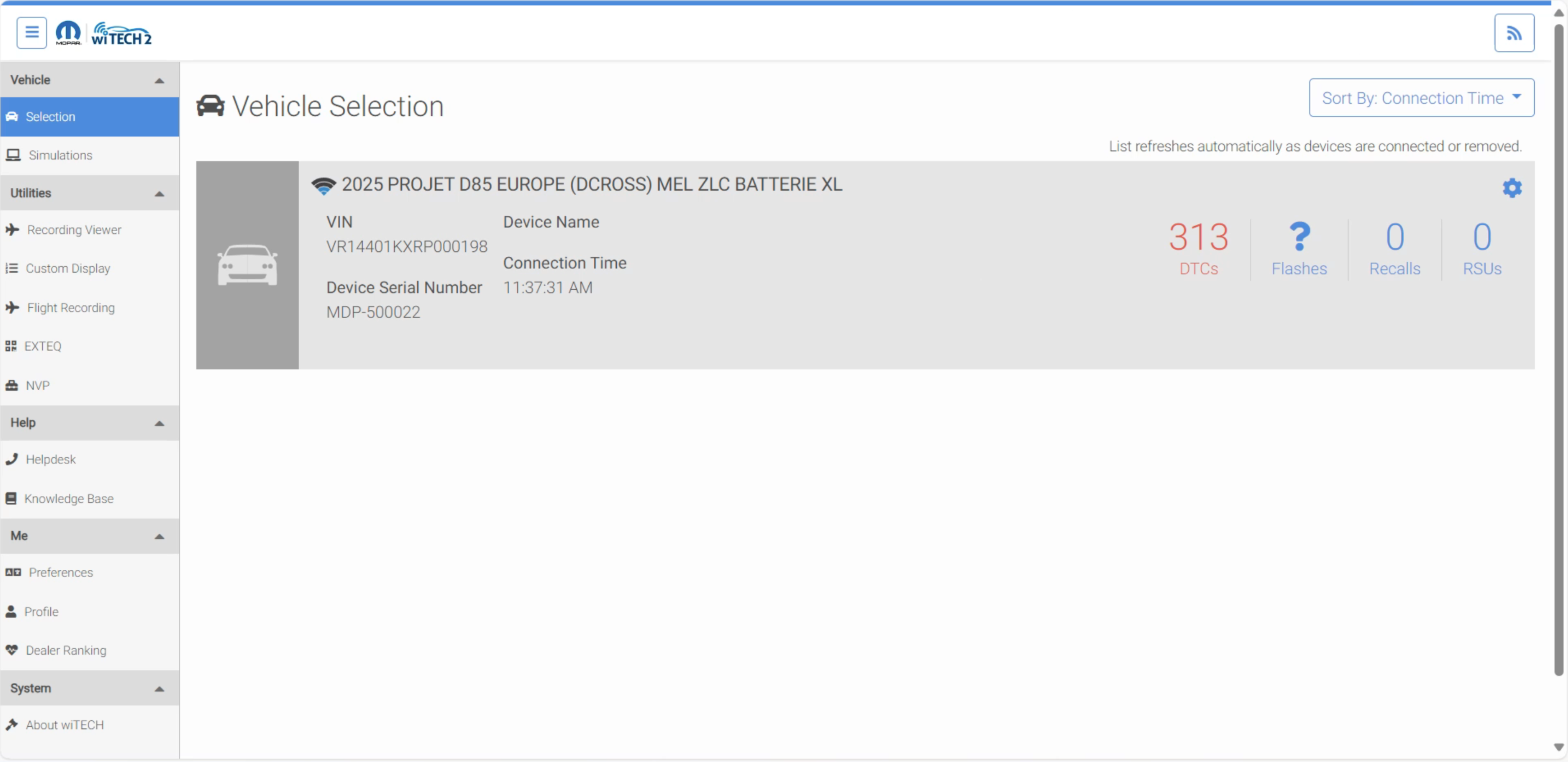
- After selecting the vehicle, the user is presented with the licensing screen. The licensing screen displays the franchised brands the user has access and lists the type and number of licenses available.
NOTE: Diag and Repair features are required for write privileges to alter the state of the vehicle.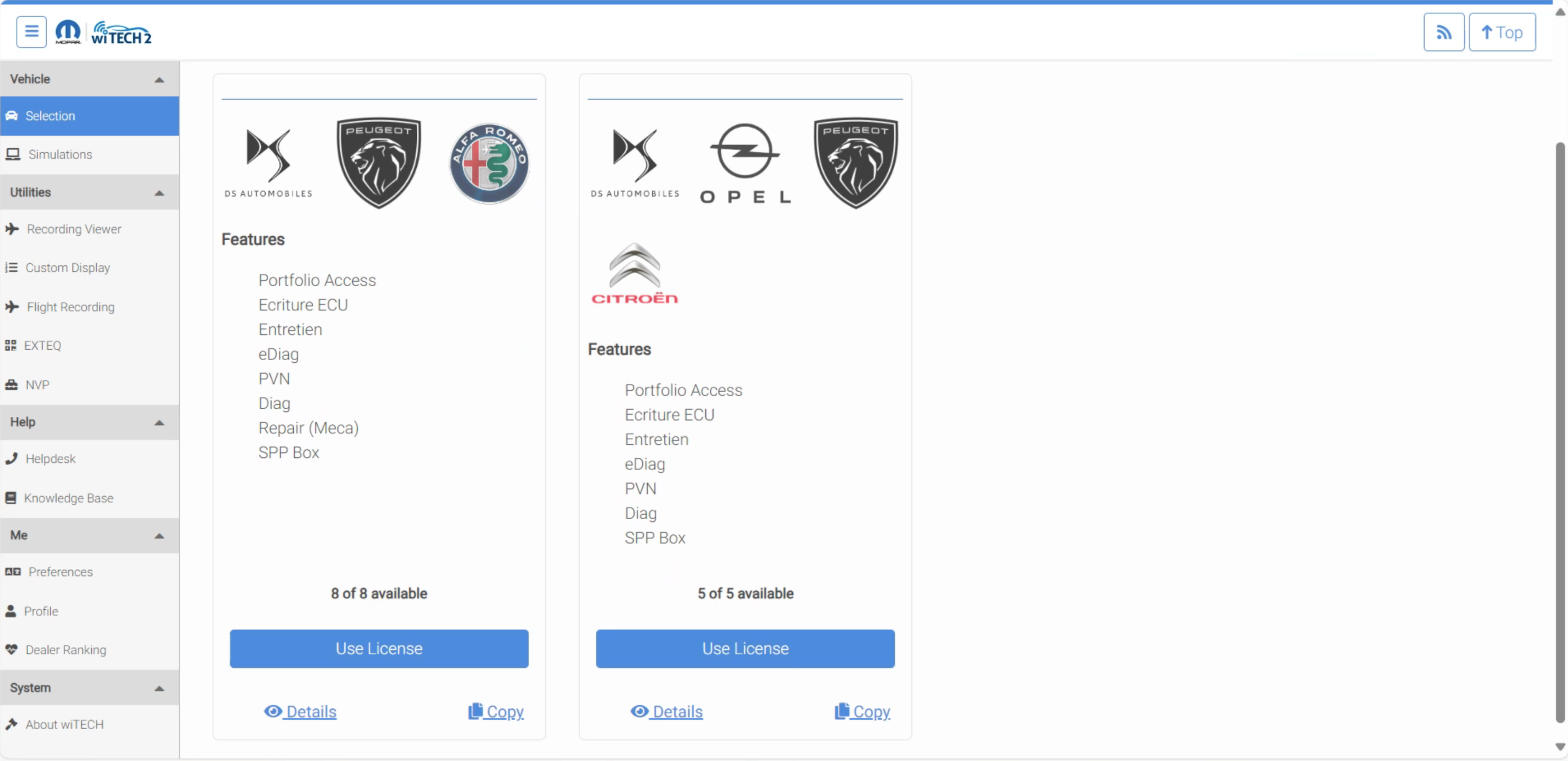
- The user can select “Use License” and if a license is available, a license is locked to the current session and the wiTECH vehicle connection proceeds. The license will be unlocked when the user closes the wiTECH session by logging out of wiTECH, returning to vehicle selection, or closing the browser/tab. (Closing the browser or tab may take up to 1 minute to unlock the license.)
NOTE: If the user unplugs the Vehicle Communication Interface (VCI) device and does not return to the Vehicle Selection screen the license will remained locked for 15 minutes or until the VCI is powered back on.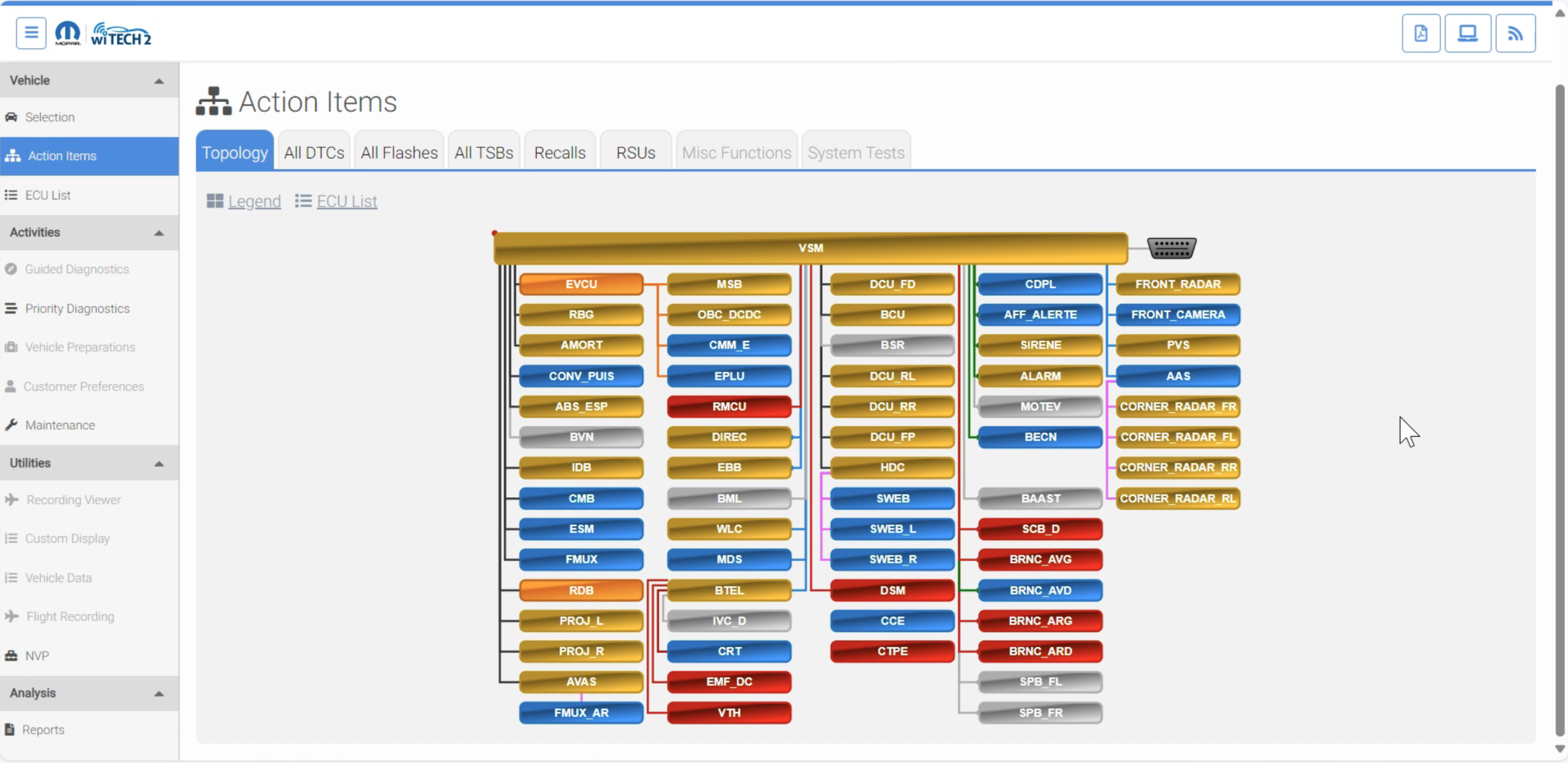
- If the user attempts to complete an action in wiTECH they are not licensed, wiTECH will provide a license message:
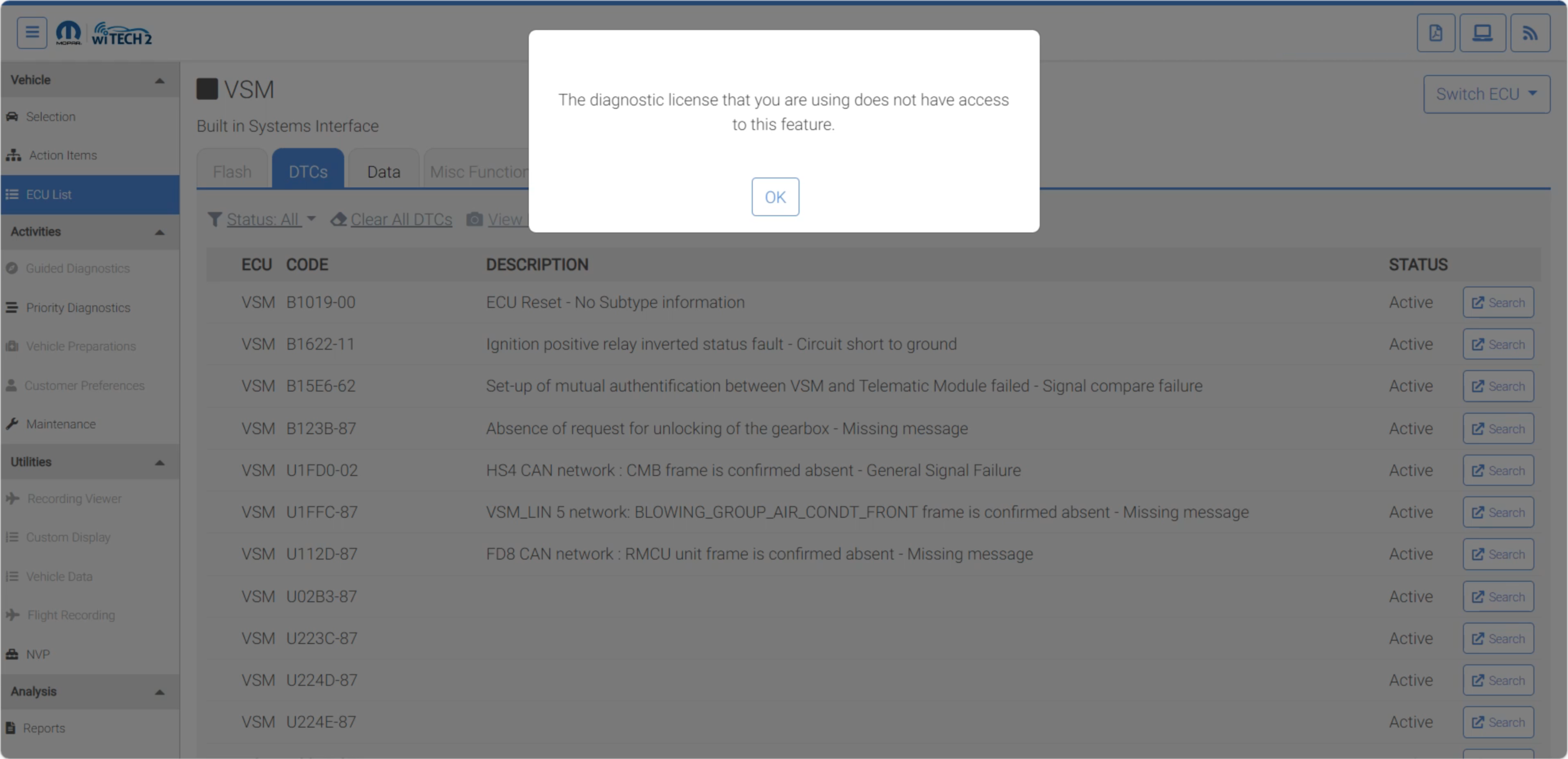
- If all licenses are currently in use, wiTECH will display the following message if the user attempts to connect:
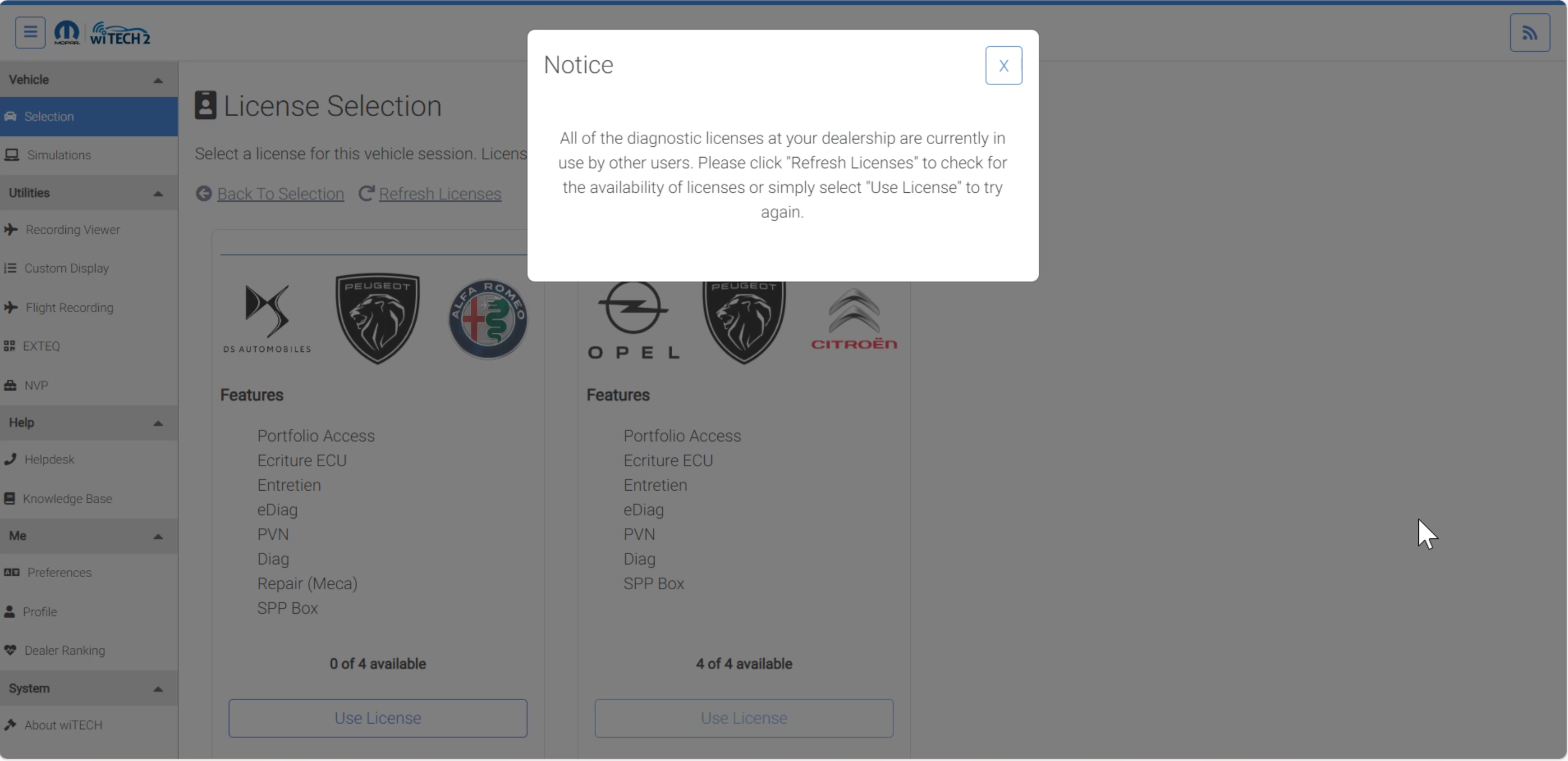
- If no licenses are available for the connected brand, wiTECH will display the following message directing the user to subscribe to wiTECH for Independent Operators (IOs).
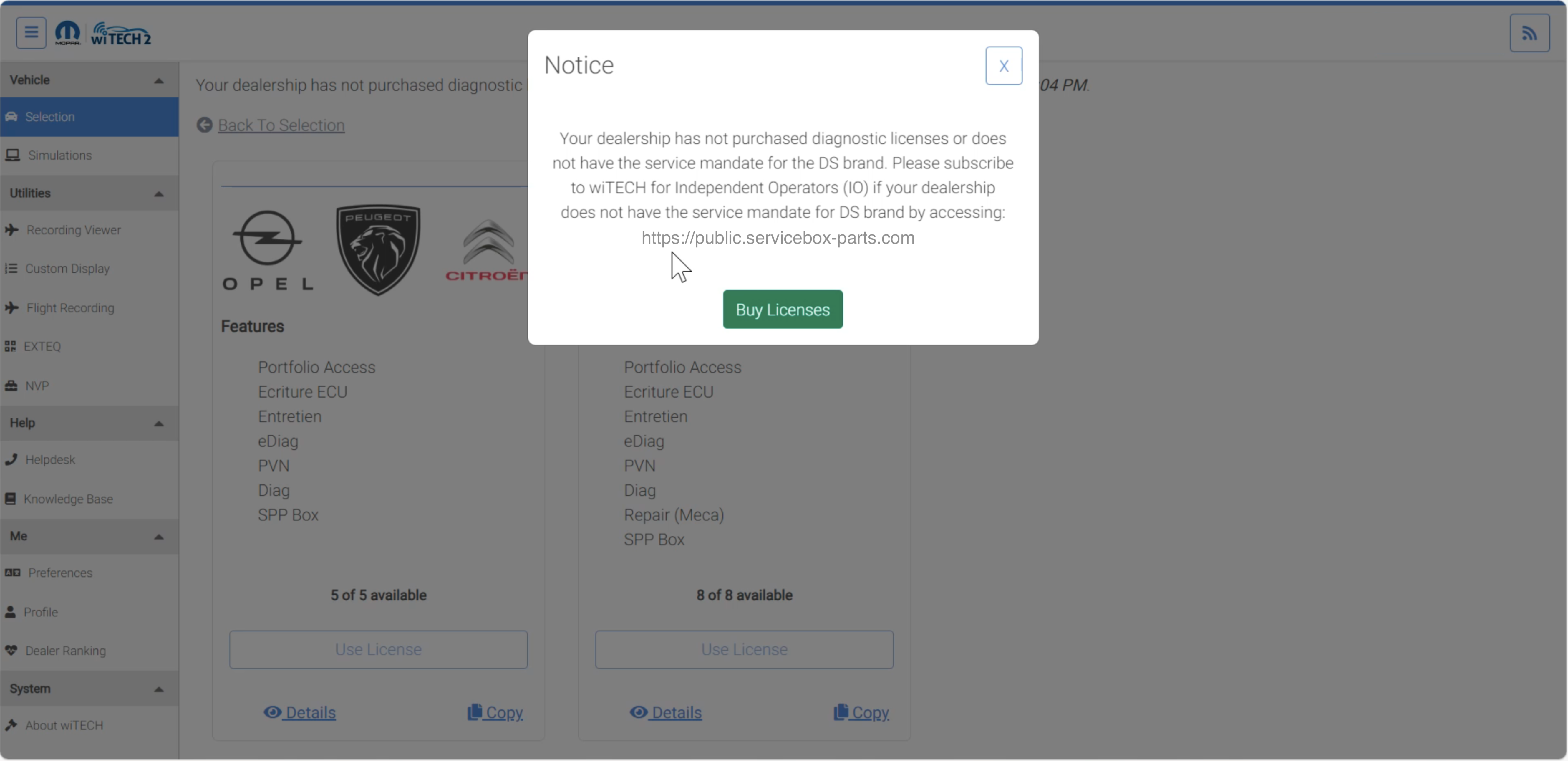
NOTE: "Details" and "Copy" contain Lock ID information useful for troubleshooting with support.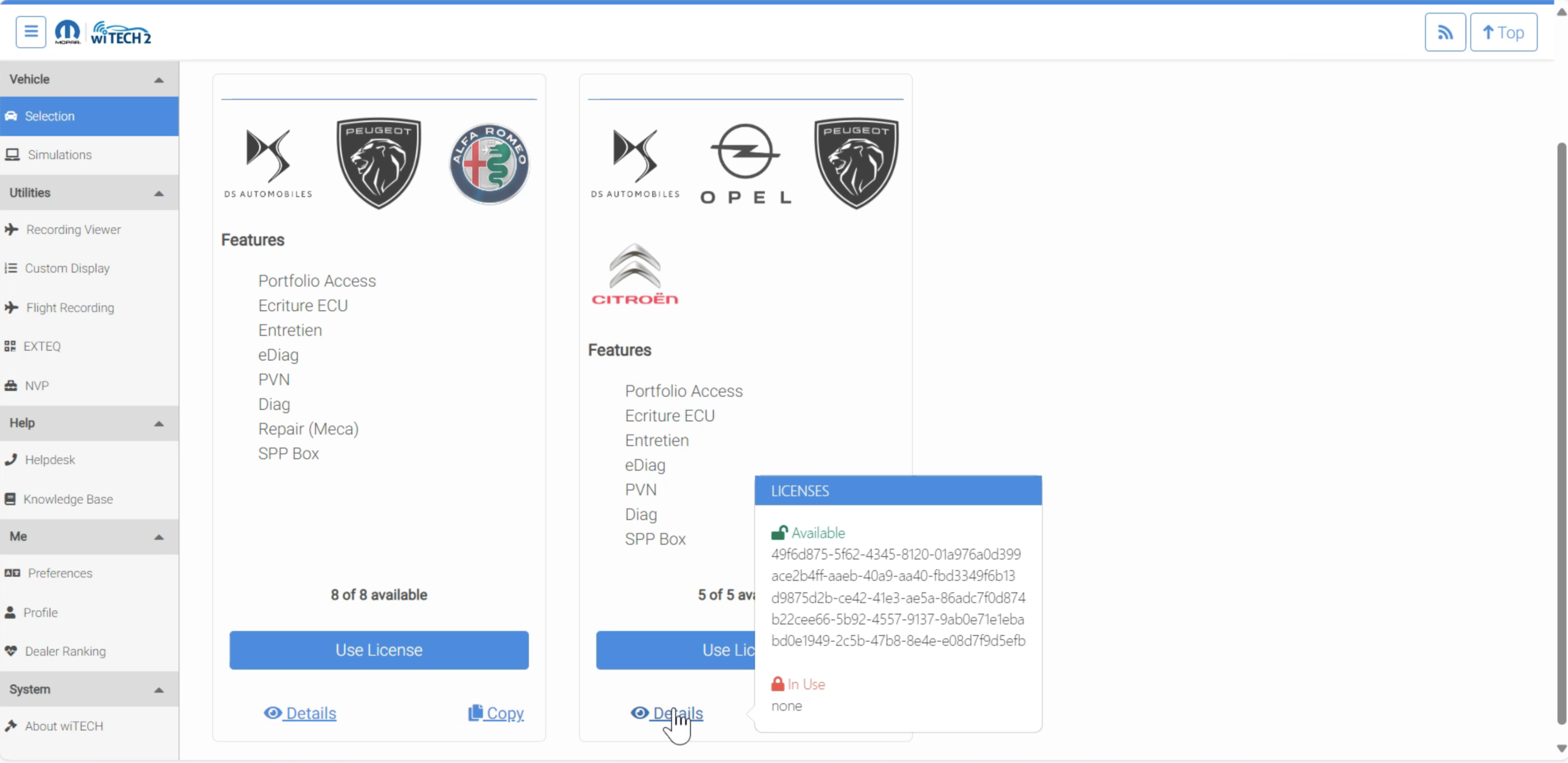
How-to Deactivate a DiagBox diagnostic license so the license is available for wiTECH 2
- To deactivate a license, click on the retractable menu icon in the top left corner of the Diagbox interface.

- In the retractable menu, click on the "Configuration" option.
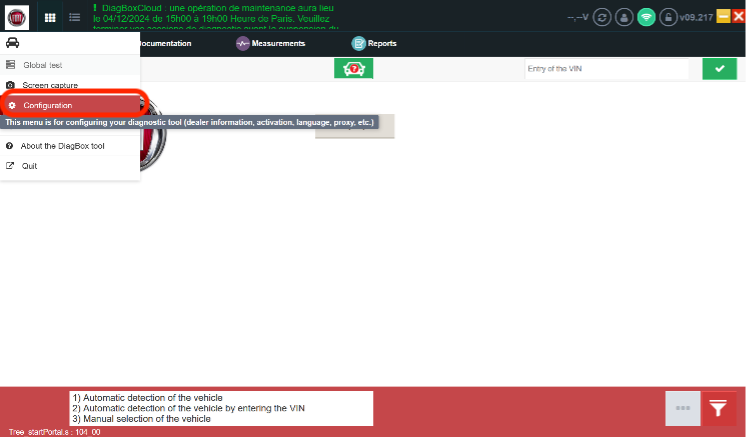
- A popup displays, click on the first choice "ACTIVATION DEACTIVATION".
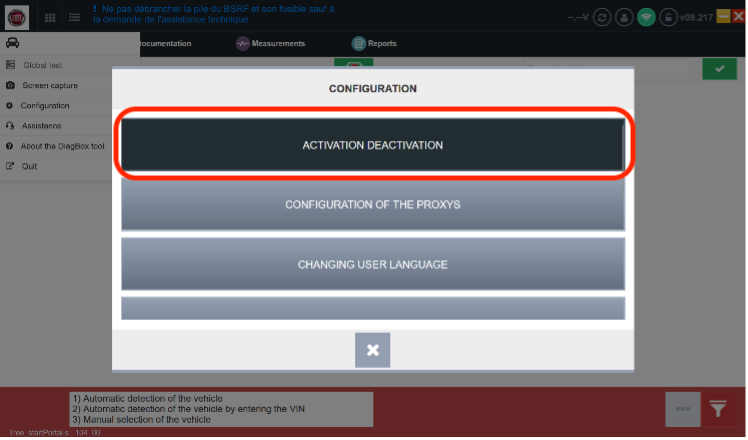
- Diagbox displays the choices "ACTIVATION" and "DEACTIVATION". Click on "DEACTIVATION".
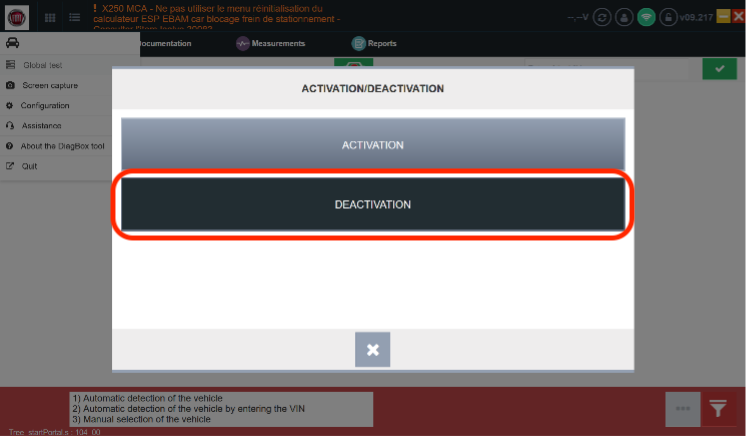
- Diagbox displays a deactivation alert. Click on the key to confirm the deactivation.

- Diagbox displays a pop-up to confirm that the deactivation is done. Click on the "tick" to continue or on "camera" to take a screenshot.
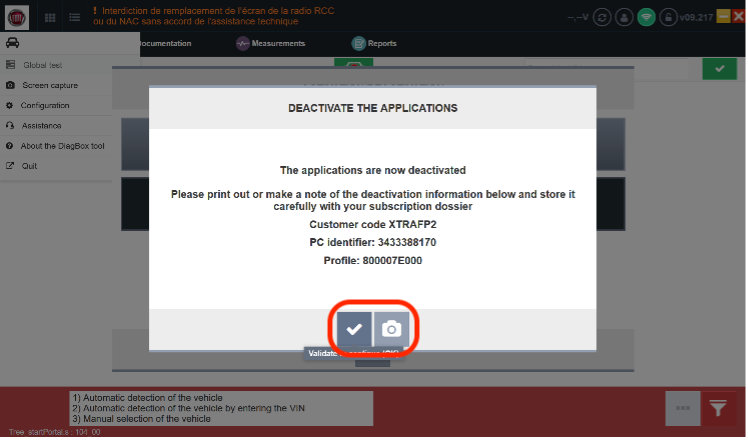
- The diagnostic license is now deactivated. DiagBox can be closed and the license can now be used with wiTECH.