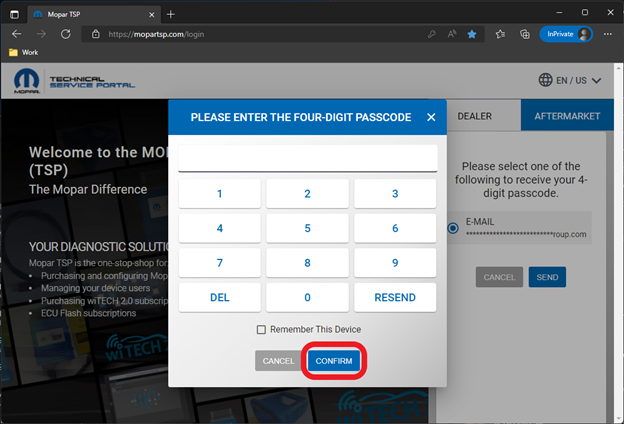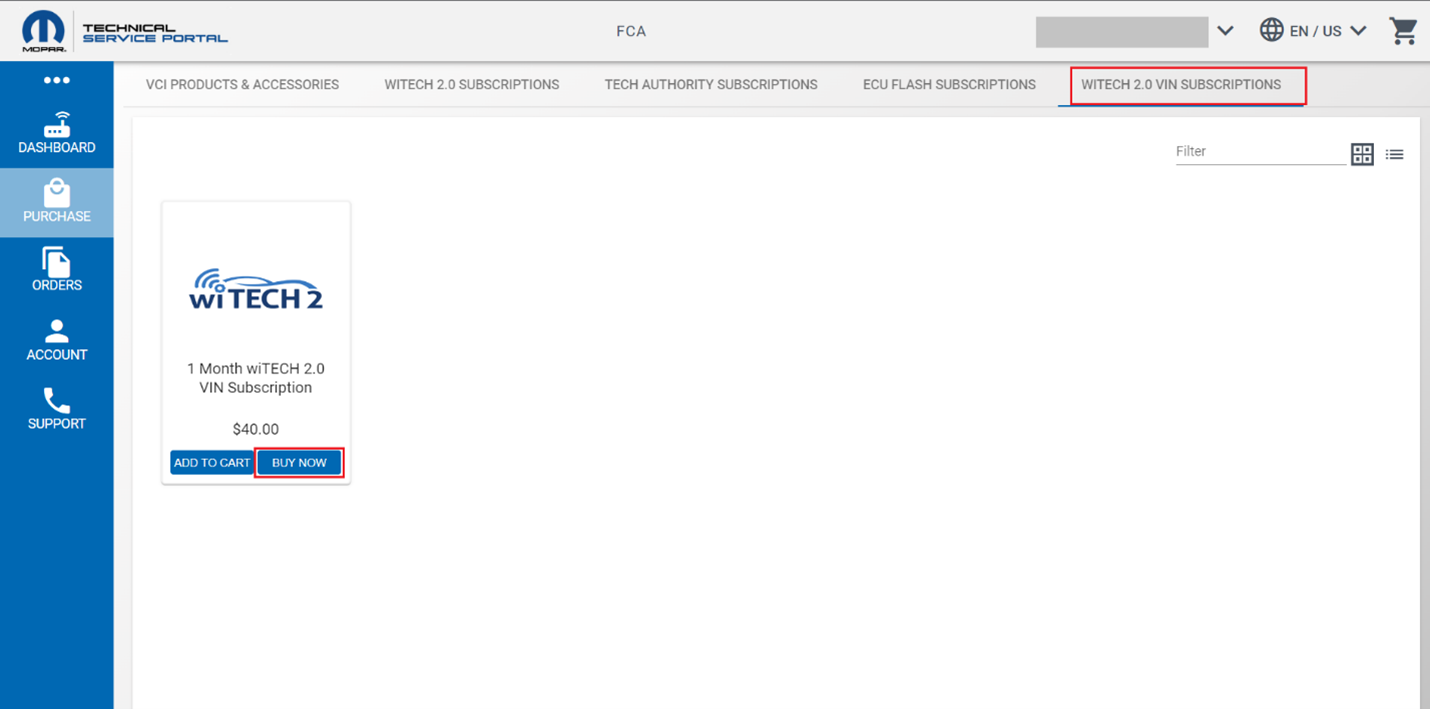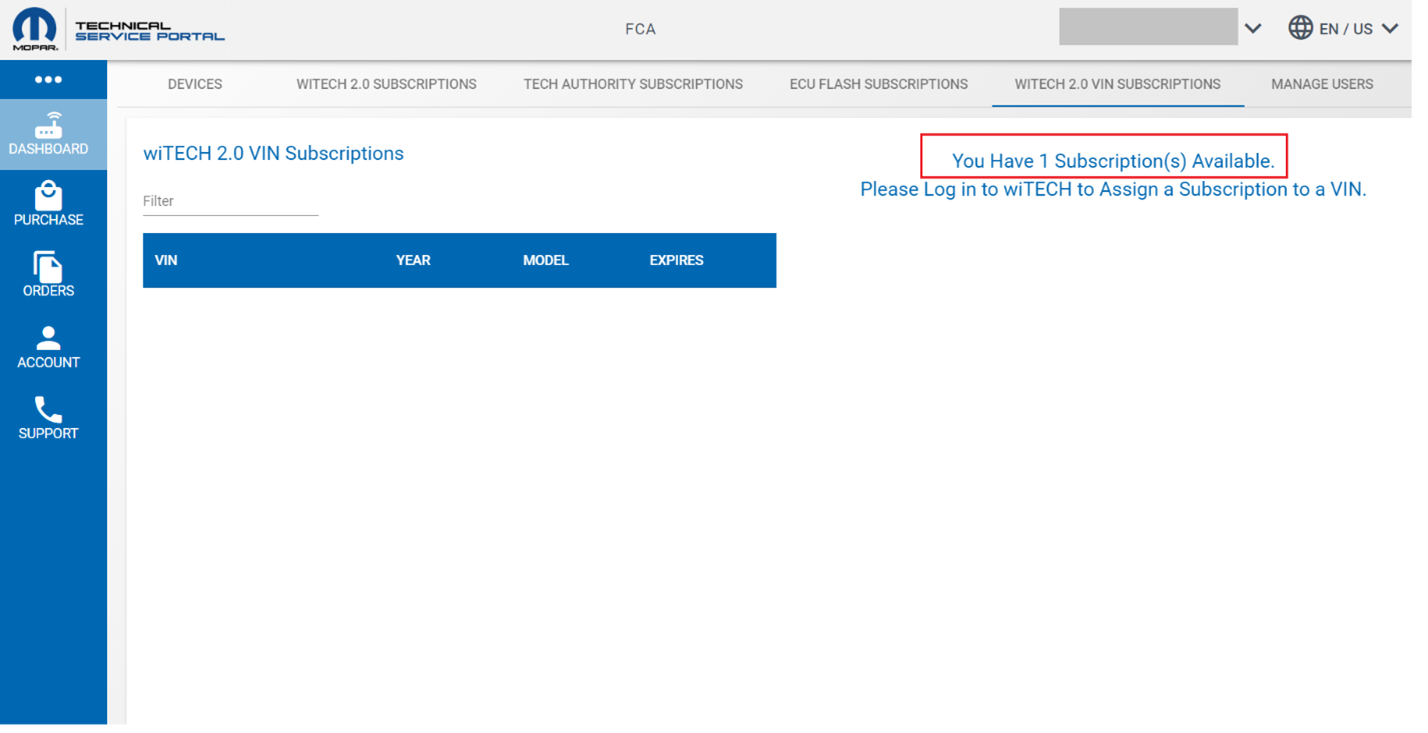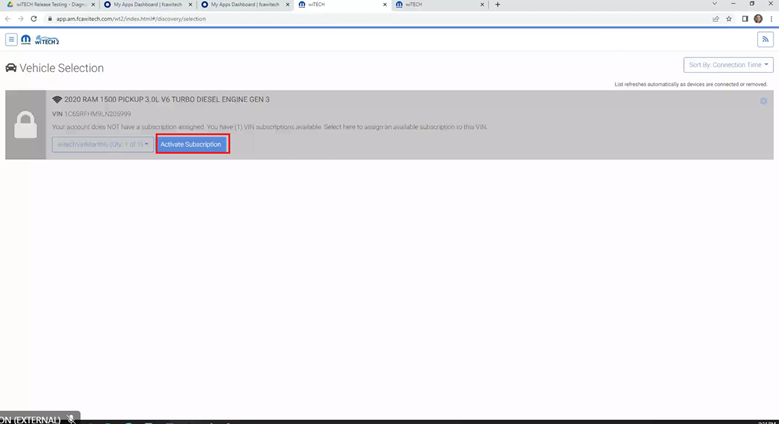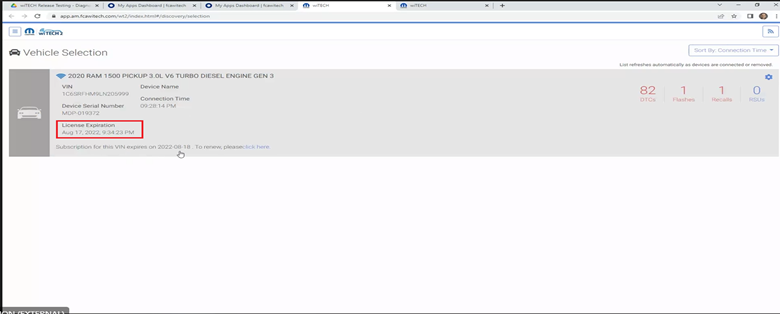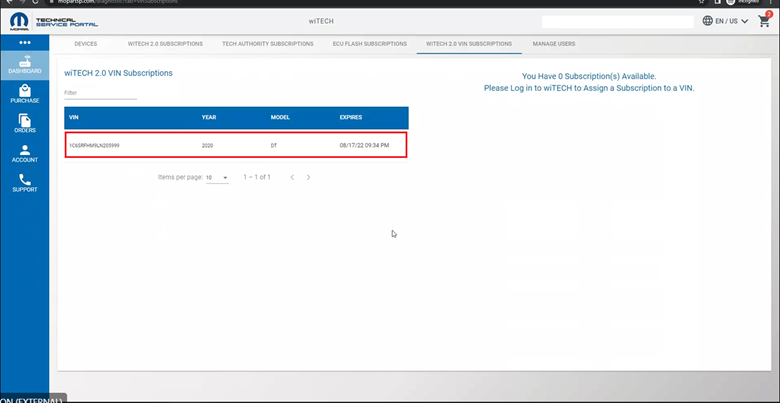How-To Purchase and Use a VIN Based wiTECH 2.0 Subscription – Aftermarket
|
For Aftermarket Users ONLY Introduction This article demonstrates the steps required to purchase wiTECH 2.0 VIN subscriptions. A wiTECH 2.0 VIN Subscription grants the user access to wiTECH 2.0 for a specific VIN and it is not transferable once it is assigned to a VIN. The wiTECH 2.0 VIN Subscription costs $40 for a duration of one month and it allows to connect to that vehicle VIN multiple times within that one-month timeframe. This is an option that is provided to the Aftermarket users in addition to the time-based subscriptions such as 3-Day, Monthly and Yearly subscriptions that are already offered. Users can purchase a VIN Subscription, or a Time-based Subscription based on their need. Please note that you still need to purchase a TechAuthority subscription for accessing service information and other wiTECH 2.0 functions that currently require a TechAuthority subscription. Also, you still need to purchase an ECU Flash Subscription for Vehicle ECU Flash. How-To Purchase a wiTECH 2.0 VIN Subscription 1. Go to the Mopar Technical Service Portal website at: https://mopartsp.com/ 2. Select "AFTERMARKET" 1. If you don’t already have a Mopar Technical Service Portal account, select the link to “Register” and complete the registration process.
3. Enter your login credentials and select “LOGIN”. 4. If required, complete the 2 Step challenge, and select “CONFIRM”.
5. Select “PURCHASE” from the left menu.
6. Select “WITECH 2.0 VIN SUBSCRIPTIONS” from the top menu -> Click “BUY NOW” to purchase a wiTECH 2.0 VIN Subscription.
7. Once the purchase is completed, the subscription will appear in DASHBOARD -> WITECH 2.0 VIN SUBSCRIPTIONS menu options. See the screenshot below:
8. Login to the wiTECH 2.0 Application and navigate to the vehicle selection page. The wiTECH 2.0 Subscription that you purchased on the Mopar Technical Service Portal (MTSP) will appear in the drop-down. Select the subscription and click on the “Activate Subscription” button to assign the subscription to the VIN of the vehicle connected to the wiTECH 2.0 Application and proceed with the diagnostics.
9. Once the subscription is activated, you can see the subscription expiration date and time on the vehicle selection page as shown in the screenshot below.
10. You can also see the VIN assigned to the subscription with the expiration date and time listed in the MTSP wiTECH 2.0 VIN Subscriptions tab. Once a VIN is assigned to a subscription then it is NOT transferable to another VIN.
|